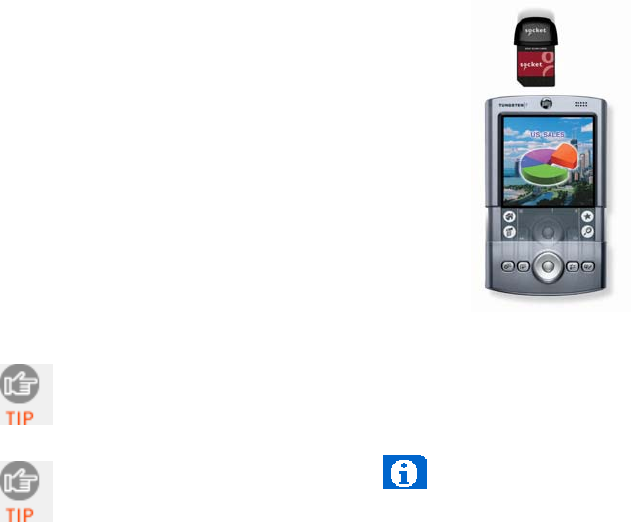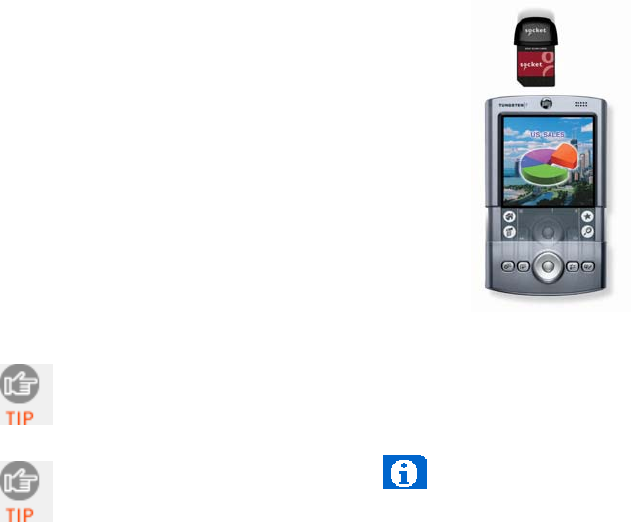
3 | Setup for Palm
Setup Summary
STEP 1: Uninstall other scanning software.
STEP 2: Install the software.
STEP 3: Insert the card.
STEP 4: Configure SocketScan.
STEP 5: Scan data into your application.
OPTIONAL:
• Select symbologies.
• Perform a scan test.
• View Help files.
• View version information.
The instructions in this chapter were based on a Tungsten T
running Palm OS 5.0. The instructions for your device may differ a
little.
For help using SocketScan, tap on the
button on the top of
any screen.
STEP 1: Uninstall Other Scanning Software
Delete any previously installed versions of SocketScan for Palm or any
other bar code scanning software you may already have installed on your
device.
1. Tap Home, then tap Menu
2. In the App menu, tap Delete.
3. In the Delete screen, scroll to select your bar code scanning application.
Tap Delete. In the confirmation screen, tap Yes.
20