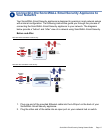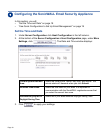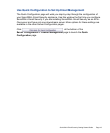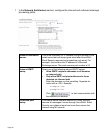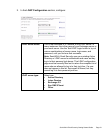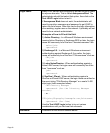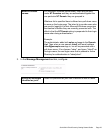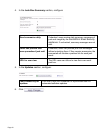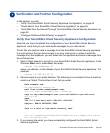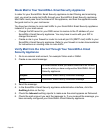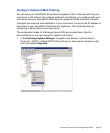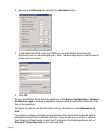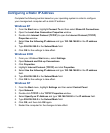SonicWALL Email Security Getting Started Guide Page 25
Verification and Further Configuration
In this section, you will:
• “Verify Your SonicWALL Email Security Appliance Configuration” on page 25
• “Route Mail to Your SonicWALL Email Security Appliance” on page 26
• “Verify Mail from the Internet Through Your SonicWALL Email Security Appliance” on
page 26
• “Configure Outbound Mail Filtering” on page 27
Verify Your SonicWALL Email Security Appliance Configuration
Now that you have completed the configuration of your SonicWALL Email Security
appliance, verify that you can send email messages to your mail server.
To test this you need to send a message from the SonicWALL Email Security appliance
to a mail account that you have access to on your mail server. In order to send the
message from the appliance, you will telnet into the appliance and send a message from
the command line.
1. Start a Telnet session to port 25 on your SonicWALL Email Security appliance: In the
Windows Start menu, select Run, and enter:
telnet <ip address> 25
where <ip address> is the address of your SonicWALL Email Security appliance. For
example:
telnet 10.100.0.100 25
2. Send an email to your email address. The following is an example of how to send an
email over Telnet. The bold text is text that you enter.
helo example.com
250 emailsecurity.example.com
mail from:<other-name@example.com>
250 2.1.0 other-name@example.com....Sender OK
rcpt to:<my-name@example.com> (your email address on your mail server)
250 2.0.0 Ok
data
354 3.0.0 End Data with <CR><LF>.<CR><LF>
Subject: EMAIL SECURITY TEST
This is a test of the email security test
.
250 2.6.0 <US0EXF01ZFuwft6aHev000187f5@emailsecurity.example.com> Queued
mail for delivery quit
3. If you receive the email, you have successfully configured the SonicWALL Email
Security appliance.
7