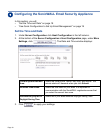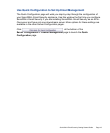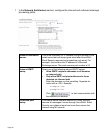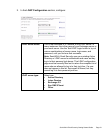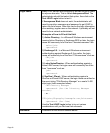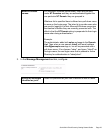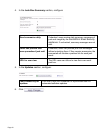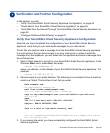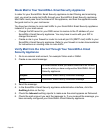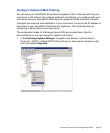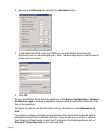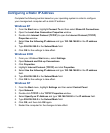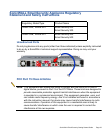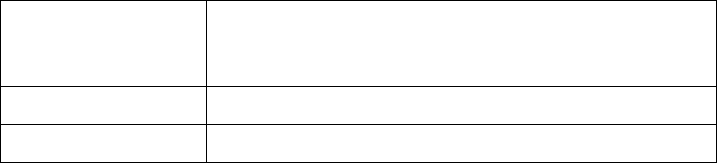
Page 26
Route Mail to Your SonicWALL Email Security Appliance
In order for your SonicWALL Email Security appliance to start filtering and monitoring
mail, you must re-route mail traffic through your SonicWALL Email Security appliance.
Mail traffic must pass from the Internet to the appliance, and then the appliance sends
the good mail on to your mail server.
You have two choices to route mail traffic to your SonicWALL Email Security appliance
instead of to your mail server:
• Change the MX record in your DNS server to resolve to the IP address of your
SonicWALL Email Security appliance. You may have to work with your ISP to
change this record.
• Create a rule in your firewall or router to route all port 25 (SMTP mail) traffic to your
SonicWALL Email Security appliance. Refer to your firewall or router documentation
for instructions on creating rules to route traffic.
Verify Mail from the Internet Through Your SonicWALL Email
Security Appliance
1. Go to an external mail account, for example Yahoo mail or GMail.
2. Create a new email message:
3. Send the message.
4. In the SonicWALL Email Security appliance administrative interface, click the
Auditing button on the top.
5. Check the Inbound auditing reports to make sure the email appears as Delivered.
6. Check the mail account you sent the message to. If you received the message, you
have correctly configured your SonicWALL Email Security appliance.
To: An email address where you receive email that is on the mail
server for which you have configured the SonicWALL Email
Security appliance
.
Subject: SonicWALL Email Security Verification Message
Body: SonicWALL Email Security Verification Message