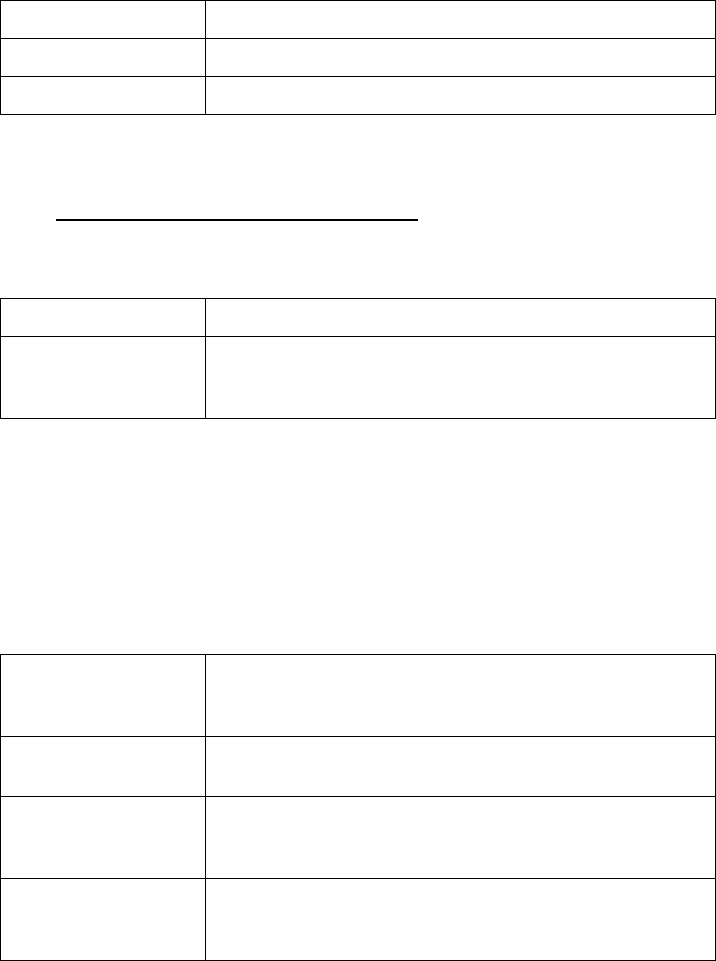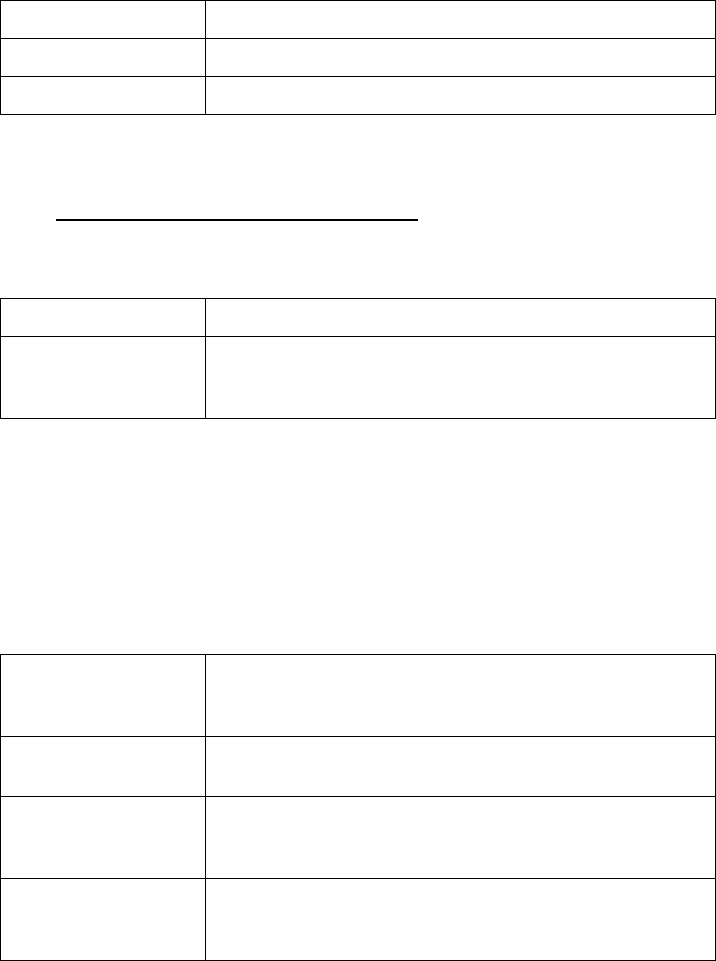
SonicWALL TZ 170 Wireless Getting Started Guide Page 11
2. Change Password - Change the administrative password. This is the password for
the admin account.
Note: Keep your new password in a safe place. If you lose your password, you will
have to reset the SonicWALL security appliance to factory settings and lose your
configuration. For instructions on resetting your SonicWALL security appliance, refer
to the SonicOS Standard Administrator’s Guide
.
Click Next.
3. Change Time Zone - Change the Time Zone setting to your local time zone.
Note: It is important that you set the time zone correctly before you register your
SonicWALL TZ 170 Wireless.
Click Next.
4. WAN Network Mode - The Setup Wizard automatically detects most networking
modes. If it does not detect a networking mode, you may have a static IP address.
See Procedure 1, “Collecting Required Information” on page 4.
Confirm the selection or select the correct type of network connection for your
network.
Click on the yellow link for a networking type to see a definition.
Click Next.
Old Password Should be populated with the default password, password.
New Password Enter your new password.
Confirm Re-enter your new password.
Time Zone Select the time zone for your location from the list.
Automatically
adjust clock for
daylight saving time
Check this setting if you live in an area that observes Daylight
Saving Time.
Static IP Select Static IP if you want to give the
SonicWALL TZ 170 Wireless a specific, unchanging IP
address.
DHCP Select DHCP if your ISP assigns your computer a dynamic IP
address. DHCP is commonly used with cable modems.
PPPoE Select PPPoE if your ISP requires a username and password
to establish a connection and assign a dynamic address.
PPPoE is commonly used with DSL modems.
PPTP Select PPTP if you dial into a specific server and log into a
VPN to establish a connection. With PPTP, you can have
either a static or dynamic IP Address.