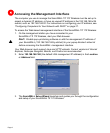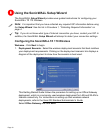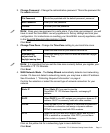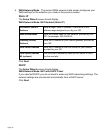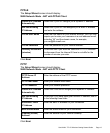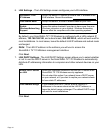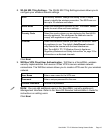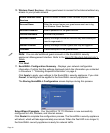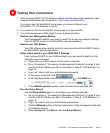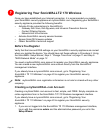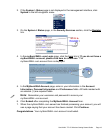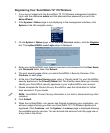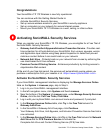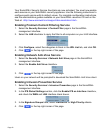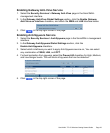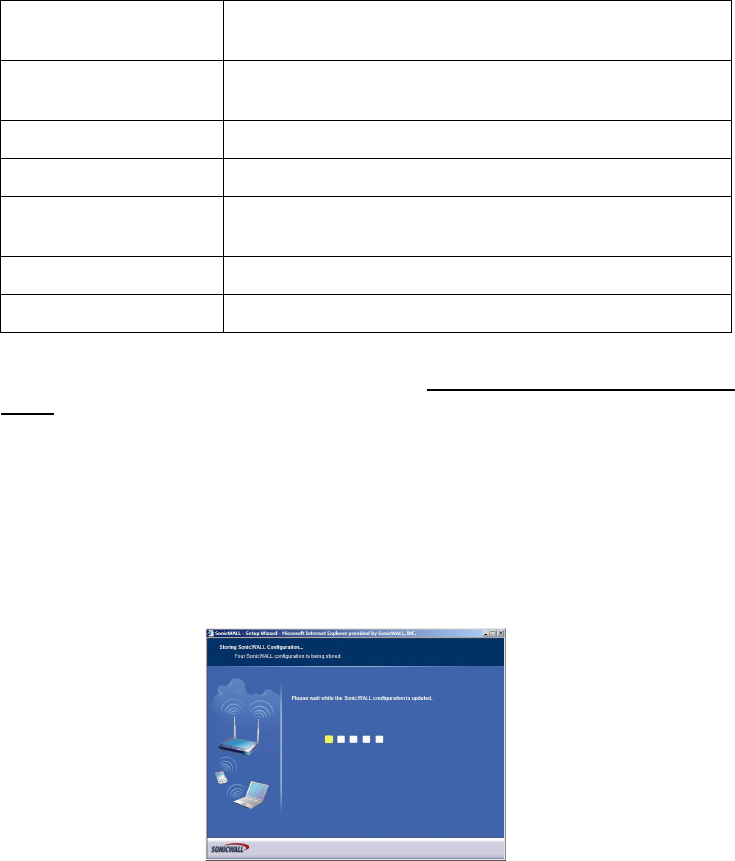
Page 16
10. Wireless Guest Services - Allows guest users to connect to the Internet without any
access to your private network.
Note: You can add additional guest accounts in the SonicWALL security
appliance’s Management Interface. Refer to the SonicOS Standard Administrator’s
Guide.
Click Next.
11. SonicWALL Configuration Summary - Displays your network configuration
information. Confirm that the settings displayed match the information you collected
in Procedure 1: “Collecting Required Information” on page 4.
Click Apply to apply your settings to the SonicWALL security appliance. If you click
Cancel, no settings will be applied to the SonicWALL security appliance.
The Storing SonicWALL Configuration screen displays during this process.
Setup Wizard Complete - Your SonicWALL TZ 170 Wireless is now successfully
configured for LAN, Wireless, and Internet access.
Click Restart to complete the configuration process. The SonicWALL security appliance
will reboot, which will take approximately one minute. When the Test LED is no longer lit,
the SonicWALL security appliance is ready for network traffic.
Enable Wireless Guest
Services
Check to enable Wireless Guest Services on your network.
Account Name Enter the account name your guest users must use to log
into Wireless Guest Services.
Account Password Enter a password for the guest account.
Confirm Password Re-enter the password.
Account Lifetime Specify the length of time this account may exist before you
need to regenerate it.
Session Lifetime Specify the length of time a guest user may be logged in.
Comment A brief description of the guest account.