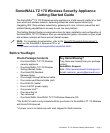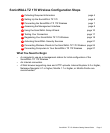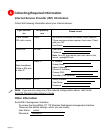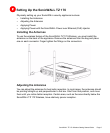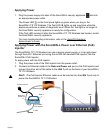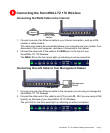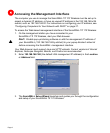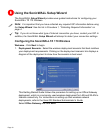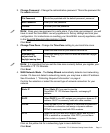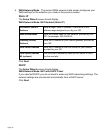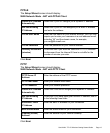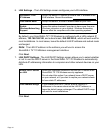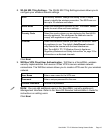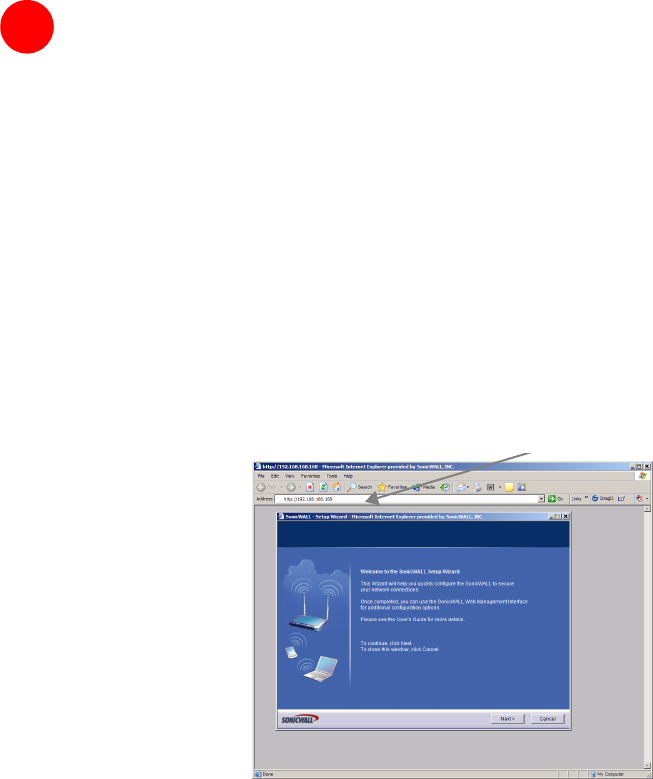
Page 8
Accessing the Management Interface
The computer you use to manage the SonicWALL TZ 170 Wireless must be set up to
accept a dynamic IP address, or have an unused IP address in the 192.168.168.x/24
subnet, such as 192.168.168.20. For instructions on configuring your IP address, see
“Configuring Computers for Your Network with DHCP” on page 27.
To access the Web-based management interface of the SonicWALL TZ 170 Wireless:
1. On the management station you have connected to your
SonicWALL TZ 170 Wireless, start your Web browser.
S
Alert: Disable pop-up blocking software or add the management IP address of
your SonicWALL (192.168.168.168 by default) to your popup blocker's allow list
before accessing the SonicWALL management interface.
Your Web browser must support Java and HTTP uploads. Current versions of Internet
Explorer, Netscape Navigator, Mozilla, and Firefox are recommended.
2. Enter 192.168.168.168 (the default LAN management IP address) in the Location
or Address field.
3. The SonicWALL Setup Wizard launches and guides you through the configuration
and setup of your SonicWALL TZ 170 Wireless.
4