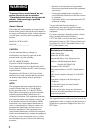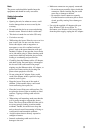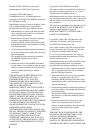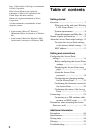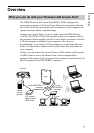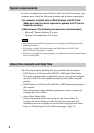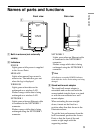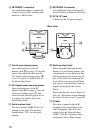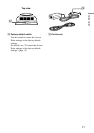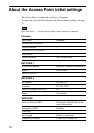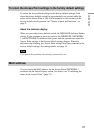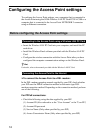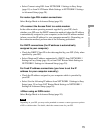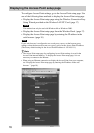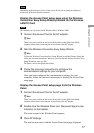10
4 NETWORK 1 connector
Use an Ethernet cable to connect the
Access Point to a DSL modem, cable
modem, or ISDN router.
5 NETWORK 2 connector
Use an Ethernet cable to connect the
Access Point to an Ethernet LAN hub.
6 DC IN 10 V jack
Connects to the AC power adapter.
Rear view
NETWORK 1
NETWORK 2
DC IN 10V
NETWORK 1
NETWORK 2
DC IN 10V
9
qa
7
8
0
7 Ferrite core storage recess
Insert the ferrite core of the AC
adapter cable qd (on page 11) into this
recess, then insert the cable into the
AC adapter cable securing groove 8
to fix it in place. For details, refer to
the Quick Start Guide.
8 AC adapter cable securing groove
Insert the ferrite core of the AC
adapter cable qd (on page 11) into the
ferrite core storage recess 7, then
insert the cable into this groove to fix
it in place. For details, refer to the
Quick Start Guide.
9 Serial number label
The serial number (SERIAL NO.) is
printed on this label. The numbers
printed below “NO.” are the serial
number.
0 Wall-mounting holes
When using the stand/wall-mount
adapter as a wall-mount adapter, you
can mount the Access Point onto the
wall by screwing two screws into the
holes. (The screws for mounting the
Access Point are not provided. Make
sure you use a product that is rated to
support the weight of the Access
Point.)
When mounting the Access Point on a
wall, see “Precautions when mounting
the Access Point on a wall” (page 24).
qa ID label
This label is printed with the ID
assigned to the Access Point at the
time of shipping. (This ID is also
referred to as the Network Name
(SSID).) This ID is required when
configuring Access Point settings.