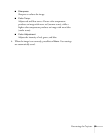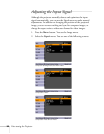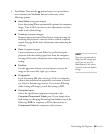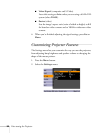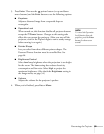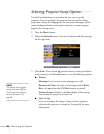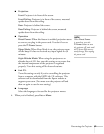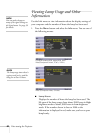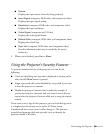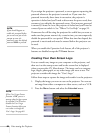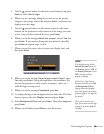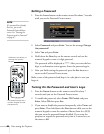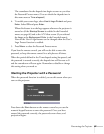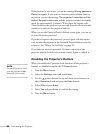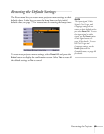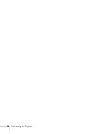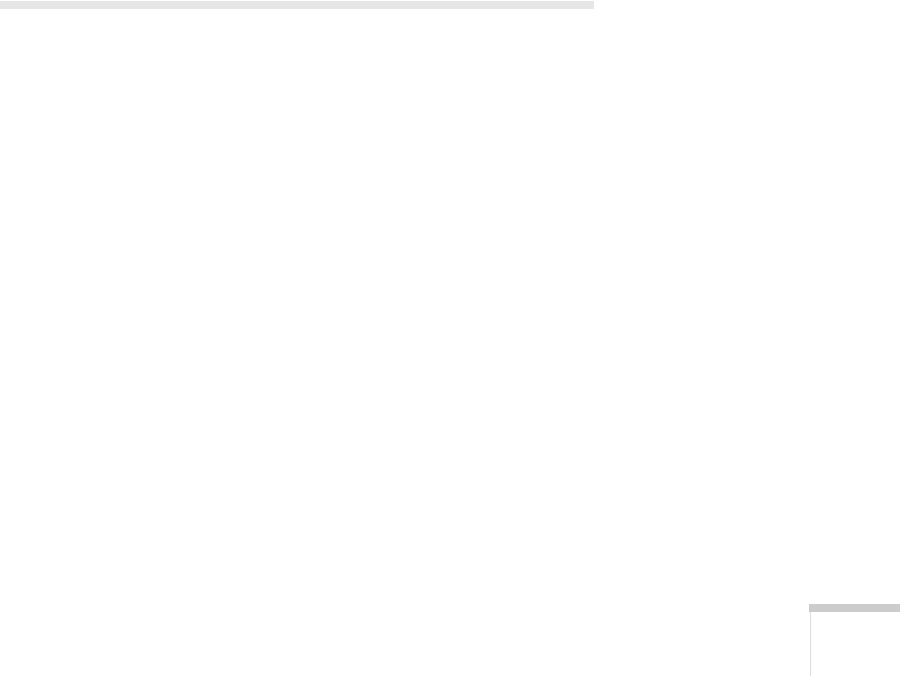
Fine-tuning the Projector 63
■ Source
Displays the input source currently being projected.
■ Input Signal (computer, RGB video, and component video)
Displays the input signal setting.
■ Resolution (computer, RGB video, and component video)
Displays the input resolution.
■ Video Signal (composite and S-Video)
Displays the video signal format.
■ Refresh Rate (computer, RGB video, and component video)
Displays the refresh rate.
■ Sync Info (computer, RGB video, and component video)
Provides information that may be needed by the service
technician.
2. When you’re finished, press
Esc or Menu.
Using the Projector’s Security Features
To prevent unauthorized use of the projector, you can do the
following:
■ Create an identifying user logo that is displayed at startup and/or
when the
A/V Mute button is pressed
■ Assign a password; this can be disabled for a set period if you want
to loan the projector to someone
■ Disable the projector’s buttons; this is useful, for example, if
you’re projecting in a classroom and you want to ensure that no
one touches the projector’s buttons while you’re using the remote
control
If you create a user’s logo for the projector, you can lock the logo on so
it is displayed as the startup screen and/or AV/Mute screen.
Unauthorized users cannot turn it off or change it. This feature is
intended to discourage theft and provides a way to identify the
projector should it be stolen.