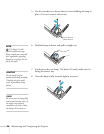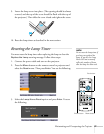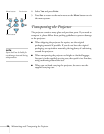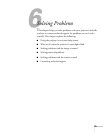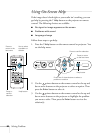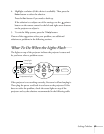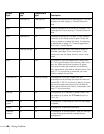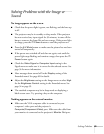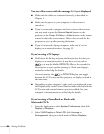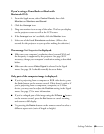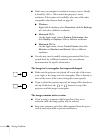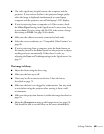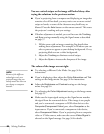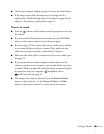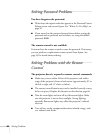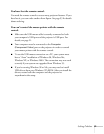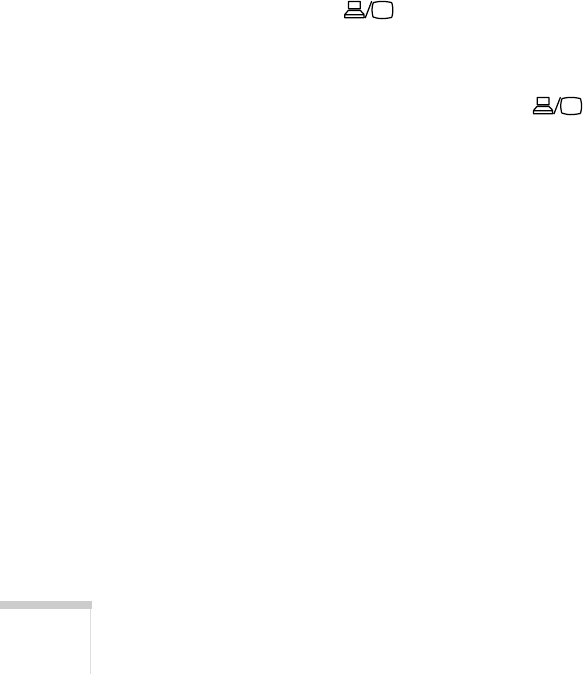
84 Solving Problems
You see a blue screen with the message No Signal displayed.
■ Make sure the cables are connected correctly, as described in
Chapter 1.
■ Make sure the power to your computer or video source is
turned on.
■ If you’ve connected a computer and one or more video sources,
you may need to press the
Source Search button on the
projector or the
Comp, S-Video, or Video button on the remote
control to select the correct source. Allow a few seconds for the
projector to sync up after pressing the button.
■ If you’ve connected a laptop computer, make sure it’s set to
display on an external monitor. See page 35.
If you’re using a PC laptop:
■ Hold down the Fn key and press the function key that lets you
display on an external monitor. It may have an icon such as
, or it may be labelled
CRT/LCD. Allow a few seconds for
the projector to sync up after pressing it. Check your laptop’s
manual or online help for details.
On most systems, the or
CRT/LCD key lets you toggle
between the LCD screen and the projector, or display on both at
the same time.
■ Depending on your computer’s video card, you might need to use
the Display utility in the Control Panel to make sure that both the
LCD screen and external monitor port are enabled. See your
computer’s documentation or online help for details.
If you’re using a PowerBook or iBook with
Macintosh OS X:
1. From the Apple menu, select System Preferences, then click
Display or Displays.
2. Select
VGA Display or Color LCD, click Arrange or
Arrangement, then put a check mark in Mirror Displays.