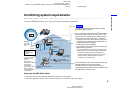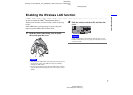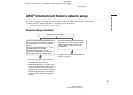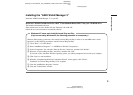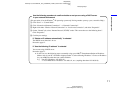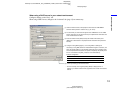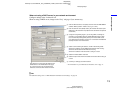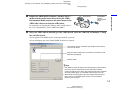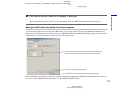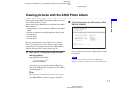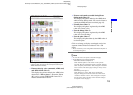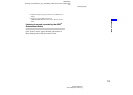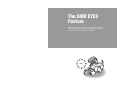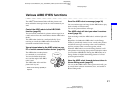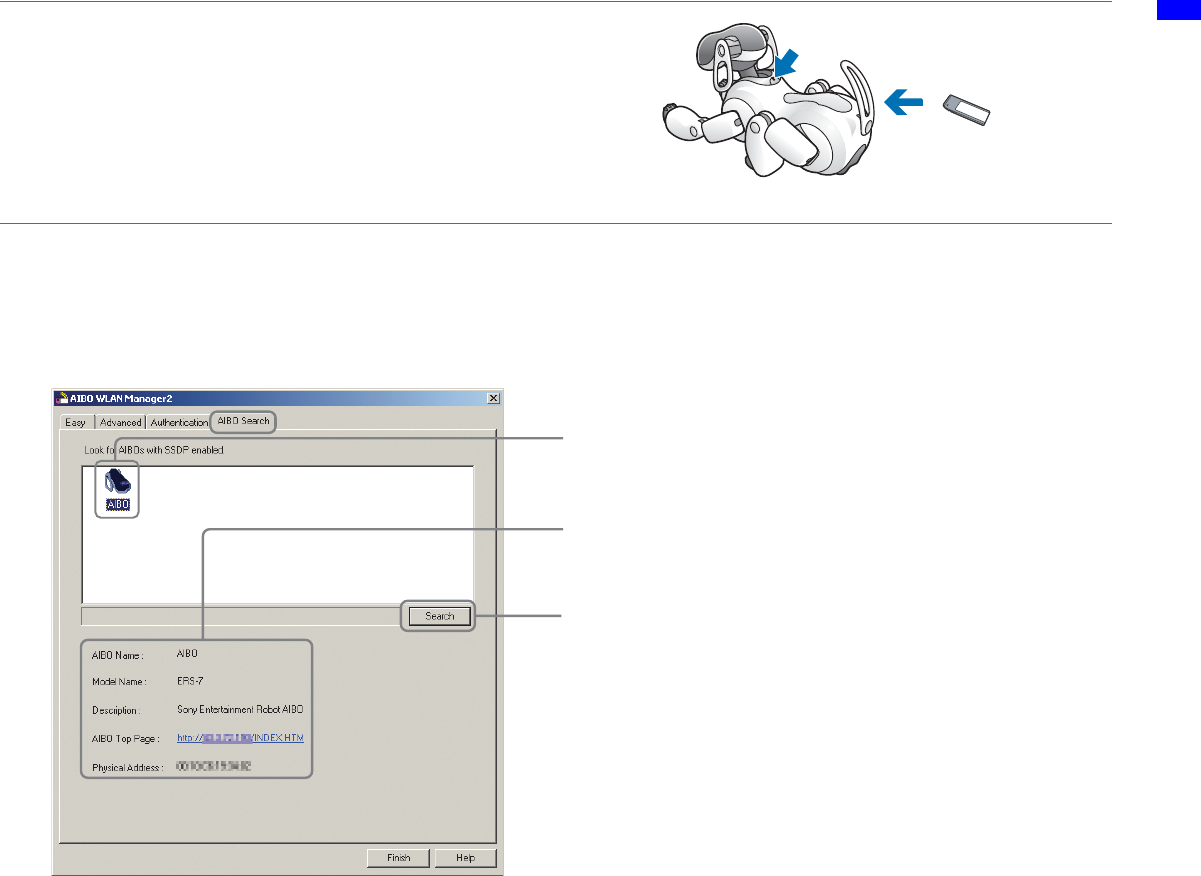
Network Configuration
masterpage:Right
date[9/28/04]
filename[F:\Joutou\#4080187_Sony_AiboMIND2_PCNET_E\AC27100111\GB03_SET0
1.fm]
model name[ERS-7]
partnumber[A-C27-100-11 (1)]
14
4 Remove the AIBO MIND 2 software “Memory Stick™”
media from the reader/writer. Insert it into the AIBO
®
Entertainment Robot, and press the pause button on the
AIBO robot’s back to activate the AIBO robot.
For instructions on inserting the “Memory Stick” media, refer to
the “User’s Guide (Basic)” for the AIBO robot ERS-7.
5
Once
your AIBO robot
is activated, go to the “AIBO Search” tab in the “AIBO WLAN Manager 2” dialog
box, and click
Search
.
An icon appears if the AIBO robot is on the same network as your PC.
An icon will appear only if the “Enable SSDP” check box is selected.
Pause button
AIBO MIND 2
software
“Memory Stick”
media
When you click an AIBO icon in the list above, information for that
AIBO robot is displayed.
After clicking “Search”, the AIBO robots using the same network
as the PC are shown.
Click this button.
zHints
• If the AIBO icon does not appear even after clicking the “Search” button,
then the PC cannot communicate with the AIBO robot wirelessly.
Confirm the settings on the “Easy” and “Advanced” tabs. Also, check that
the wireless switch (page 7) on the AIBO robot’s body is set to ON.
•
Windows
®
XP operating system users must install Universal Plug and
Play in order to use the AIBO search function. For the installation
procedure, refer to page 9.