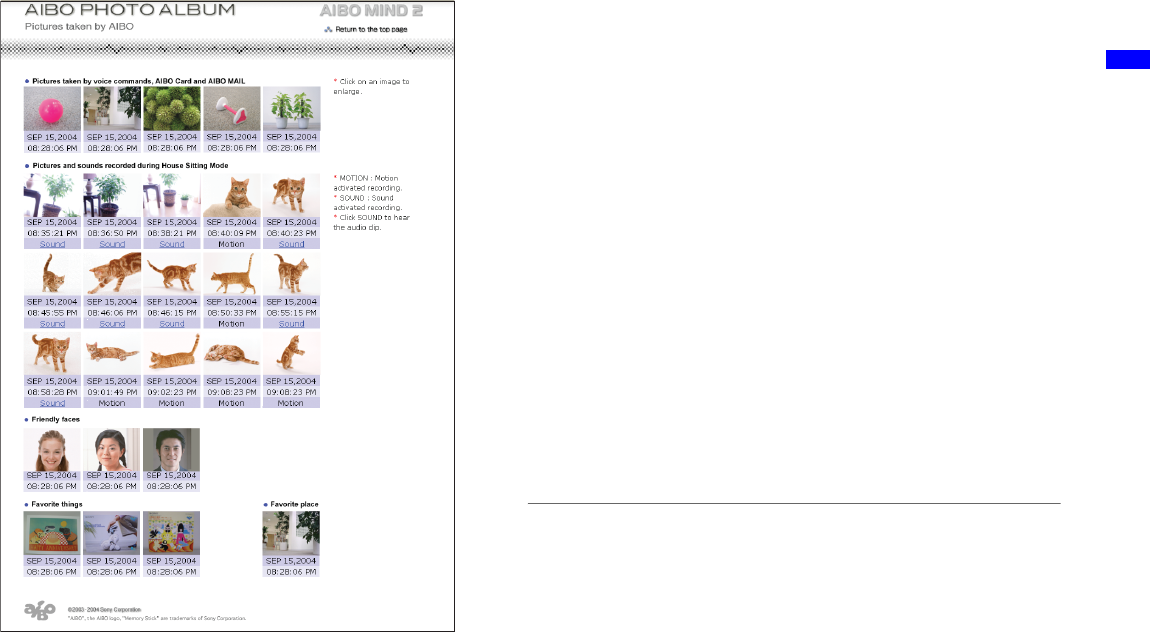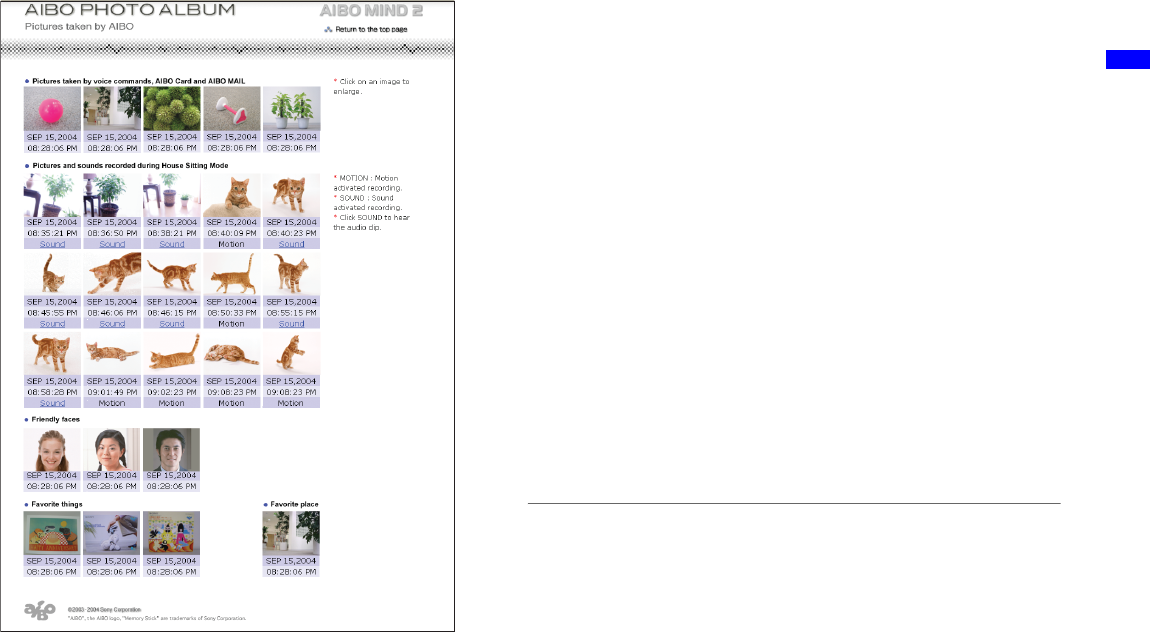
AIBO Photo Album
masterpage:Right
date[9/28/04]
filename[F:\Joutou\#4080187_Sony_AiboMIND2_PCNET_E\AC27100111\GB04_USE0
1.fm]
model name[ERS-7]
partnumber[A-C27-100-11 (1)]
18
* The images shown above are displayed in Web pages, so their
resolutions differ from that of the actual pictures taken by the
AIBO
®
Entertainment Robot.
• Pictures taken by voice commands, AIBO card,
and AIBO MAIL (Max. 5)
This displays the photos taken by the AIBO robot
when told to “Take a picture”, shown the “Photo
(B)” card, or sent an AIBO MAIL from a PC or
mobile communication device.
• Pictures and sounds recorded during House
Sitting mode (Max. 15)
This displays the photos taken by the AIBO robot
while in House Sitting mode. You can also listen to
sounds the AIBO robot has recorded (page 19).
• Friendly faces (Max. 3)
This displays the photos registered by the AIBO
robot of its owner’s face.
• Favorite things (Max. 3)
This displays the photos registered by the AIBO
robot of its favorite things.
• Favorite place (Max. 1)
This displays the photo taken by the AIBO robot of
its favorite place.
Click on an image to display an enlarged version in a
separate window. Picture resolution is 416 × 320
pixels.
* Please ensure that you are using Microsoft
®
Internet Explorer 6
or Netscape Navigator 7.
zHints
• To view the most recent picture, reload the web page.
• Set the Web browser cache appropriately.
− With Microsoft Internet Explorer 6:
Click “Internet Options” in the “Tools” menu, open the
“General” tab in the window that appears, and click “Settings”
under “Temporary Internet files”. Next, change the “Check for
newer versions of the stored pages” setting to “Every visit to
the page”.
− With Netscape Navigator 7:
Click “Preferences” in the “Edit” menu, and from the
categories that appear on the left side of the window click
“Advanced” and then “Cache”. Next, change the “Compare
the page in the cache to the page on the network” setting to
“Every time I view the page”.