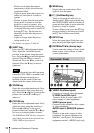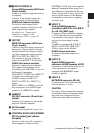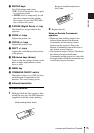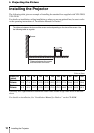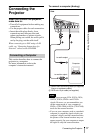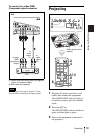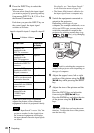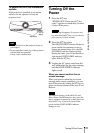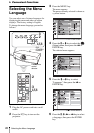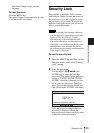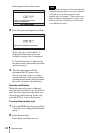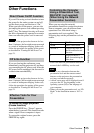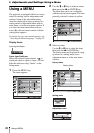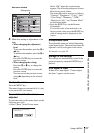20
Projecting
4 Press the INPUT key to select the
input source.
You can select directly the input signal
you want to project by pressing one key
from among INPUT A, B, C, D or E on
the Remote Commander.
Each time you press the INPUT key on
the control panel, the input signal
switches as follows:
Smart APA (Auto Pixel Alignment)
adjusts the picture of the connected
equipment so that it is projected clearly.
• If “Auto Input Search” is set to “On,” the
projector searches for the signals from
the connected equipment and displays
the input channel where the input signals
are found.
For details, see “Auto Input Search”
in the Function menu on page 34.
• The Smart APA feature is effective for
the input signal from a computer only.
5 Switch the equipment connected to
output to the projector.
Depending on the type of your
computer, for example a notebook, or an
all-in-one LCD type, you may have to
switch the computer to output to the
projector by pressing certain keys (e.g.,
, etc.), or by changing
your computer’s settings.
The key used for switching the computer to
output to the projector varies depending on
the type of computer.
6 Adjust the upper, lower, left or right
position of the picture using the M/m/
</, key while pressing the SHIFT
key.
7 Adjust the size of the picture and the
focus.
Press the FOCUS key and adjust the
focus using the M/m/</, keys.
Press the ZOOM key and adjust the size
of the picture using the M/m/</,
keys.
The VPLL-1008 does not have the zoom
function. To adjust the focus of the picture,
turn the lens ring.
To input from Press INPUT
to display
Computer, etc.
connected to the
INPUT A connector
Input-A
Computer, etc.
connected to the
INPUT B connector
Input-B
Computer/VCR, etc.
connected to INPUT C
connector
Input-C
Computer/VCR, etc.
connected to INPUT D
(Digital) connector
Input-D
Computer connected to
LAN to use the network
presentation function
Input-E
Video equipment
connected to the VIDEO
input connector
Video
Video equipment
connected to the
S VIDEO input
connector
S-Video
Notes
Input-A
t
Input-B
t
Input-C
t
Input-D
t
Input-E
S-VideoTVideoT
Note
Note
VGA
LCD
//
,
F7
Fx
Fn
or
and