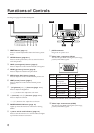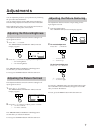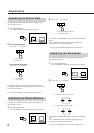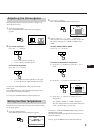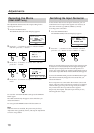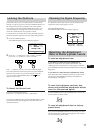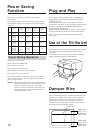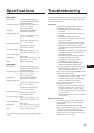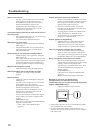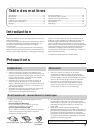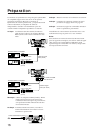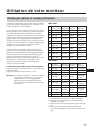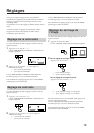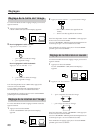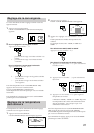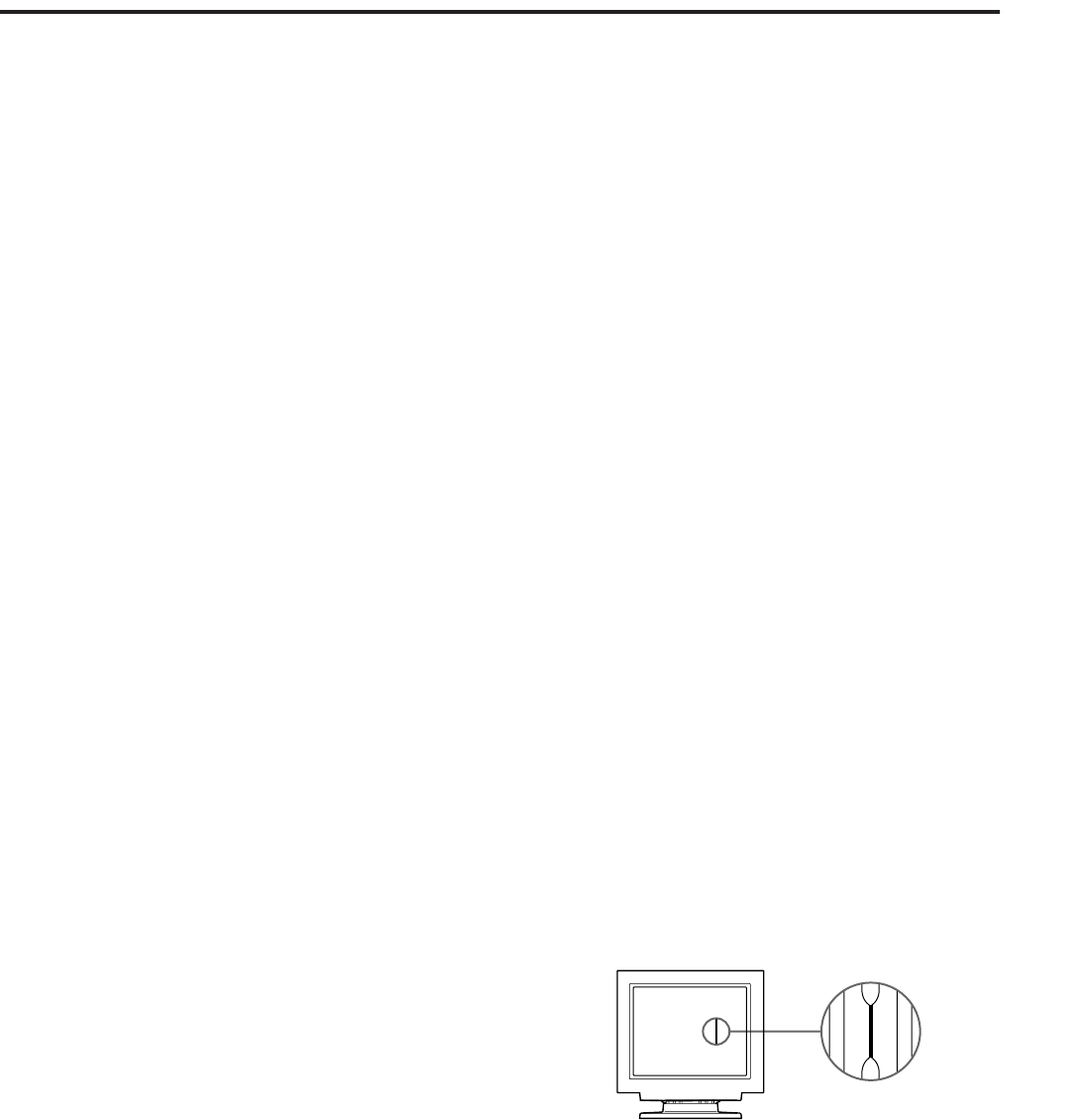
14
Color is not uniform
/ Trip the u power switch once to activate the
Auto-degauss cycle. This function is to
demagnetize the metal frame of the CRT to
obtain neutral field for uniform color
reproduction. If a second degauss cycle is
needed, allow a minimum interval of 20
minutes for the best result.
You cannot adjust the monitor with the buttons on
the front panel
/ If the control lock is set to on, set it to off using
the OPTION OSD. (page 11)
You will be able to adjust the monitor.
White does not look white
/ Adjust color temperature using the OPTION
OSD. (page 9)
/ Check that the 5 BNC’s are connected in the
right order (from power cord side: Red-
Green-Blue-HD-VD).
Screen image is not centered or sized properly
/ Adjust centering, size or geometry using the
OSD. (page 7, 8)
/ Some video modes do not fill the screen to the
edge of the monitor. There is no single answer
to solve the problem. There is a tendency to
have this problem on higher refresh timings.
Edges of the image are curved
/ Adjust pincushion using the OSD. (page 8)
White lines show red or blue shades at edges
/ Adjust the convergence using the OSD.
(page 9)
Picture is fuzzy
/ Adjust the contrast and brightness using the
OSD (page 7).
/ Trip the u power switch once to activate the
Auto-degauss cycle. This function
demagnetizes the metal frame of the CRT to
obtain neutral field for uniform color
reproduction. If a second degauss cycle is
needed, allow a minimum interval of 20
minutes for the best result.
/ If red or blue shades are found at the edge of
images, adjust convergence using the OSD.
(page 9)
/ (GDM-20SE2T only)
If the moire is cancelled on the OPTION OSD,
the picture may be fuzzy.
— Select “OFF” on the OPTION OSD.
(page 10)
Picture bounces or has wavy oscillations
/ Isolate and eliminate any potential sources of
electric or magnetic fields. Common causes for
this symptom are electric fans, fluorescent
lighting, laser printers, and so on.
/ If you have another monitor close to this
monitor, increase the distance between them
to reduce the interference.
/ Try plugging the monitor into a different AC
outlet, preferably on a different circuit.
/ Try the monitor on a completely different
computer in a different room.
Picture appears to be ghosting
/ Eliminate the use of video cable extension
cable and/or video switch boxes if this
symptom occurs. Excessive cable length or
weak connection can produce this symptom.
Two fine horizontal lines (wires) are visible
/ These wires stabilize the vertically striped
Aperture Grille. This Aperture Grille allows
more light to pass through to the screen giving
the Trinitron CRT more color and brightness.
Wavy or elliptical (moire) pattern is visible
/ Due to the relationship between resolution,
monitor dot pitch and the pitch of some image
patterns, certain screen backgrounds,
especially gray, sometimes show moire. This
can only be eliminated by changing your
desktop pattern.
/ (GDM-20SE2T only)
Cancel the moire using the OPTION OSD.
(page 10)
May be modified according to the model.
Because of vibration and shock during
transportation, the aperture grille may
occasionally slip out of place and black stripes may
appear (GDM-20SE2T only)
/ Lightly pat the sides of the monitor.
Troubleshooting
• If the problem persists, call your authorized Sony dealer
from a location near your monitor.
• Note the model name and the serial number of your
monitor. Also note the make and name of your computer
and video board.