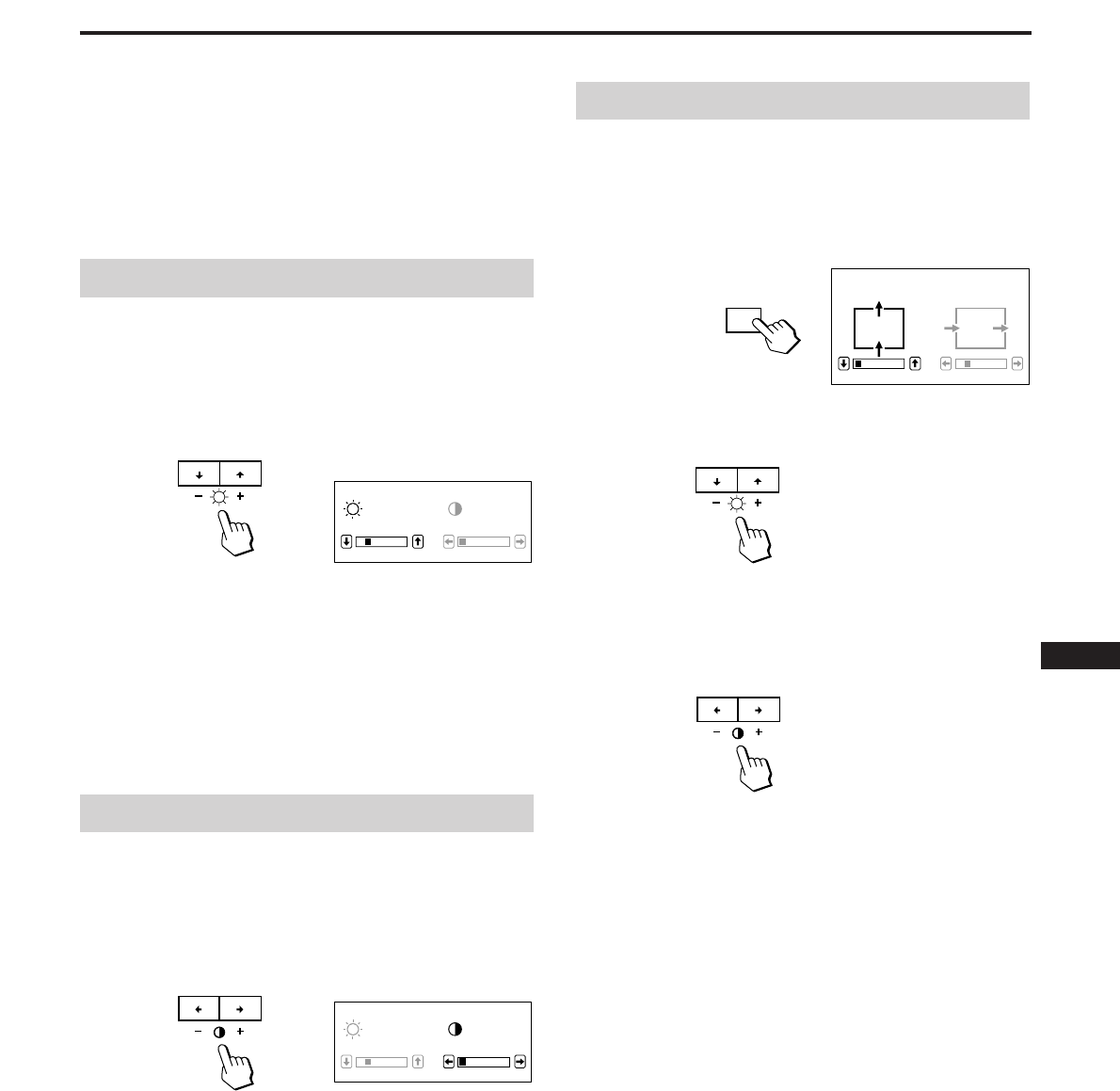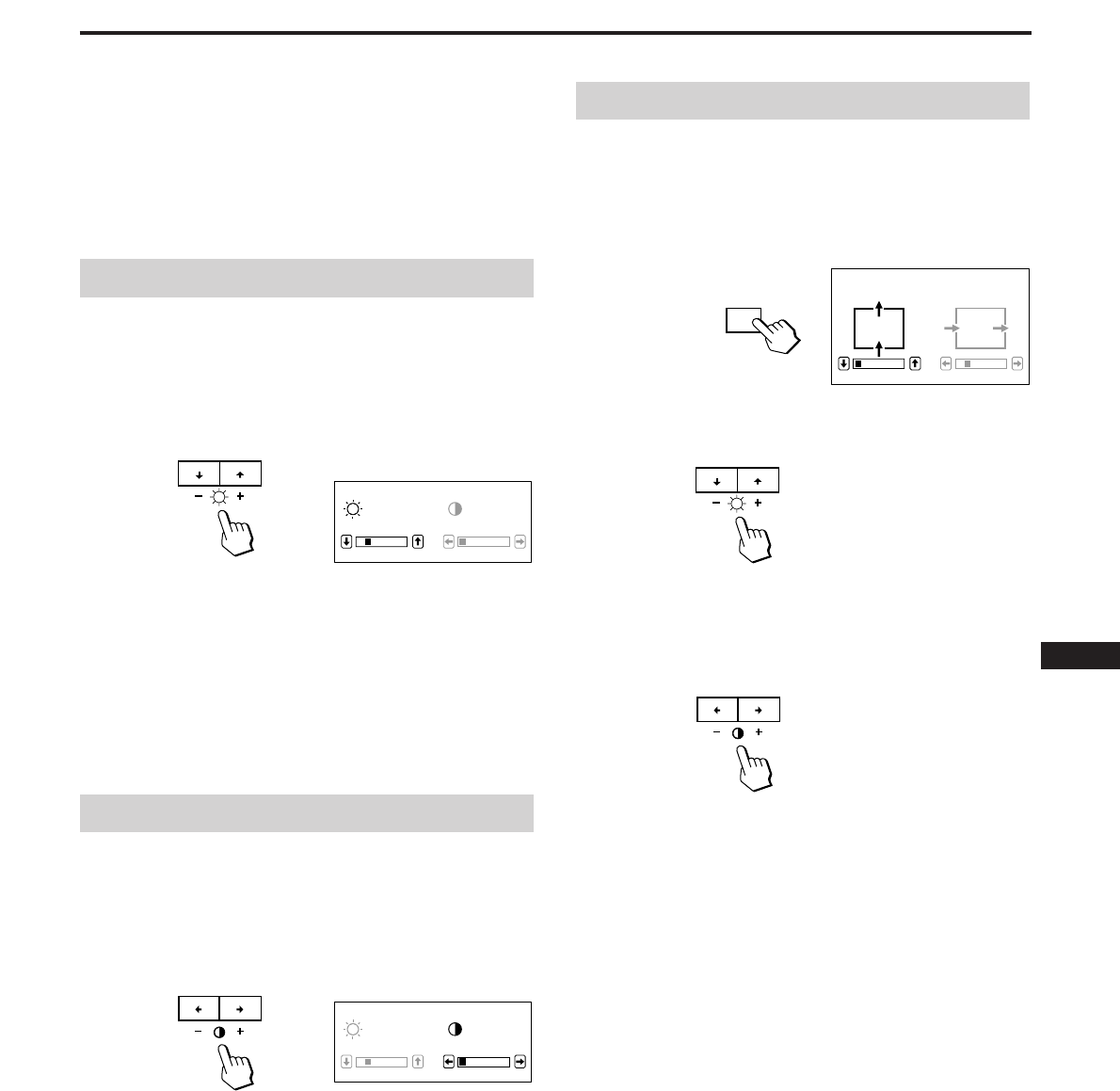
7
EN
Adjusting the Picture Centering
The adjustment data becomes the unique setting for the
input signals received.
1 Press the CENT button.
The “CENTER” OSD (On Screen Display) appears.
2 For vertical adjustment
Press the ¨ ./> buttons.
. . . . to move down
> . . . to move up
For horizontal adjustment
Press the > ?// buttons.
? . . . to move left
/ . . . to move right
To erase the “CENTER” OSD, press the CENT button again.
The “CENTER” OSD automatically disappears 10 seconds
after you release the buttons.
To reset, press the RESET button while the OSD is on.
You can adjust the picture to your preference by following
the procedure described below.
You can adjust all items on the OSD (On Screen Display).
The item being adjusted is indicated in white on the OSD.
Before adjusting the items, turn on the unit and connect a
video cable to the computer/work station.
Adjustments
Adjusting the Picture Brightness
The adjustment data becomes the common setting for all
input signals received.
1 Press the ¨ ./> button.
The “BRIGHTNESS/CONTRAST” OSD (On Screen
Display) appears.
2 Press the ¨ ./> buttons to adjust picture brightness.
. . . . for less brightness
> . . . for more brightness
The “BRIGHTNESS/CONTRAST” OSD disappears 3
seconds after you release the buttons.
To reset, press the RESET button while the OSD is on.
Adjusting the Picture Contrast
The adjustment data becomes the common setting for all
input signals received.
1 Press the > ?// button.
The “BRIGHTNESS/CONTRAST” OSD (On Screen
Display) appears.
2 Press the > ?// button to adjust picture contrast.
? . . . for less contrast
/ . . . for more contrast
The “BRIGHTNESS/CONTRAST” OSD disappears 3
seconds after you release the buttons.
To reset, press the RESET button while the OSD is on.
23
BRIGHTNESS/CONTRAST
0
23
BRIGHTNESS/CONTRAST
0