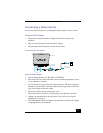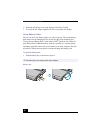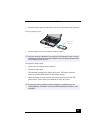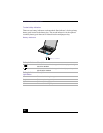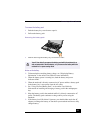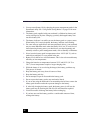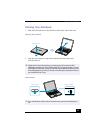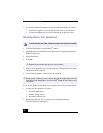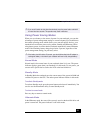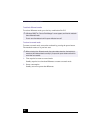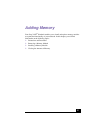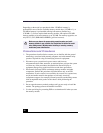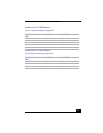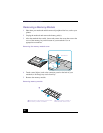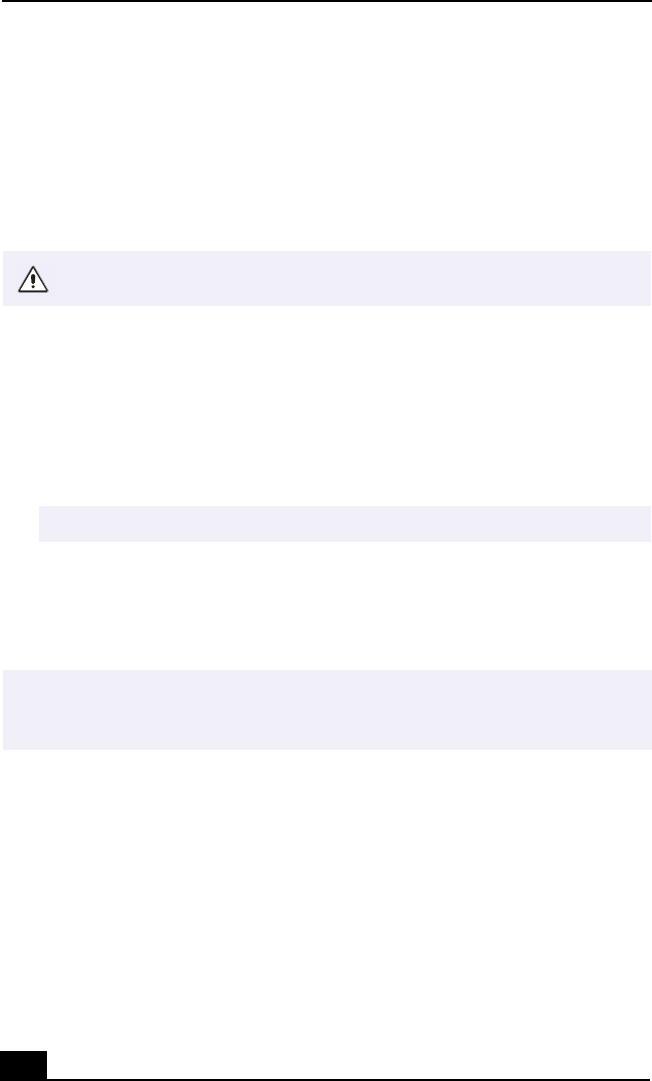
VAIO® Notebook Quick Start
24
3 If necessary, adjust the brightness controls for the LCD display as follows:
❑
To decrease brightness, press Fn+F5 then the down or left arrow key.
❑
To increase brightness, press Fn+F5 then the up or right arrow key.
Shutting Down Your Notebook
1 Click the Start button on the Windows
®
taskbar.
2 Click Shut Down at the bottom of the Start menu to display the Shut Down
Windows dialog box.
3 Select Shut Down.
4 Click OK.
5 Wait for your notebook to turn off automatically. The notebook is off when
the power indicator turns off.
6 Turn off any peripherals connected to your notebook.
If you are still unable to shut down your notebook, follow the procedure below.
1 Close or end all operations as follows:
❑
Close all applications.
❑
Remove the PC Cards.
❑
Disconnect USB devices.
2 Restart the notebook. You can restart your notebook by pressing
Ctrl+Alt+Delete simultaneously.
To avoid potential loss of data, follow these steps to shut down your notebook.
✍
Respond to any prompts warning you to save documents.
✍
During a period of inactivity, you can conserve battery life by using Standby mode. See
“Controlling Power Management” in the online VAIO
®
Notebook User Guide for more
information.