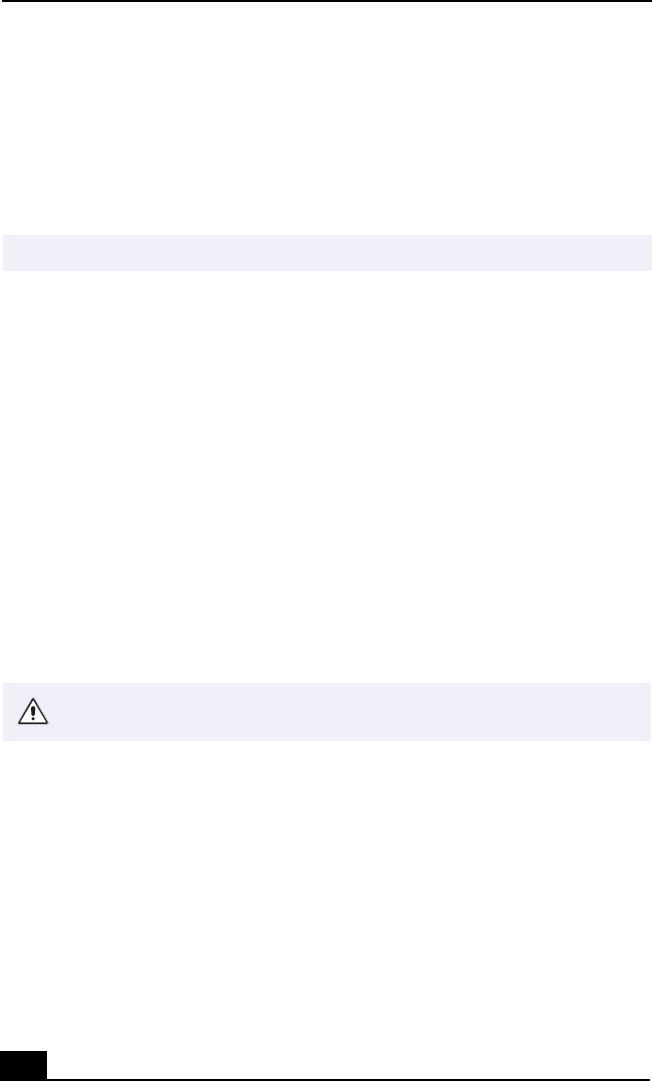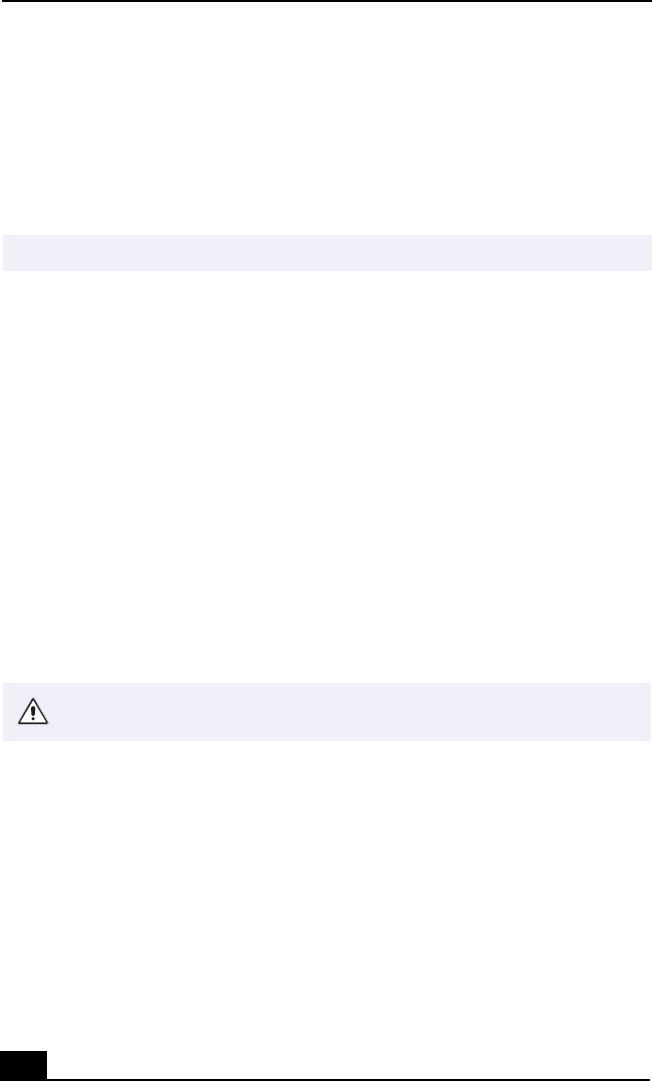
VAIO® Notebook Quick Start
40
Using the Driver Recovery CD
The Driver Recovery CD utility enables you to reinstall individual drivers if they
become corrupted or are accidentally erased. You can reinstall an individual
driver to correct a problem that you are experiencing with your computer,
hardware, or software application. VAIO Support Agent uses a vault feature on
the Driver Recovery CD(s) to repair software applications.
To use the Driver Recovery CD(s)
1 Turn on your notebook. If your notebook is already on, close all
applications.
2 When the Windows desktop appears, insert the Driver Recovery CD in the
optical disc drive. Use My Computer or Windows Explorer to view the
contents of the Driver Recovery CD. Select the appropriate driver.
To repair software applications using VAIO Support Agent
The Driver Recovery CD utility has an information vault that contains the
original characteristics for the preinstalled software applications that are
protected by VAIO Support Agent. See “VAIO Support Agent” on page 59 for
instructions on how to fix your software problems.
Using the System Recovery CD(s)
You can use the System Recovery CD(s) to format the C:\ partition of the hard
disk drive, then reinstall the operating system and software titles that shipped
with your notebook, if they become corrupted or erased. You may not need to
reinstall the entire contents of your hard drive. If you experience a problem with
your notebook, reinstalling an individual device driver or software title may
correct the problem. Use the Application Recovery CD(s) to reinstall individual
applications or use the Driver Recovery CD(s) to reinstall device drivers. See
“Using the Application Recovery CD(s)” on page 39 to reinstall individual
applications or see “Using the Driver Recovery CD” on page 40 for more
information.
✍
You must be in Windows to run the Driver Recovery CD utility.
This CD restores your notebook to its original state, so user data and
applications will be lost.