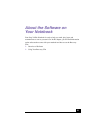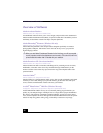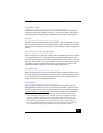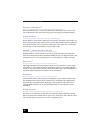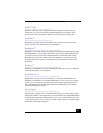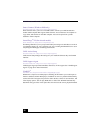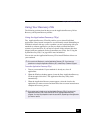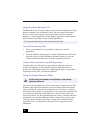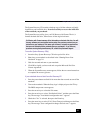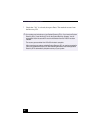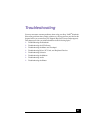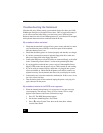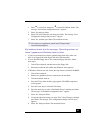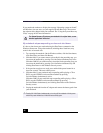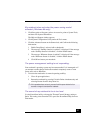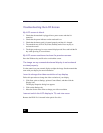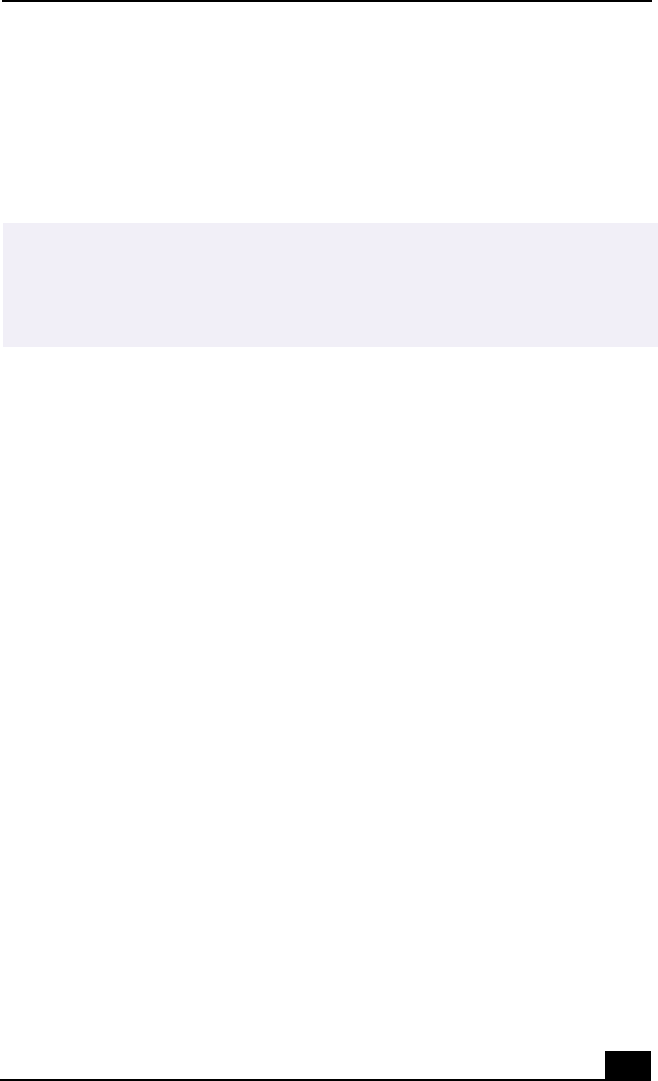
Using Your Recovery CDs
41
The System Recovery CD contains a backup copy of all the software originally
installed on your hard disk drive. It can be used only to recover the hard disk
of the notebook you purchased.
The System Recovery utility gives you Full Restore with Format. That is, it
formats the hard disk drive, then restores all the original software.
To use the System Recovery CD(s)
1 Insert the Sony System Recovery CD in the optical disc drive.
2 Shut down your notebook as described in the “Shutting Down Your
Notebook” on page 24.
3 Wait four seconds and turn on your notebook.
4 Click OK to signify you have read and accept the Microsoft End-User
License Agreement.
5 When the System Recovery menu appears, follow the on-screen instructions
to complete the recovery process.
If your notebook does not start from the Recovery CD
1 Press the power button and hold it for more than four seconds to turn off the
notebook.
2 Turn on the notebook. When the Sony logo is displayed, press the F2 key.
The BIOS setup menu screen appears.
3 Press the arrow keys to select the Exit menu.
4 Press the arrow keys to select “Get Default Values” and then press the Enter
key. The message “Load default configuration now?” appears.
5 Check that “Yes” is selected, then press the Enter key.
6 Press the arrow keys to select “Exit” (Save Changes) and then press the Enter
key. The message “Save configuration changes and exit now?” appears.
Full Restore with Format removes all the information on the hard disk drive. You will
lose any software you have installed and any other files you have created since you
started to use your notebook. This means you will have to reinstall any applications
that were not included with the notebook when you purchased it. If you have any
questions on using the System Recovery CD, contact Sony Customer Support.