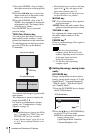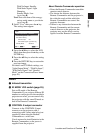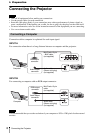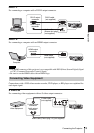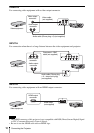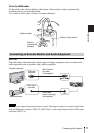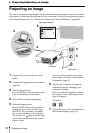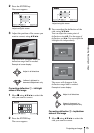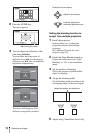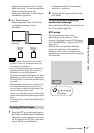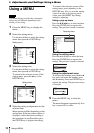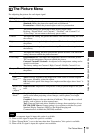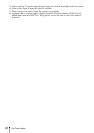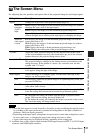14
Projecting an Image
1 Press the KEYSTONE key on the
Remote Commander once or select “V
Keystone” in the Installation menu to
display the adjustment menu.
2 Adjust the value using V/v/B/b.
The higher the setting, the narrower the
top of the projected image. The lower
the setting, the narrower the bottom of
the projected image.
If the projected image is
trapezoidally-distorted in the lateral
plane
1 Press the KEYSTONE key on the
Remote Commander twice, or select
“H Keystone” in the Installation menu
to display the adjustment menu.
2 Adjust the value using V/v/B/b.
The higher the setting, the narrower the
right side of the projected image. The
lower the setting, the narrower the left
side of the projected image.
• Keystone adjustment is an electronic
correction. Consequently the image quality
may deteriorate.
• Depending on the position adjusted with the
lens shift feature, using the Keystone feature
may change the aspect ratio of the original
image, or the projected image may be
distorted.
• If keystone correction is performed using the
KEYSTONE key, the Warp correction
feature (if enabled) will be canceled.
Correcting image twist (Warp
correction feature)
You can correct image twist with the warp
correction feature.
1 Press the KEYSTONE key on the
Remote Commander three times, or
select “Warping” in the Installation
menu, then select “Adjust.”
The guide is displayed.
Selecting the corner(s) of the image
to be corrected
1 Move x using V/v/B/b to select the
corner you want to correct.
Increase setting
Decrease setting
Notes
Decrease setting
Increase the setting