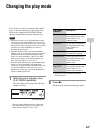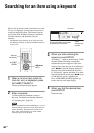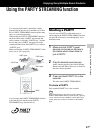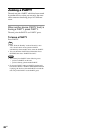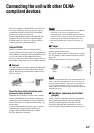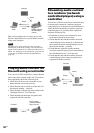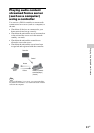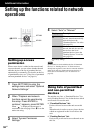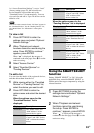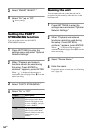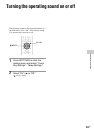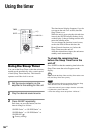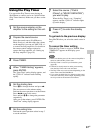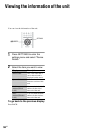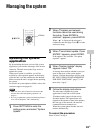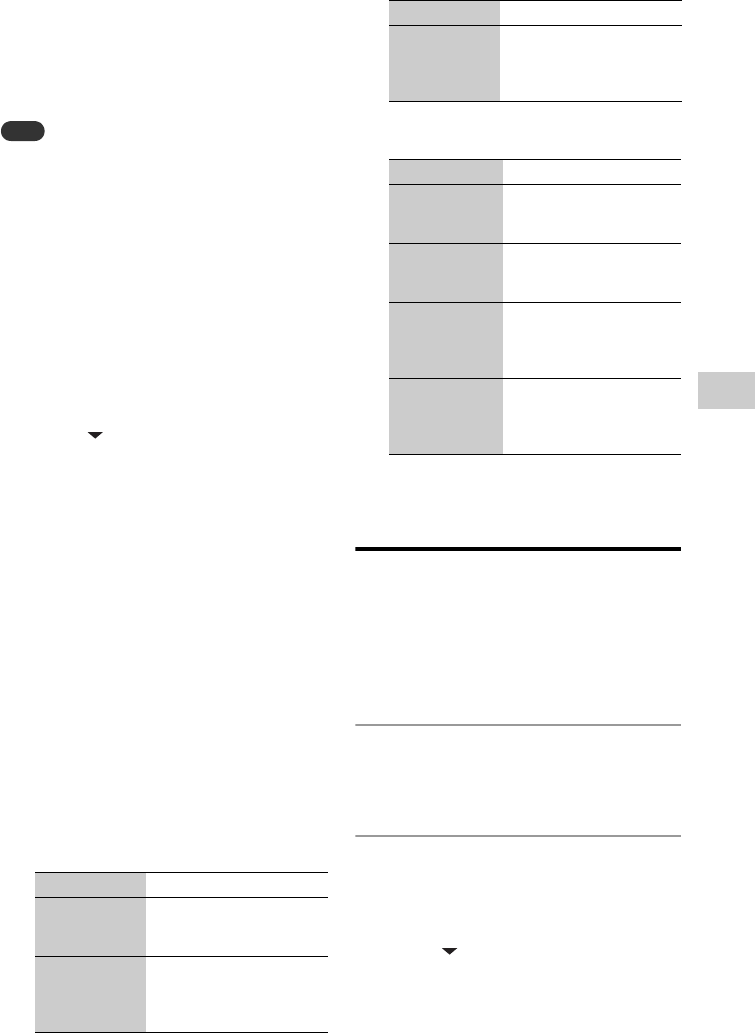
53
GB
Additional information
As “Access Permission Settings” is set to “Auto”
(factory setting) (page 52), the unit adds new
devices that have accessed the unit to the
“Permitted Devices” list automatically. You can
view each list and edit it. Up to 20 devices can be
added to a list.
Note
If the server name cannot be found, “No Name” appears in
the “Permitted Devices” list, the “Pending Devices” list,
and “Model Name” for “Information” in the options
menu.
To view a list
1
Press SETTINGS to enter the
settings menu and select “Optional
Network Settings.”
2
When “Playback and network
functions cannot be used during the
setup. Press ENTER to continue.”
appears, press ENTER.
When “ ” is displayed, the message is
continued to the next page. Press m to see the
entire text string.
3
Select “Access Control.”
4
Select “Permitted Devices” or
“Pending Devices.”
To edit a list
You can view the details of the registered devices,
and then delete them from the list.
1
While viewing either the “Permitted
Devices” or “Pending Devices” list,
select the device you want to edit.
2
Press OPTIONS to enter the
options menu and select the desired
item.
When the options menu for the
“Permitted Devices” list is
displayed:
When the options menu for the
“Pending Devices” list is displayed:
Using the SMART SELECT
function
Setting “SMART SELECT” to “On” allows the
applicable Sony controller SMART SELECT to
find the unit as the target component by using the
infrared function.
1
Press SETTINGS to enter the
settings menu and select “Optional
Network Settings.”
2
When “Playback and network
functions cannot be used during
the setup. Press ENTER to
continue.” appears, press ENTER.
When “ ” is displayed, the message is
continued to the next page. Press m to see the
entire text string.
Display Description
Information The “Model Name” and
“MAC Address” of the
selected device appear.
Delete You can select from
“Cancel” and “OK.” Select
“OK” to delete the selected
device.
Delete All You can select from
“Cancel” and “OK.” Select
“OK” to delete all the
devices on the list.
Display Description
Information The “Model Name” and
“MAC Address” of the
selected device appear.
Move The selected device moves
to the “Permitted Devices”
list.
Delete You can select from
“Cancel” and “OK.” Select
“OK” to delete the selected
device.
Delete All You can select from
“Cancel” and “OK.” Select
“OK” to delete all the
devices on the list.
Display Description