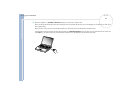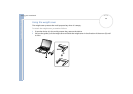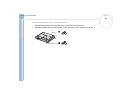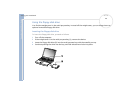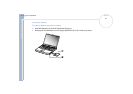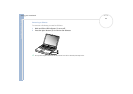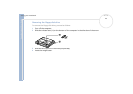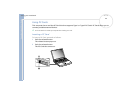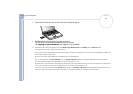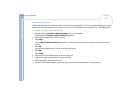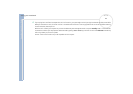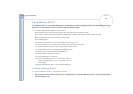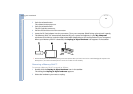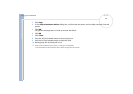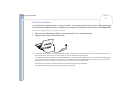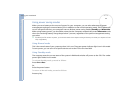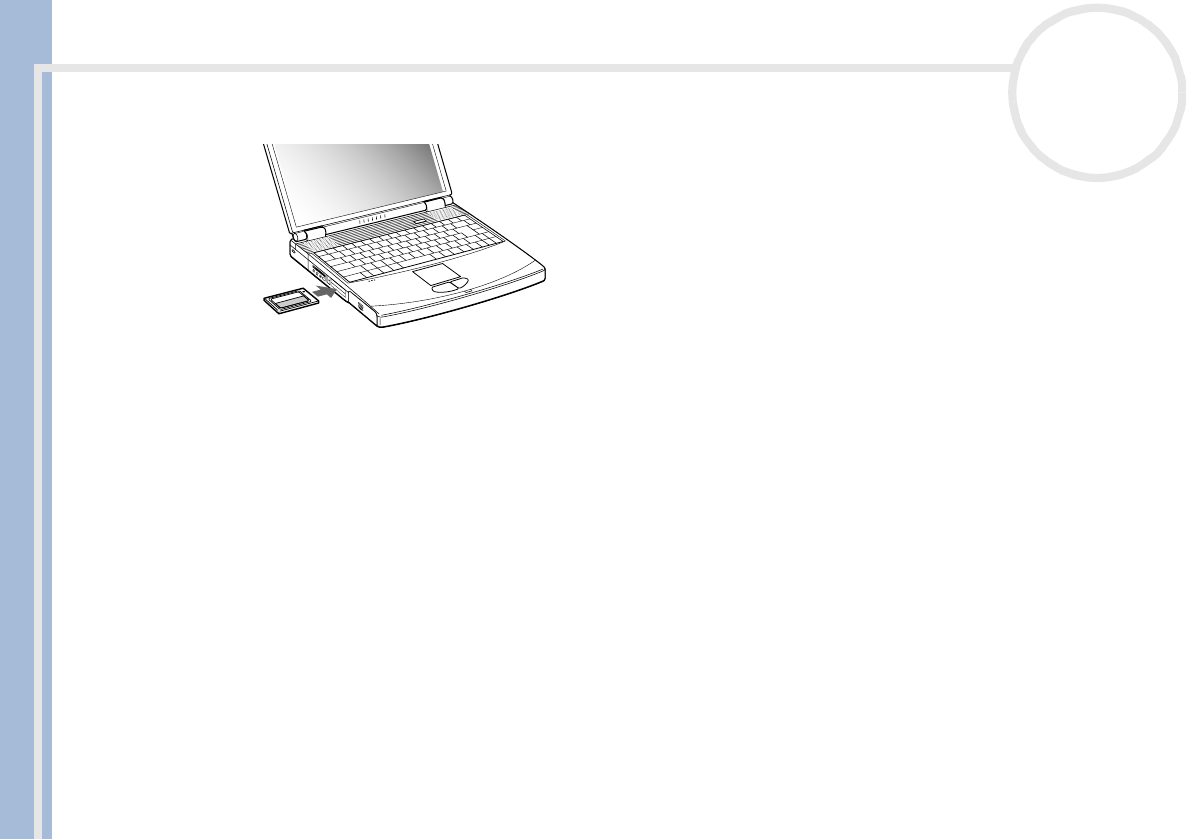
Sony Notebook User Guide
Using your notebook
45
nN
3 Insert the PC Card into the PC Card slot front label facing up.
4 Gently push the PC Card slot into the connector.
The PC Card is automatically detected by your system.
The Unplug or Eject Hardware icon appears in the taskbar.
✍ Some devices may not function propertly if you repeat Returning to Normal mode from Standby mode or Hibernate mode.
The computer will return to its original state if you restart it.
The PC Card slots can accommodate (at the same time) two Type I, two Type II or one Type III PC Card. These slots are compatible with Card Bus port.
Use the lower slot for PC Type III cards.
Be sure to use the most recent software driver provided by the PC Card manufacturer.
If an “!” mark appears on the Device Manager tab in the System Properties dialog box, remove the software driver and then reinstall it.
You do not need to shut down the computer before inserting or removing a PC Card.
Do not force a PC Card into the slot. It may damage the connector pins. If you have difficulty inserting a PC Card, check that you are inserting the PC
Card in the correct direction. See the manual supplied with your PC Card for more information on use.
For some PC Cards, if you alternate between Normal power operation and Standby or Hibernate power management modes while the card is
inserted, you may find that a device connected to your system is not recognized. Reboot your system to correct the problem.