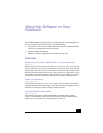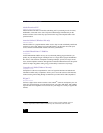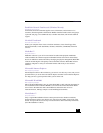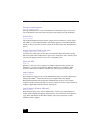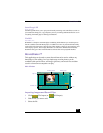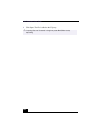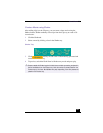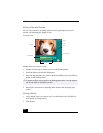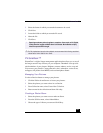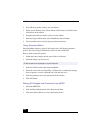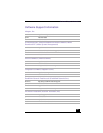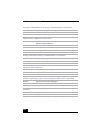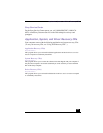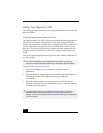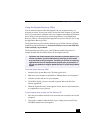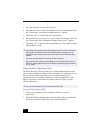PictureGear™
105
3 Select the format in which you want the document to be saved.
4 Click Next.
5 Locate the folder to which you want the file saved.
6 Name the file.
7 Click Save.
PictureGear™
PictureGear is a digital image management application that allows you to see all
the images stored in any directory on your computer. Thumbnail views provide
quick reminders of your pictures. Brighten, contrast, enhance, resize, crop, and
color-correct your pictures. Create panoramic views, animations, screen savers,
wallpaper, still pictures from MPEG, and even html photo albums.
Managing Your Pictures
Use the collection feature to manage your pictures.
1 Click the Folder tab and browse to locate your pictures.
2 Select the pictures you want to have in a collection.
3 From Collection menu, select Create New Collection.
4 Enter a name for the collection and then click okay.
Creating a Photo Album
1 Select the pictures you want to use to make an album.
2 From the Utilities menu, select Album Maker.
3 Choose the type of Album you want and click Okay.
! Exporting movies may take a long time to complete—Save movie as DV (Digital
Video) takes the longest and Quick-Save is the fastest. MovieShaker can play
video files up to 65 MB in length.
✍ For DV playback and smooth video playback, we recommend the following resolution/
refresh rates: 1024 x 768/75 Hz or lower.