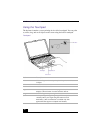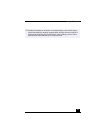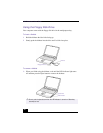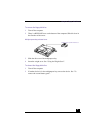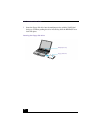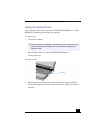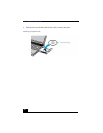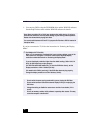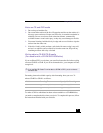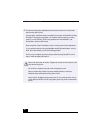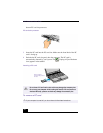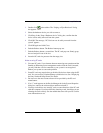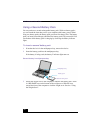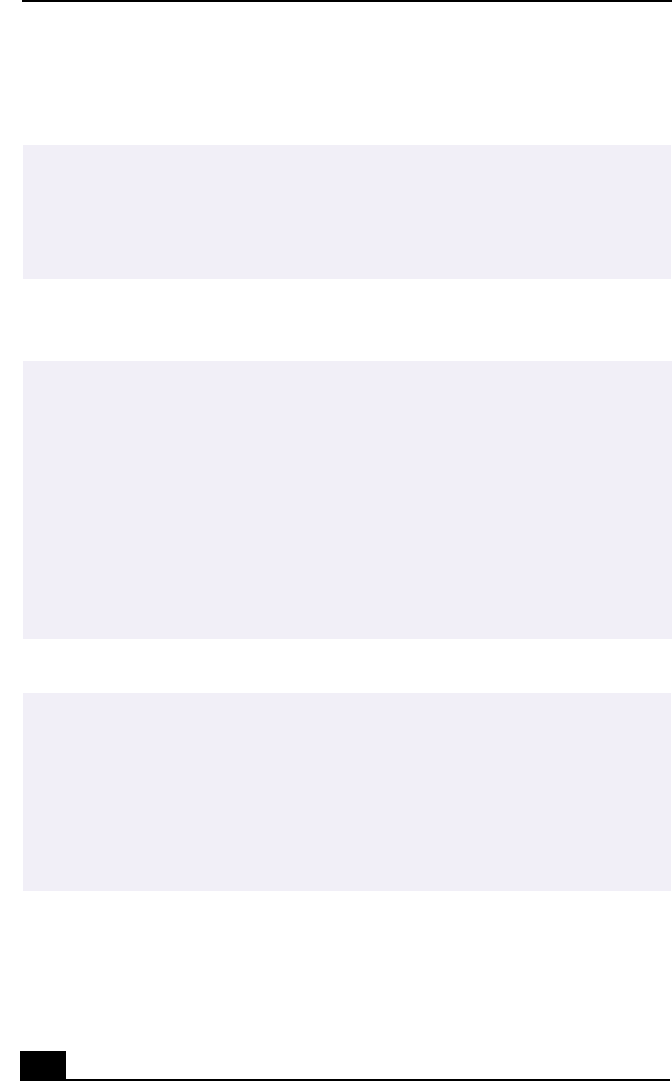
VAIO Notebook User Guide
46
❑ You can play DVDs using the DVD-ROM drive and the WinDVD software.
See the help file that comes with the WinDVD software for details.
If you have connected a TV, follow the instructions in “Selecting the Display
Mode”.
Some discs recorded at 20 or 24 bits may produce noise while playing. If you have
audio devices connected, this may cause damage to your hearing and the speakers.
Reduce the volume before playing such discs.
You cannot switch between LCD and TV if you press Fn+F8 when a DVD is inserted in
the optical drive.
✍ For Models with TV Out Only
When a TV is connected to a notebook that is set to factory settings, a part of the
video screen will not appear. To view the entire screen, adjust the display
resolution to 640x 480 and refer to “Selecting the Display Mode”.
If you set the display resolution higher than the default setting (1280 x 1024, 24
bits), the DVD video may not play properly.
(For PCG-FX190/FX190K models only) To view the DVD video clearly, set the
display resolution to 1024 x 768 dots (16 bits).
(For models with SXGA+ panel only) If the DVD video does not play properly,
change the display resolution to 1024x 768 dots (16 bits).
! Do not switch the power saving modes while you are playing the DVD disc.
! Do not switch between LCD and the external display while you are playing the
DVD video.
! Change the setting to disable the screen saver and the virus checker (if it is
active).
! Do not use memory-resident utility software to speed up disc access. This may
cause the computer to malfunction.