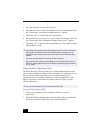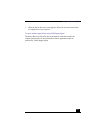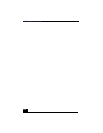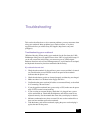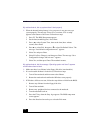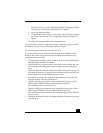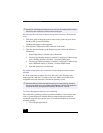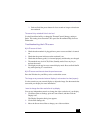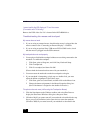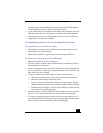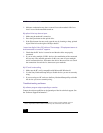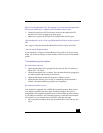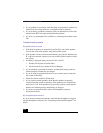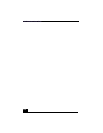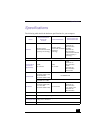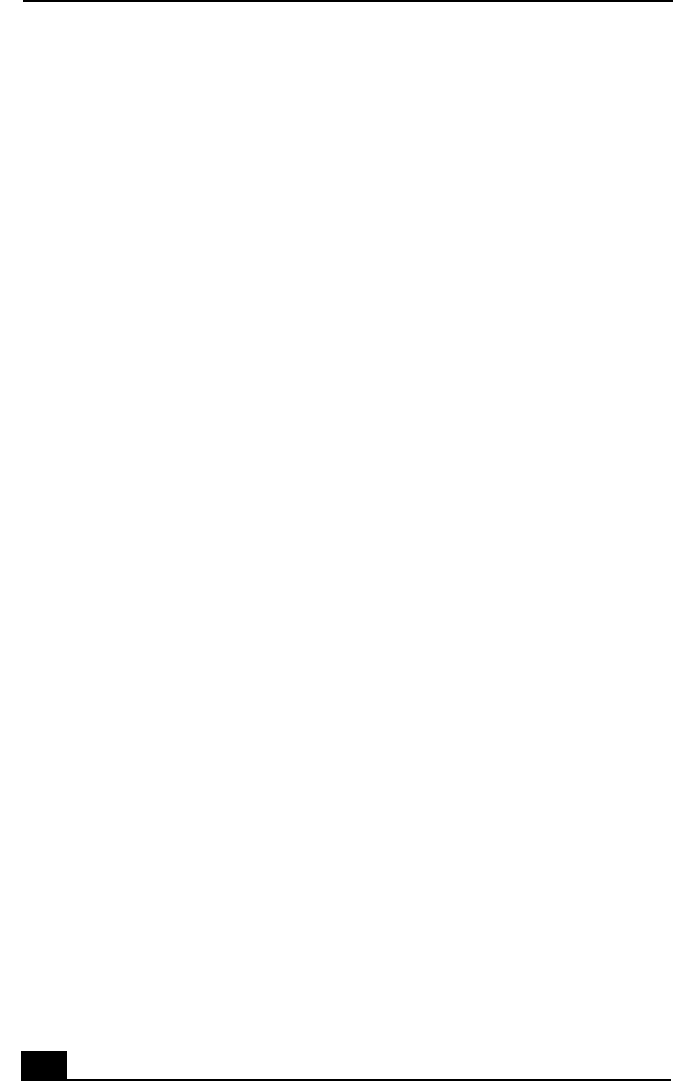
VAIO Notebook User Guide
120
I cannot switch the LCD display to TV and vice versa.
(For models with TV Out only)
Remove the DVD video disc if it is inserted in the DVD-ROM drive.
Troubleshooting the mouse and touchpad
My mouse does not work
❑ If you are using an external mouse, check that the mouse is plugged into the
mouse connector. See “Connecting an External Display” for details.
❑ If you are using an optional Sony USB mouse PCGA-UMS1 series, check
that the mouse is plugged into the USB connector.
My touchpad does not work properly
❑ You may have disabled the touchpad without a mouse being connected to the
notebook. To enable the touchpad:
1 Click Start, point to Programs, and click Sony Notebook Setup.
2 Click Touchpad tab.
3 Click Use touchpad, and then click OK.
(Please check the instructions that came with your notebook.)
❑ You must restart the notebook to make the touchpad work again.
❑ If your touchpad is interpreting a single tap as a double-click, you must
adjust the button assignments. Follow these steps:
1 Click Start, point to Control Panel, and then click on the Mouse icon.
2 Change the button assignments in the Mouse Properties dialog box.
(One of the buttons is assigned to the double-click action.)
The pointer does not move (while using the Touchpad or Mouse)
❑ Click the Start button on the Windows taskbar, and select Shut Down to
display the Shut Down Windows dialog box, then press Enter.
❑ (Windows Me) If you cannot turn off your notebook as described in the step
above, press Ctrl+Alt+Delete (at the same time) to restart the notebook.
(Windows 2000) If you cannot turn off your notebook as described in the