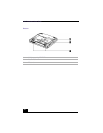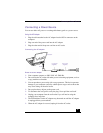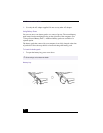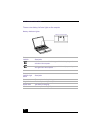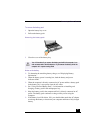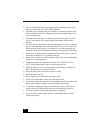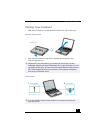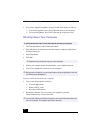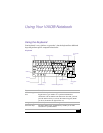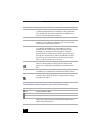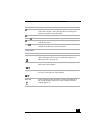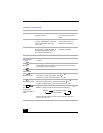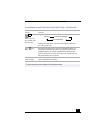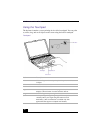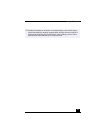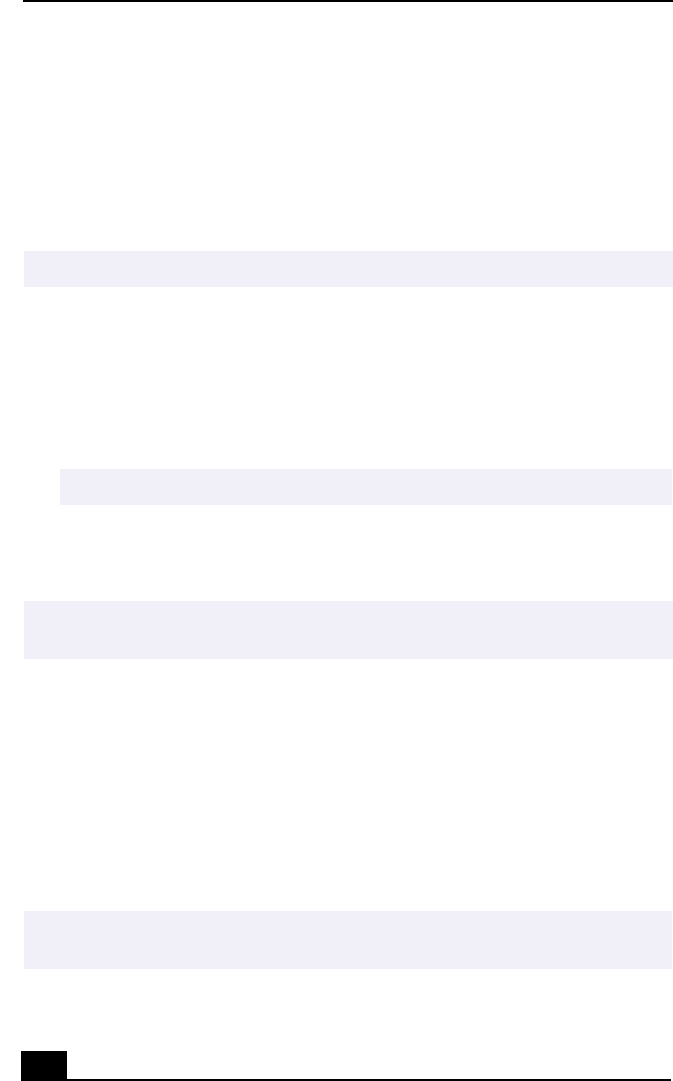
VAIO Notebook User Guide
32
3 If necessary, adjust the brightness controls for the LCD display as follows:
❑ To decrease brightness, press Fn+F5 then the down or left arrow key.
❑ To increase brightness, press Fn+F5 then the up or right arrow key.
Shutting Down Your Computer
1 Click the Start button on the Windows® taskbar.
2 Click Shut Down at the bottom of the Start menu to display the Shut Down
Windows dialog box.
3 Select Shut Down.
4 Click OK.
5 Wait for your computer to turn off automatically—power indicator turns off.
6 Turn off any peripherals connected to your computer.
If you are unable to shut down your computer.
1 Close or end all operations as follows:
❑ Close all applications.
❑ Remove the PC cards.
❑ Disconnect USB devices.
2 Restart the computer. You can restart your computer by pressing
Ctrl+Alt+Delete keys (at the same time).
To avoid potential loss of data, follow these steps to shut down your computer.
✍ Respond to any prompts warning you to save documents.
✍ During a period of inactivity, you can conserve battery life by using Standby mode. See
“Controlling Power Management” .
✍ If you are still unable to shut down the computer, you can press the power button and
hold it for 5 seconds. This operation may result in data loss.