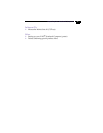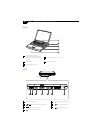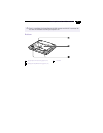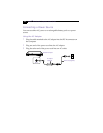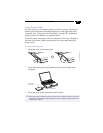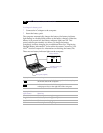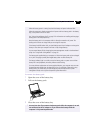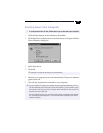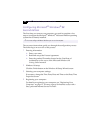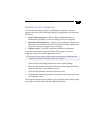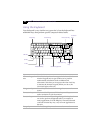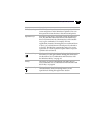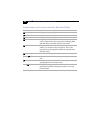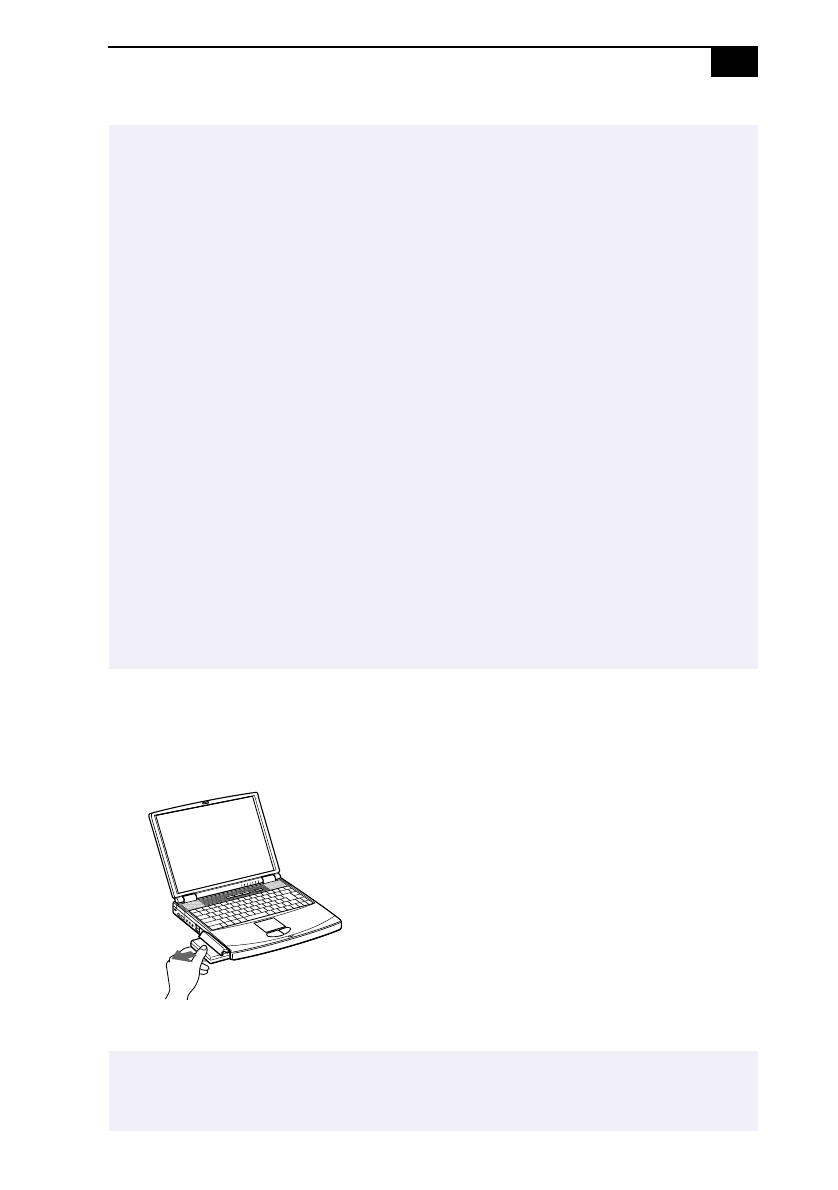
Connecting a Power Source
11
To remove the battery pack
1
Open the cover of the battery bay.
2
Pull out the battery pack.
3
Close the cover of the battery bay.
When the battery power is running low, both the battery and power indicators blink.
When the computer is directly connected to AC power and has a battery pack in the battery
bay, it uses power from the AC outlet.
See Using a Second Battery Pack on page 37 for information on installing and charging a
battery pack in the multipurpose bay.
Keep the battery pack in the computer while it is directly connected to AC power. The
battery pack continues to charge while you are using the computer.
If the battery level falls below 10%, you should either attach the AC adapter to recharge the
battery or shut down your computer and insert a fully charged battery.
You can extend battery life by changing the power-management modes in the PowerPanel
utility. See Using Power Saving Modes on page 35.
The battery pack supplied with your computer is a lithium ion battery and can be recharged
at any time. Charging a partially discharged battery does not affect battery life.
The battery indicator light is on while you use the battery pack as a power source. When
battery life is nearly depleted, the battery indicator starts flashing.
For some software applications and some peripheral devices, your computer may not enter
System Hibernation mode when the battery life is low. To avoid loss of data when using
battery power, you should save your data frequently and manually activate a power-
management mode, such as System Suspend or System Hibernation.
!
You may lose data if you remove the battery pack while the computer is on and
not connected to the AC adapter or if you remove the battery while the
computer is in System Suspend mode.