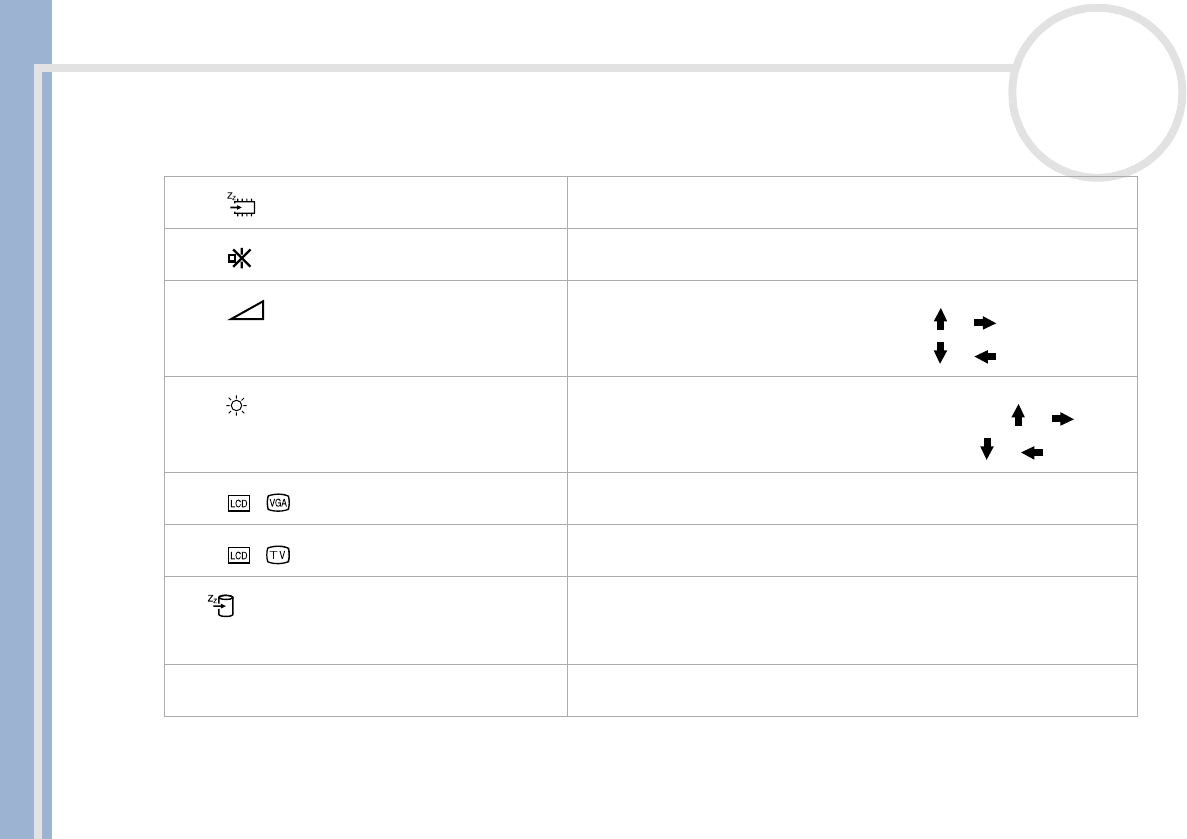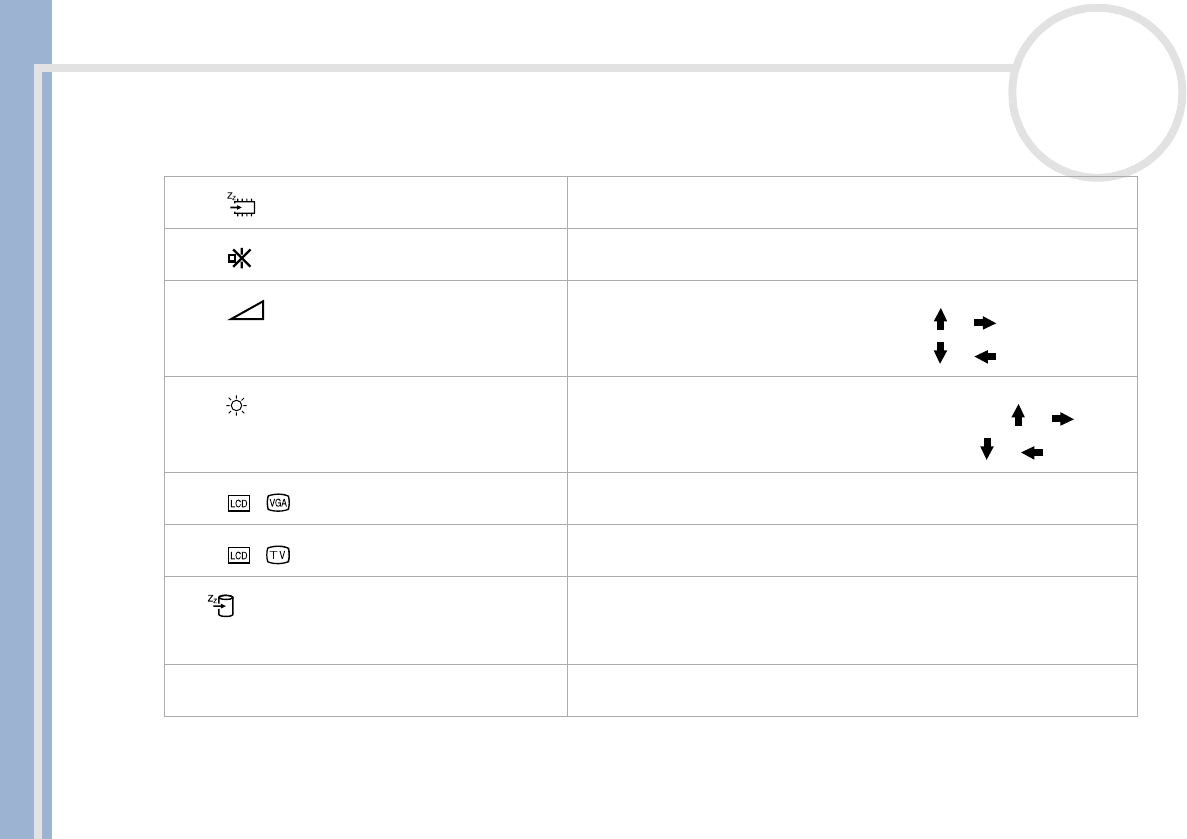
Sony Notebook User Guide
Using your notebook
34
nN
Combinations and functions with the <Fn> key
✍
* First you need to connect your external display, then you turn on your notebook. When you connect your external display when the computer is
already on, you cannot use the key combination <Fn>+<F7> or <Fn>+<F8>.
Some functions are not available until Windows is launched.
Combinations/ Feature Functions
<Fn> + (ESC): Standby
Puts the system into
Standby
mode, a power management state. To return
the system to the active state, press any key.
<Fn> + (F3): speaker switch
Toggles the built-in speaker on and off.
<Fn> + (F4): speaker volume
Adjusts the built-in speaker volume.
To increase volume, press
<Fn>+<F4>
and then or
To decrease volume, press
<Fn>+<F4>
and then or
<Fn> + (F5): brightness control
Adjusts the brightness of the LCD.
To increase lightness intensity, press
<Fn>+<F5>
and then or
To decrease light intensity, press
<Fn>+<F5>
and then or
<Fn> + / (F7)*: switch to the external display
Toggles between the LCD, external display (connected to the monitor
connector) and both LCD and external display.
<Fn> + / (F8)*
Toggles between the LCD and both LCD and TV.
Fn + (F12): Hibernate
Provides for the lowest level of power consumption. When you execute this
command, the states of the system and of the peripheral devices are written
to the hard disk and the system power is turned off. To return the system to
its original state, use the power switch to turn on the power.
<Fn> + D: Video Standby
(Windows
®
Millennium only)
Darkens the LCD in order to save power. To turn the LCD back on, press any
key.