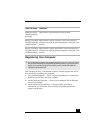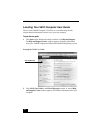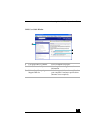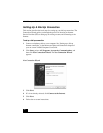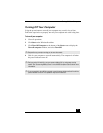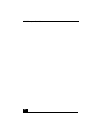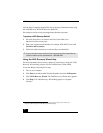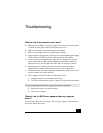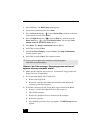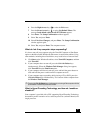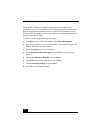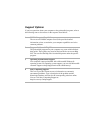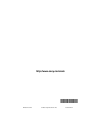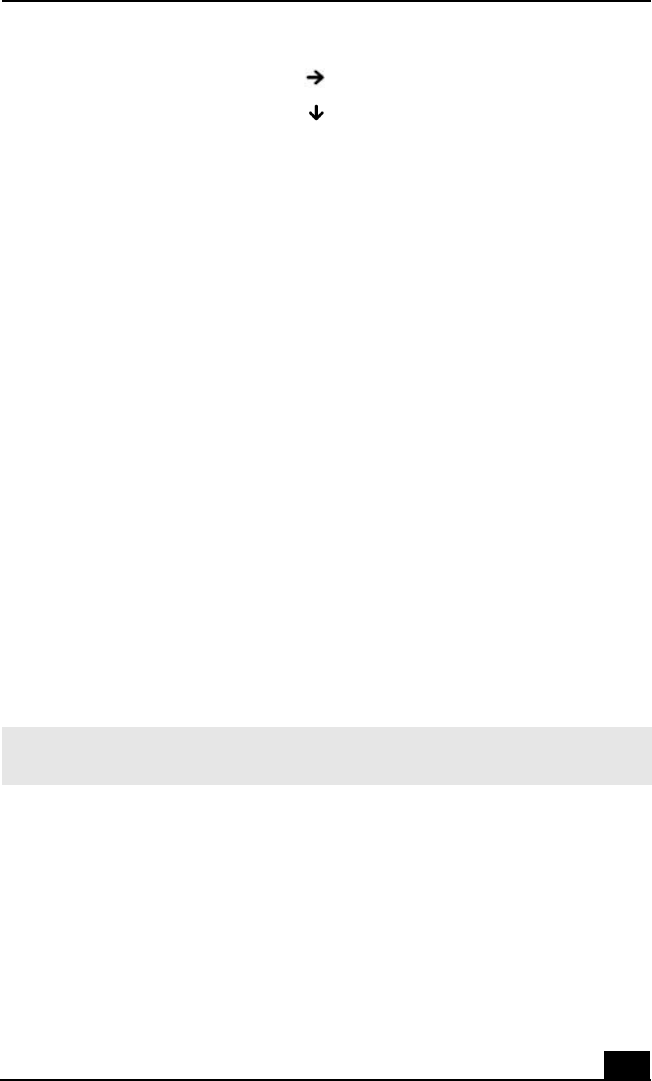
Troubleshooting
39
6 Press the Right Arrow key to select the Exit menu.
7 Press the Down Arrow key to select Get Default Values. The
message Load default values for all SETUP items appears.
8 Press Enter. The Setup Confirmation window appears.
9 Select Ye s, and press Enter.
10 Select Exit (Save Changes), and press Enter. The Setup Confirmation
window appears again.
11 Select Yes , and press Enter. The computer restarts.
What do I do if my computer stops responding?
It is best to turn off your computer using the Turn Off Computer or Shut Down
option on the Microsoft® Windows® Start menu, located on the taskbar. Using
other methods, including those listed below, may result in loss of unsaved data.
❑ Click Start on the Windows® taskbar, select Turn Off Computer, and then
click Turn Off.
❑ If your computer does not turn off, press the Ctrl+Alt+Delete keys
simultaneously. When the Windows Task Manager dialog box appears,
click Turn Off from the Shut Down menu.
❑ If your computer still does not turn off, press and hold the power button or
slide and hold the power switch until the computer turns off.
❑ If your computer stops responding while playing a CD or DVD, press the
Ctrl+Alt+Delete keys simultaneously. You can turn off the computer from
the Windows Task Manager.
What is HyperThreading Technology, and how do I enable or
disable it?
Your computer is provided with a CPU supporting HyperThreading Technology
that enables parallel execution of two software processes (software threads) on a
single processor.
✍ Pressing the Ctrl+Alt+Delete keys simultaneously or turning off the computer with the
power button or switch may cause loss of data.