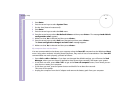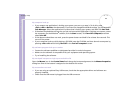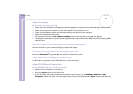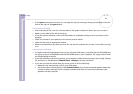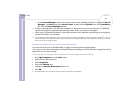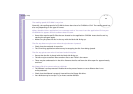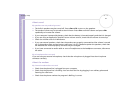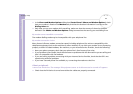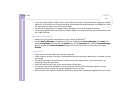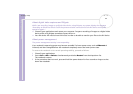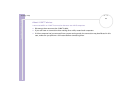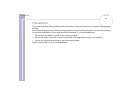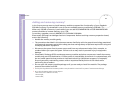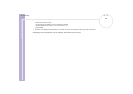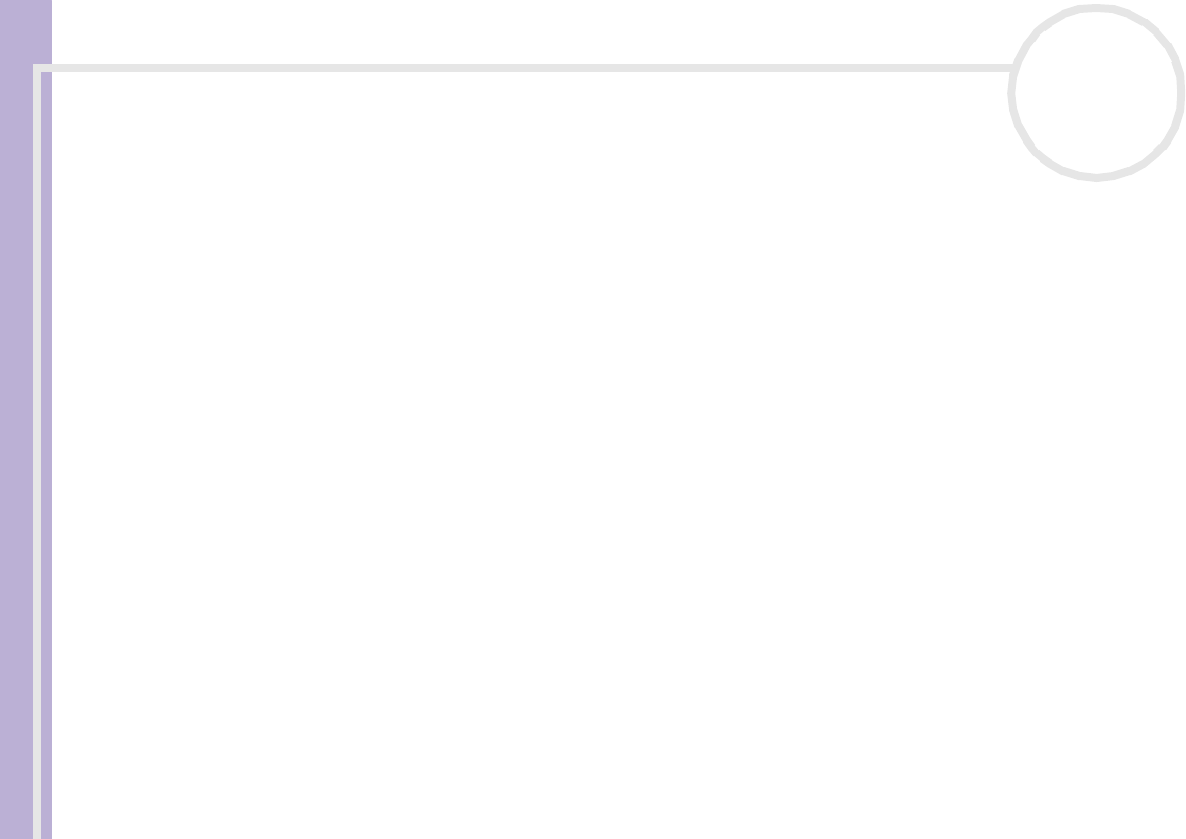
Sony Notebook User Guide
Getting help
93
nN
❑ If you are using multiple i.LINK™ devices, the combination of the connected devices may cause unstable
operation. In this case, turn off the power of all connected devices and disconnect unused devices. Check
the connection and then turn on the power again.
❑ Use manual import/export in DVgate motion if problems occur with third party cameras.
❑ You are strongly advised to use only Sony i.LINK™ cables, as using other brands may cause problems with
the i.LINK™ devices.
My PC Card is not working
❑ Make sure the PC Card is compatible with your version of Windows
®
.
❑ Use the Device Manager to disable your PC Card. To display the Device Manager, click Start, and
select Control Panel. Double-click the System icon. On the Hardware tab, click the Device Manager
button. Double-click Network adapters. Right-click the PC Card that is not working and choose
Disable.
I cannot print
❑ Check that the printer cables are correctly connected.
❑ Check that your printer is correctly configured and that you have up-to-date drivers. If needed, contact
your dealer.
❑ The default setting for the printer port mode is correct for most printers. If you cannot print, try
changing the printer port mode.
❑ Check the cable to see if you do not have missing of bend pins.
❑ Try a printer self test (if available) to see if the printer itself is still functioning properly. For more
information, please consult the manual supplied with your printer.
❑ Some printers have a specific installation procedure. Please check the manual supplied with your printer.