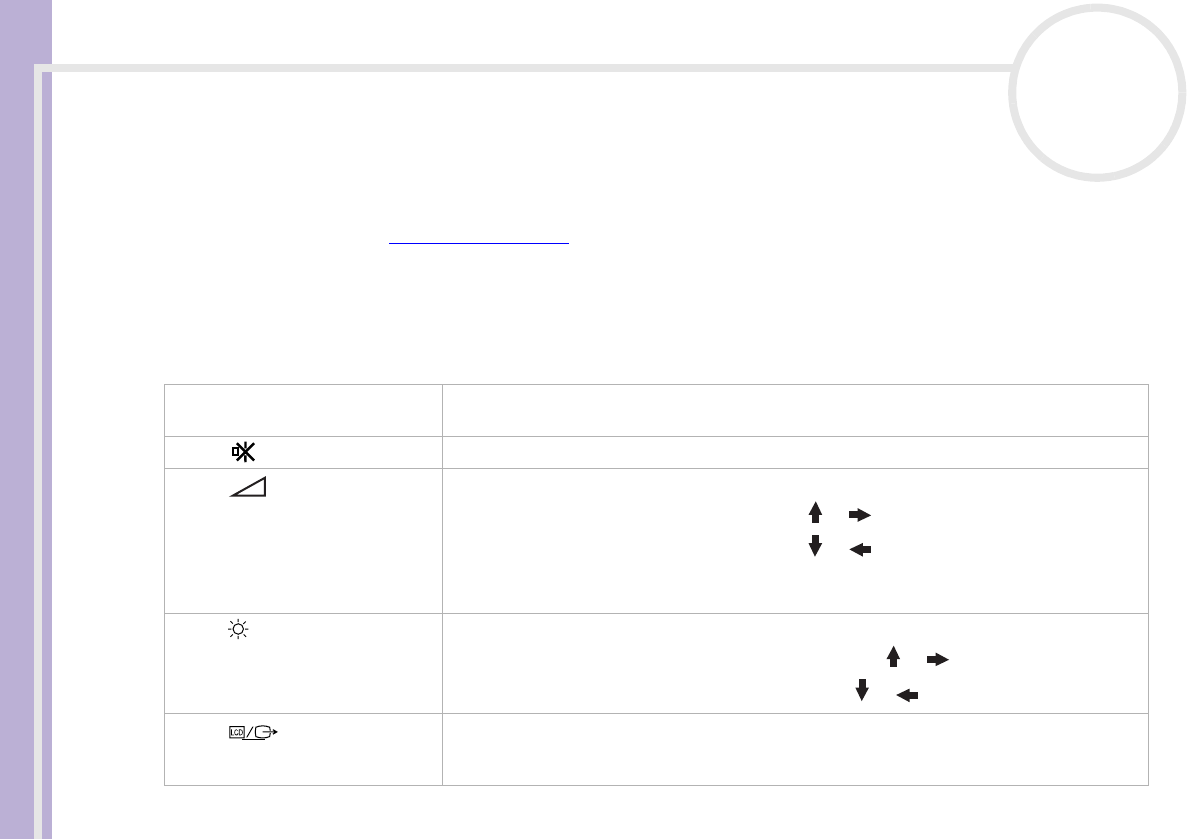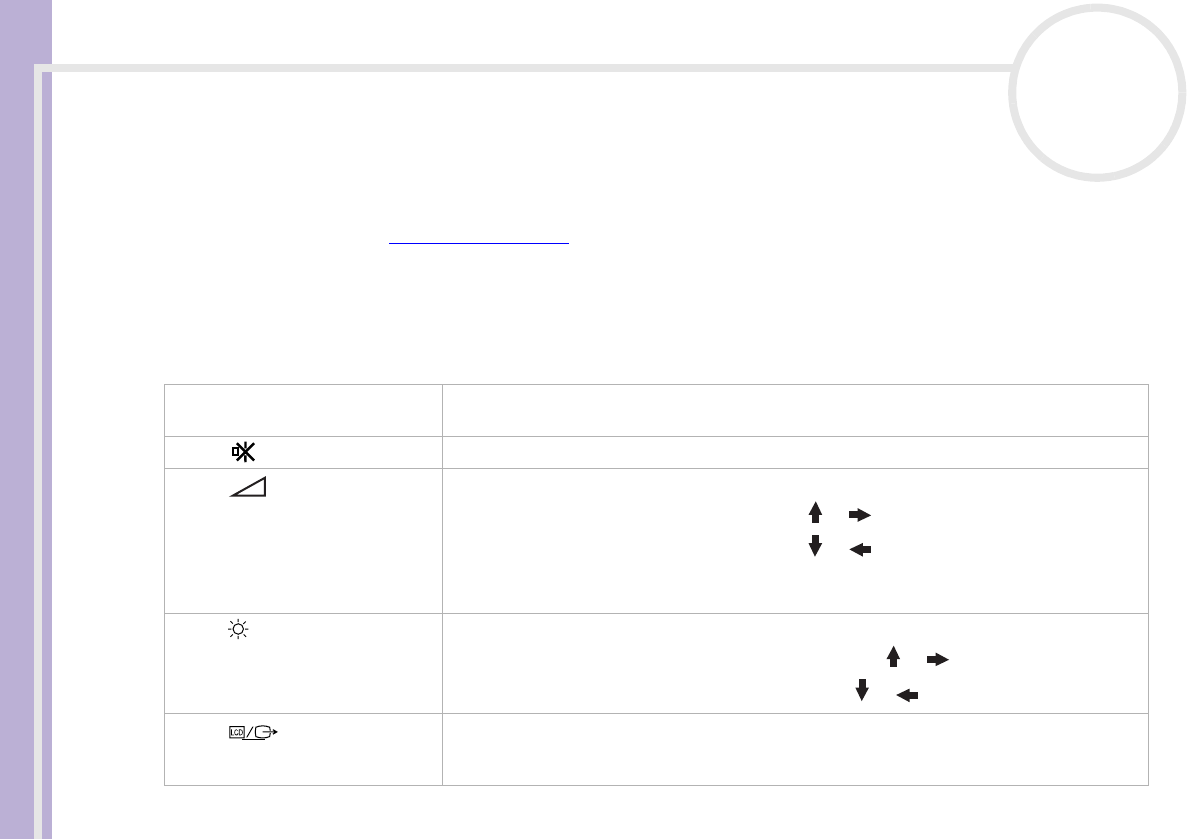
Hardware Guide
Using your VAIO computer
23
nN
Using the keyboard
Your keyboard is very similar to a desktop computer’s, but has additional keys that perform specific
notebook-related tasks.
For more information on the standard keys, please go to the Windows Help and Support Center.
The VAIO-Link website (www.vaio-link.com
) also contains glossary information to help you use the
keyboard.
Combinations and functions with the <Fn> key
Combinations/ Feature Functions
<Fn> + <Esc> : Standby Puts the system into Standby mode, a power management state. To return the system to the
active state, press any key.
<Fn> + (F3): speaker switch Toggles the built-in speaker on and off.
<Fn> + (F4): speaker volume Adjusts the built-in speaker volume.
To increase volume, press <Fn>+<F4> and then or .
To decrease volume, press <Fn>+<F4> and then or .
You can also adjust the volume by pressing the Volume up and Volume down keys below the
touchpad of your computer.
<Fn> + (F5): brightness control Adjusts the brightness of the LCD.
To increase lightness intensity, press <Fn>+<F5> and then or .
To decrease light intensity, press <Fn>+<F5> and then or .
<Fn> + (F7)*: switch to the
external display
Toggles between the LCD, external device (monitor or TV depending on which device is
connected) and both LCD and external device. This function can only be used by the first user
to log in. It will not work under a second user account.