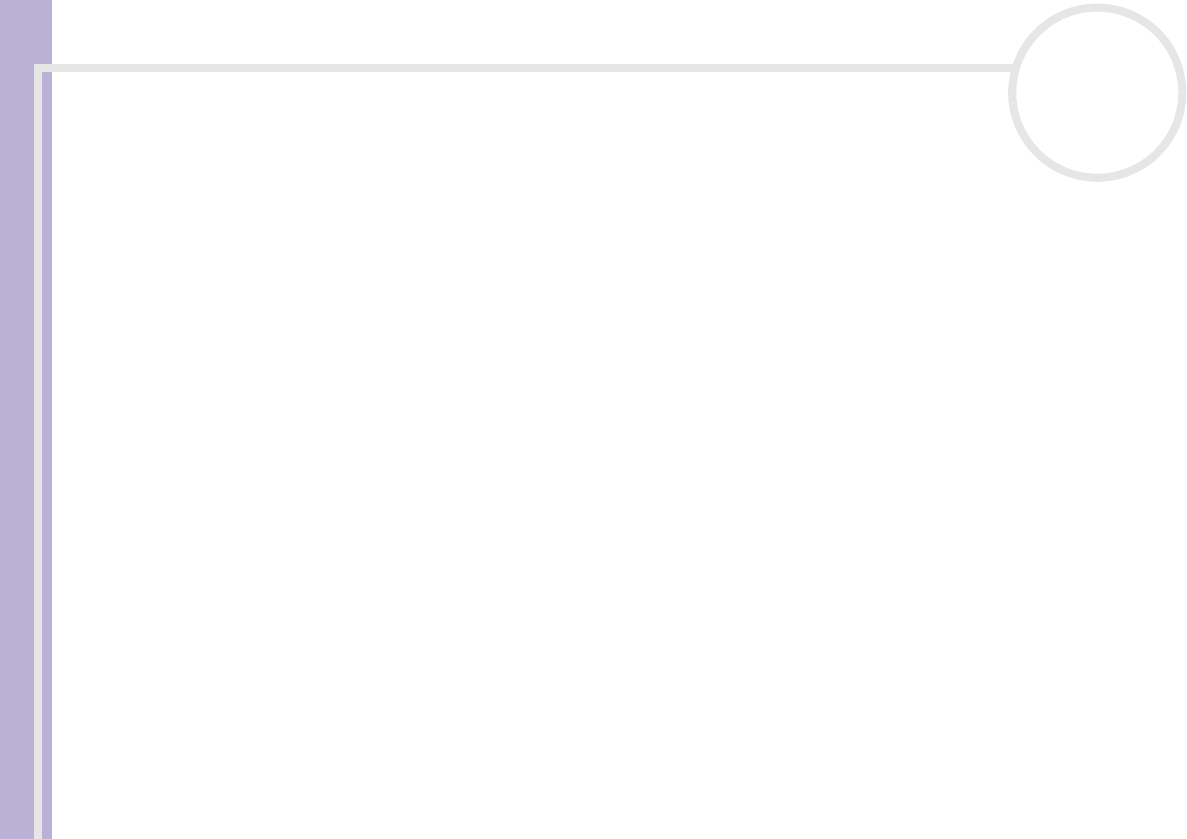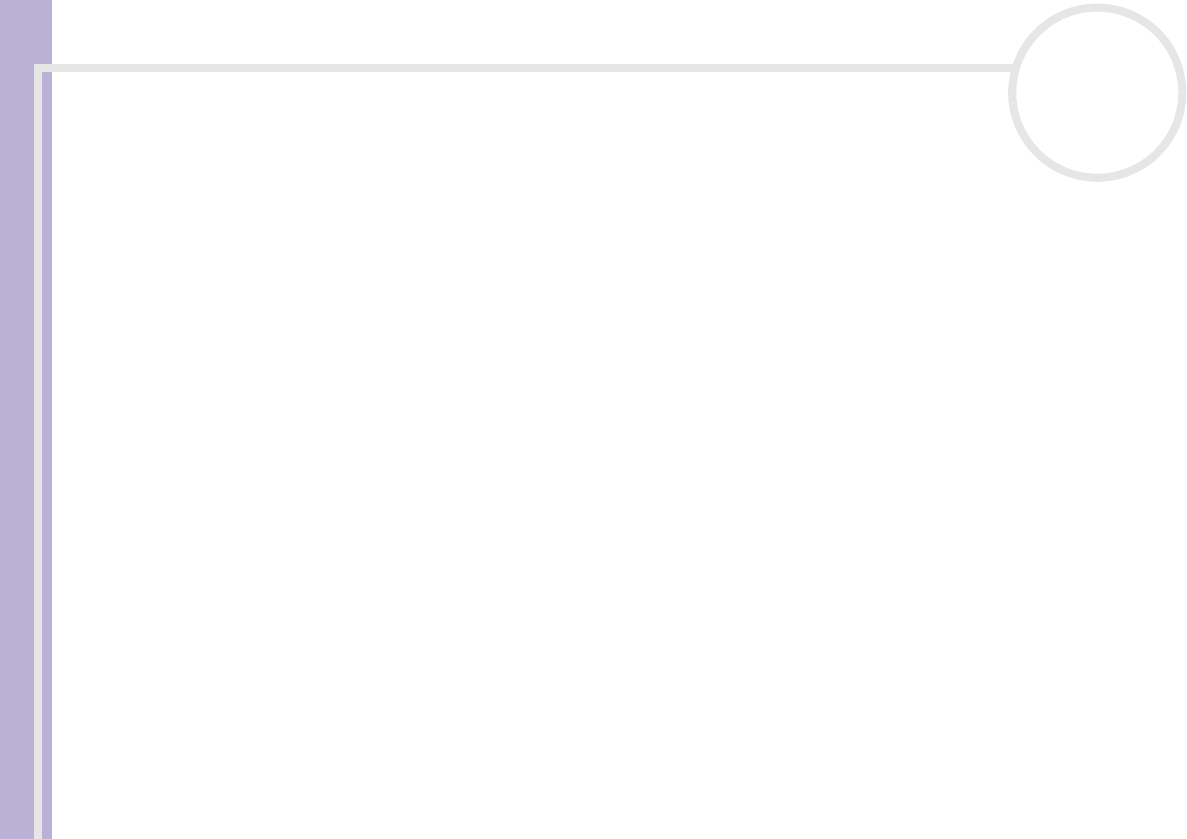
Hardware Guide
Using your VAIO computer
73
nN
4 Make your settings.
5 Click the File menu and then click Save
✍ You must have Administrator’s rights on your computer to be able to edit existing profiles. Users whose account type is Limited can only open the
Power Profile tab in the Power Panel window in view mode. To check your user account information, select the User Accounts category in the
Control Panel. Your account type must be Computer administrator to be able to edit power profile.
Creating a power profile
To create a power profile, proceed as follows:
1 Right-click the PowerPanel icon in the taskbar and select Edit/Create Profiles from the menu.
The Profile Editor window appears.
2 Select New from the File menu.
3 In the Create New Profile dialog box, check the appropriate option button to specify the type of power
management profile that you want to create and click OK.
4 Select the new power management settings you would like for the device.
5 Click the File menu and then click Save.
Managing performance with Performance Balancer
The Performance Balancer is installed by default together with PowerPanel to set up the performance of
your computer depending on the LCD brightness and the quietness of the CPU fan.
To use Performance Balancer, proceed as follows:
1 Click the Start button on the Windows® taskbar.
2 In All Programs, select Performance Balancer and then click Performance Balancer.
The Performance Balancer window appears.