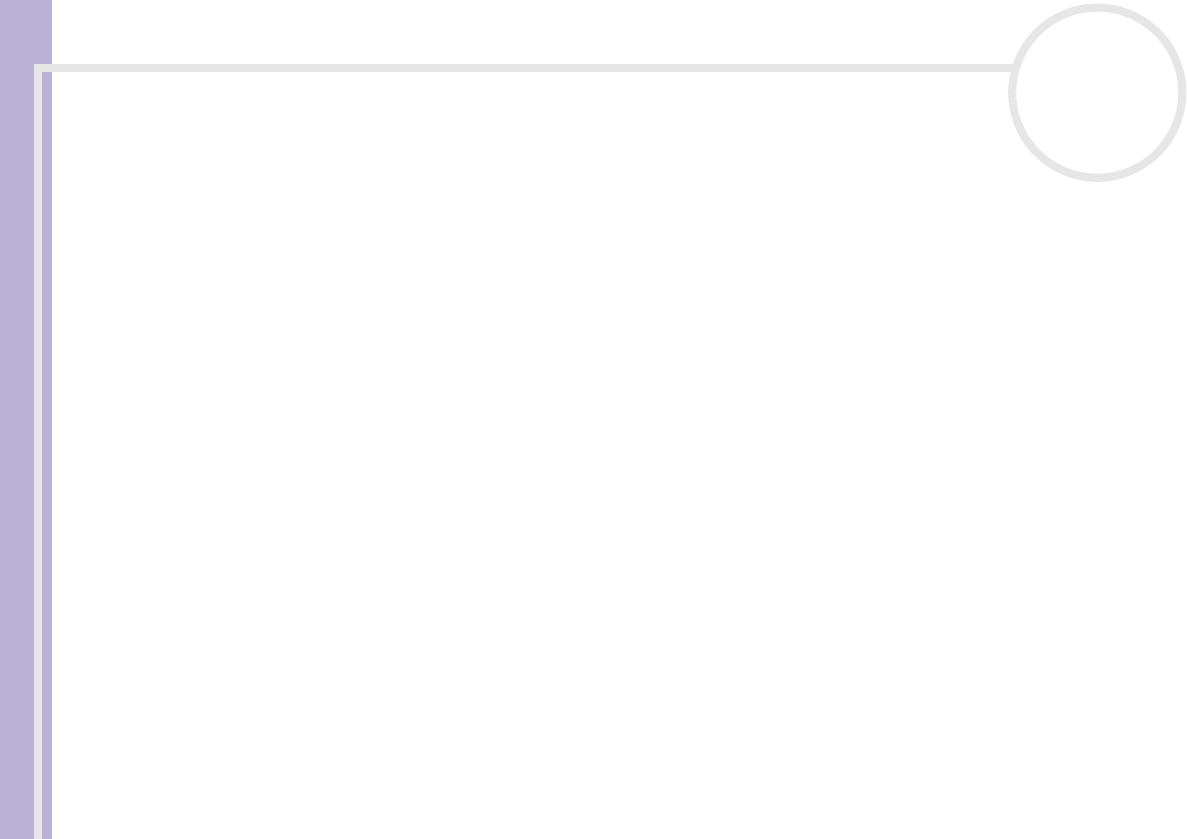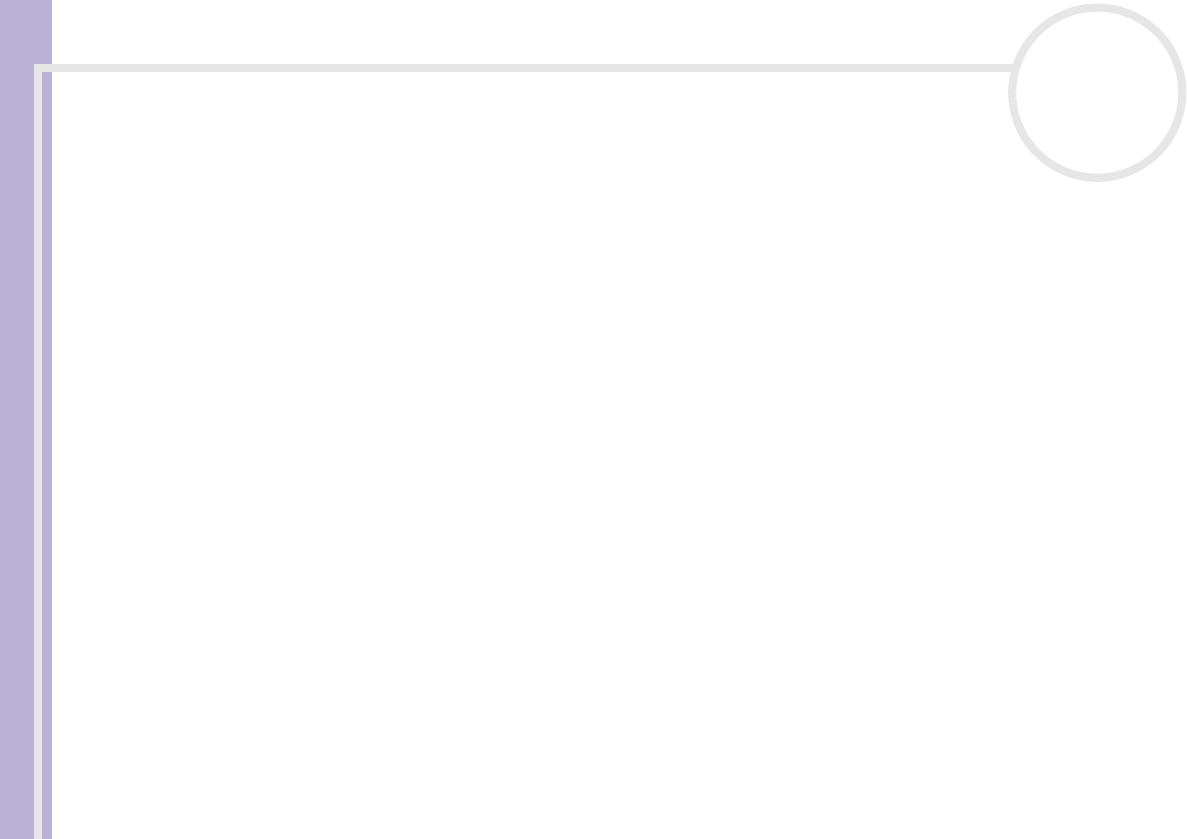
Hardware Guide
Using your VAIO computer
61
nN
❑ Start the Network Smart Capture application
✍ To start Network Smart Capture with the Capture button, the application must be installed.
To start the MOTION EYE camera with the Windows
®
application, proceed as follows:
Under Start- My Computer- Scanners and Cameras click Sony Visual Communication Camera VCC-
U01.
The camera starts automatically.
The MOTION EYE camera indicator (1) turns green when the camera is working.
✍ You can only shoot still images.
To start the MOTION EYE camera with the Network Smart Capture application, proceed as follows:
❑ Click Start - All Programs - Network Smart Capture,
or
❑ Press the Capture button.
For more information about Network Smart Capture, please refer to the Software Guide supplied with
your computer.
Troubleshooting MOTION EYE Camera
There is a vertical line when shooting a bright subject with a dark background using MOTION EYE
This is a phenomenon called “smear”. It is not a malfunction.
The image in the view finder of Network Smart Capture is rough
If you are shooting a subject in rapid movement, there may be a gap. This is not a malfunction.