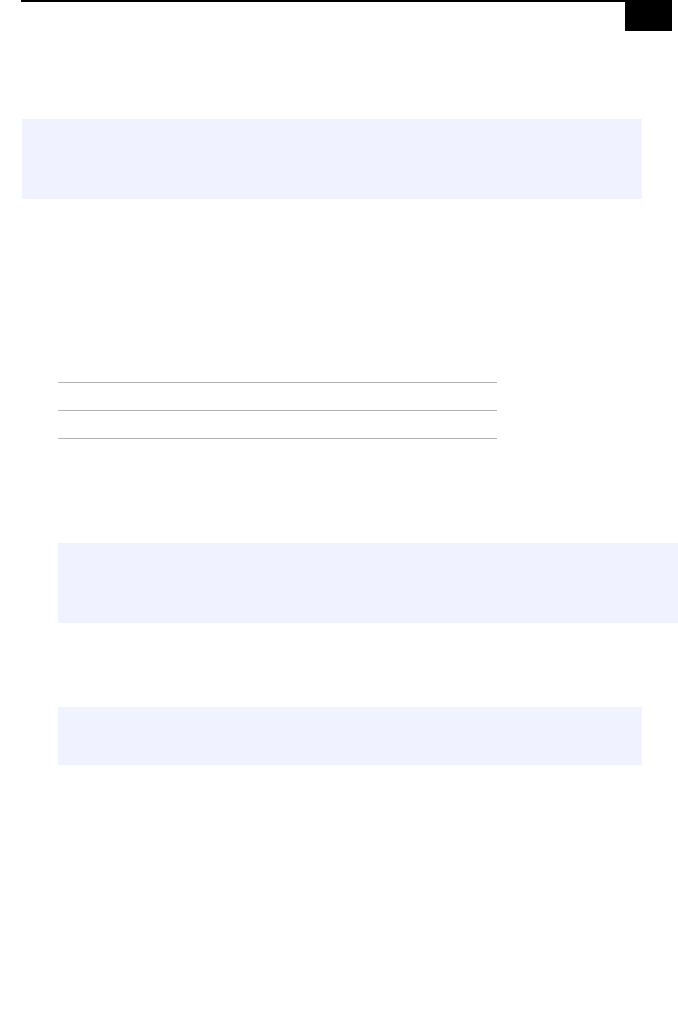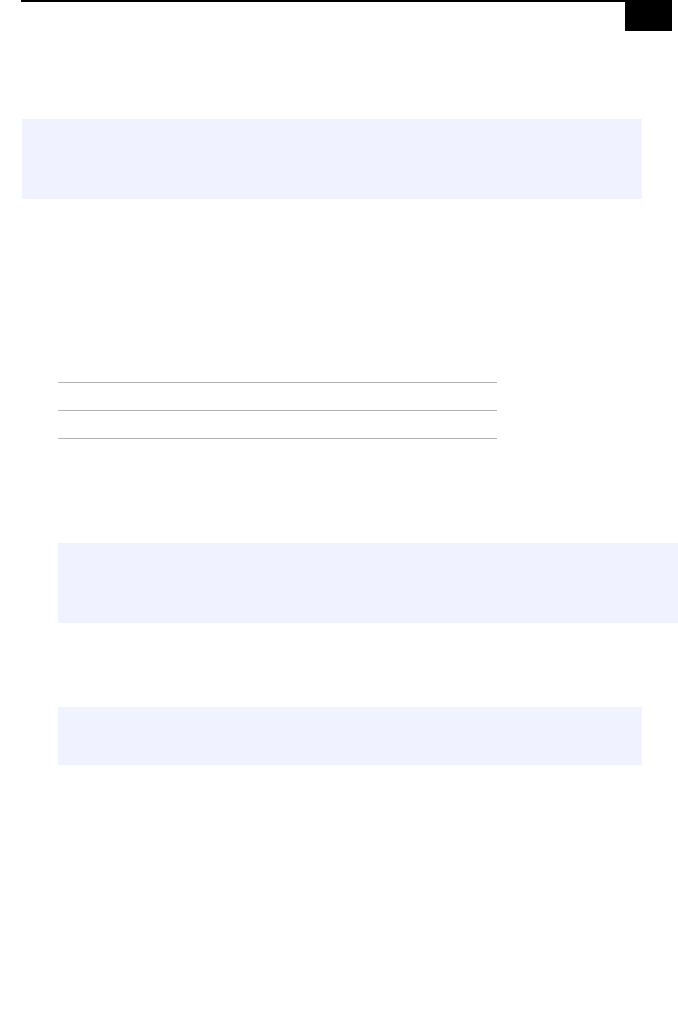
Removing, Installing, and Replacing Components
37
Installing System Memory
1 Choose the size of the memory module and configuration as shown
in the following table. Memory modules can vary in size and speed
between sockets. The minimum memory size is 8 MB. The maximum
memory size is 512 MB. The BIOS automatically detects the type, size
and speed of the memory modules.
2 Ifnecessary,removethememorymoduleyouwishtoreplace(see
“Removing a Memory Module” on page 41).
3 Remove the new memory module(s) from its anti-static package.
Hold the memory module only by its edges to prevent static-
electricity damage.
4 Removethesidecover(see“Removing the Side Cover” on page 28).
5 Remove the power supply (see “Removing the Power Supply” on
page 50).
6 Remove the screw that secures the AGP add-in card to the chassis.
7 Press down on the handle at the edge of the AGP slot.
! Before opening the system unit, save and close all open files, exit all open
applications, turn off the power to all attached peripheral devices, shut
down the computer, and unplug the power cord.
Memory module configurations (MB)
*
* All models ship with at least 128 MB of RIMM
™
memory. RIMM
memory is expandable to 512 MB. Your model may ship with more than
128 MB of RIMM™ memory if you purchased it through the VAIO Direct
Web site.
RIMM1 RIMM2
0, 8, 16, 32, 64, 128, 256 0, 8, 16, 32, 64, 128, 256
✍ Use only PC-800 Rambus RIMM memory modules. Direct Rambus RIMMS must be
upgraded in pairs. Do not leave the second slot of either bank empty. The second slot
must be filled with either RIMM or CRIMM modules.
! Touch any exposed metal part of the chassis to discharge static
electricity in your body before handling a memory module.