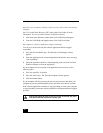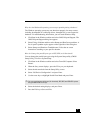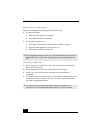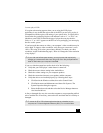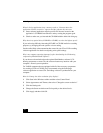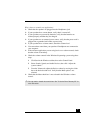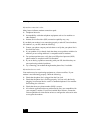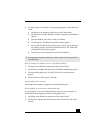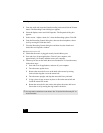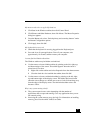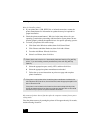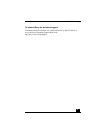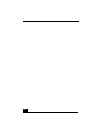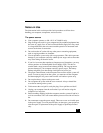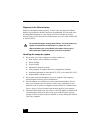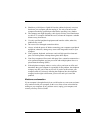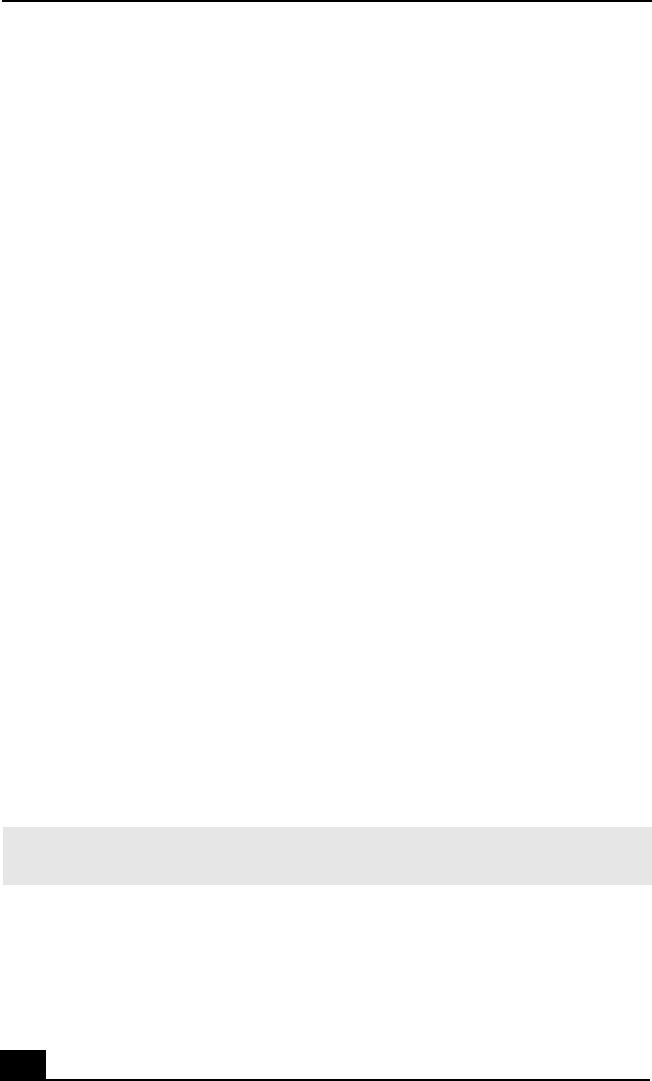
VAIO Digital Studio Computer User Guide
78
3 From the Audio tab, locate the Sound recording section and click the Volume
button. The Recording Control dialog box appears.
4 Select the Options menu and click Properties. The Properties dialog box
appears.
5 In the section, “Adjust volume for,” select the Recording option. Click OK.
6 From the Recording Control dialog box, decrease the microphone volume
level by moving the slider bar down.
7 Close the Recording Control dialog box and then close the Sounds and
Audio Devices Properties window.
My mouse does not work.
❑ Check that the mouse is plugged securely into the Mouse port.
❑ Save and close all open applications. Turn off your computer, wait
approximately 10 seconds, and then restart your computer.
❑ There may be dust or dirt inside the mouse mechanism. To clean the mouse,
follow these steps:
1 Save and close all applications, and turn off your computer.
2 Turn the mouse upside down.
3 Remove the mouse ball cover on the back of the mouse by turning
clockwise the ring that covers the mouse ball.
4 Turn the mouse upright, and drop the mouse ball into your hand.
5 Using a piece of tape, remove any dust or dirt on the mouse ball and
inside the mouse ball socket.
6 Return the mouse ball to the socket, and replace the mouse ball cover.
Secure the cover by turning the ring counter-clockwise.
✍ You may need to reinstall the mouse drivers. See “To Use the Driver Recovery CD” for
more information.