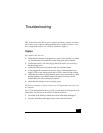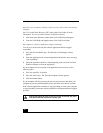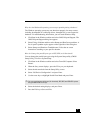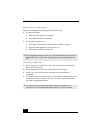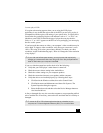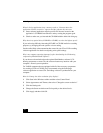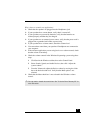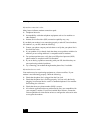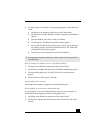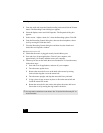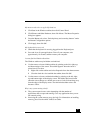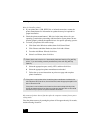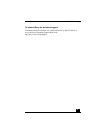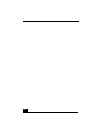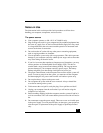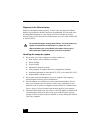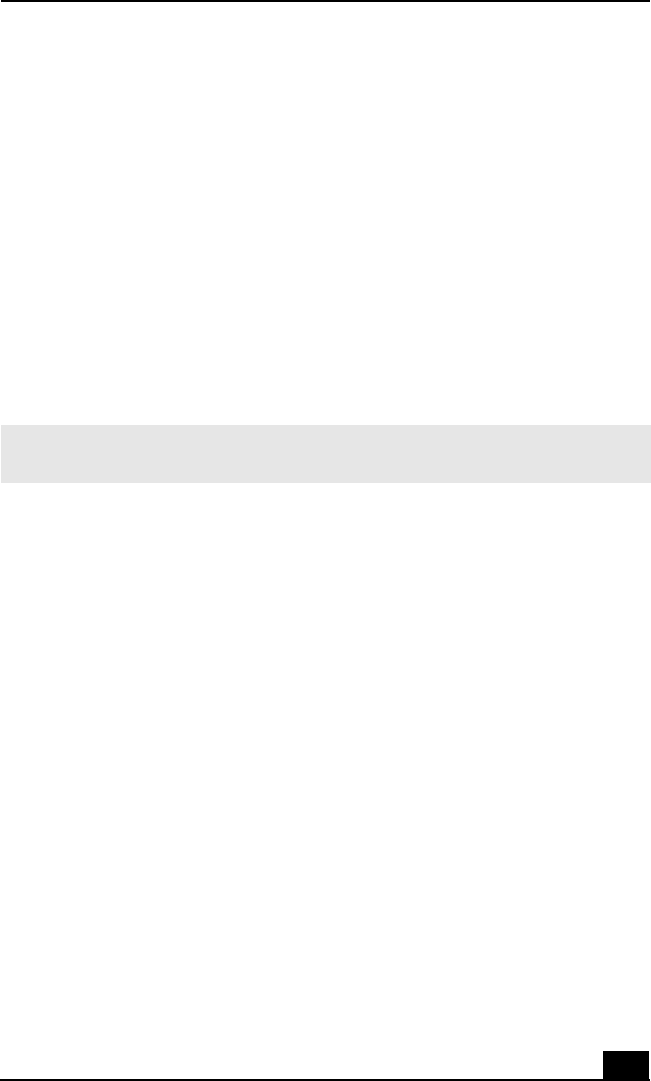
Troubleshooting
77
❑ If it appears that your modem is not functioning properly, check the device
status.
1 Click Start in the Windows taskbar, then click Control Panel.
2 Click Printers and Other Hardware and then select Phone and Modem
Options.
3 From the Modems tab, click to select your modem.
4 Click Properties. The Modem Properties window appears.
5 Review the information in the Device status section. If your modem is
not working properly, click the Troubleshoot button. The VAIO Help
and Support Center window appears.
6 Follow the on-screen instructions to resolve the problem.
How do I change my modem to rotary or Touch-Tone dialing?
1 Click Start in the Windows taskbar, then click Control Panel.
2 Click Printers and Other Hardware, then click Phone and Modem options.
3 From the Dialing Rules tab, click Edit. The Edit Location dialog box
appears.
4 Select the Tone or Pulse option. Click OK.
My microphone does not work.
Check that the microphone is plugged into the Microphone jack.
My microphone is too sensitive to background noise.
If you find there is too much background noise when you record sound, you
should adjust the microphone gain by following these steps:
1 Click Start in the Windows taskbar, then click Control Panel.
2 Click Sounds, Speech, and Audio Devices, then click Sounds and Audio
Devices.
✍ You may need to reinstall the modem drivers. See “To Use the Driver Recovery CD” for
more information.