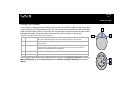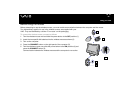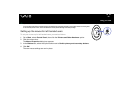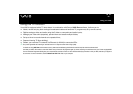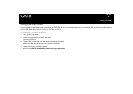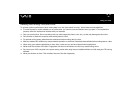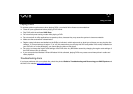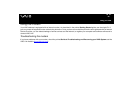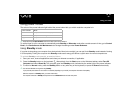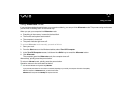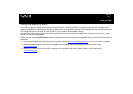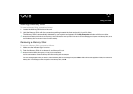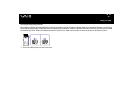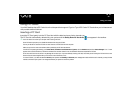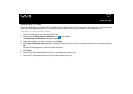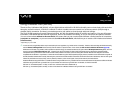29
nN
Using your VAIO
Using power modes
The colour of the power indicator light behind the power button tells you which mode the computer is in.
✍ Please see the printed Specifications sheet for the exact location of the indicators.
To set the timer for your computer to automatically enter Standby or Hibernate mode after a certain amount of time, go to Control
Panel, click Performance and Maintenance and change the settings under Power Schemes.
Using Standby mode
If you plan to stop using your computer for a short period of time (not overnight), you can put it into Standby mode instead of turning
it off completely. Putting the computer into Standby mode saves energy and allows a quick return to normal computer use.
To activate Standby mode manually, proceed as follows:
1 Save your work, close all applications and close your Internet connection, if applicable.
2 Press the Standby button on the keyboard
. Alternatively, from the Start menu on the Windows taskbar, select Turn Off
Computer and select Stand By. The computer goes into Standby mode, indicated by the amber light of the power indicator.
3 To return to Normal mode, press the Standby button or any other key on the keyboard, or press the Power button briefly.
✍ You can leave Windows running when using Standby.
If you press the power button for more than 4 or 6 seconds (depending on your model), the computer will switch off completely.
When the computer is in Standby mode, you cannot insert a disc.
The computer comes out of Standby mode quicker than out of Hibernate mode and uses more power.
Power indicator Mode
Green Computer is in Normal mode (on)
Amber Computer is in Standby mode
No light Computer is turned off or in Hibernate mode