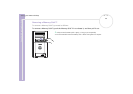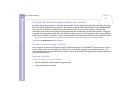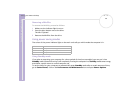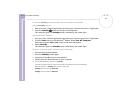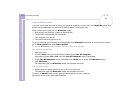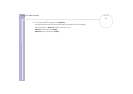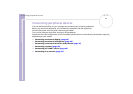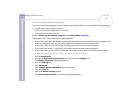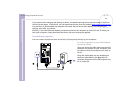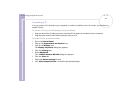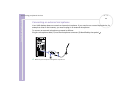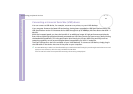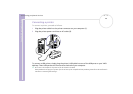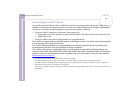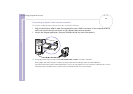Sony VAIO Desktop User Guide
Connecting peripheral devices
43
nN
Connecting an external display
You can connect multiple displays to your desktop, each using a different port on the back of your computer:
❑ an LCD screen using the DVI connector,
❑ a CRT or LCD screen using the VGA connector,
❑ a TV using the TV Out connector.
See also Setting up the monitor (page 21) and Playing DVDs (page 25).
Please make note of the following viewing possibilities:
❑ If you have a VGA and a DVI display connected at the same time, you can switch from one display to the
other (the default is VGA), but you cannot display the image on both at the same time.
❑ If you have a VGA and a TV connected, the image is shown on both screens by default.
❑ If you have a DVI and a TV connected, the image is shown on both screens by default.
❑ If you have a VGA, a DVI and a TV connected, the image will be shown on both the VGA and the TV.
To change your display from VGA to DVI or vice versa, proceed as follows:
1 Go to Control Panel.
2 Click on the Appearance and Themes icon and click on the Display icon.
The Display Properties dialog box appears.
3 Click the Settings tab.
4 Click Advanced.
The ...NVIDIA GeForce MX 460 dialog box appears.
5 Click the View tab.
6 Select the Device Settings button.
7 Click Select Output Device... and select the required display.