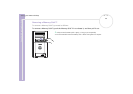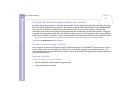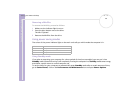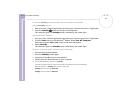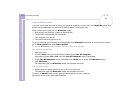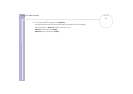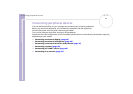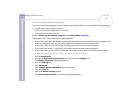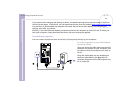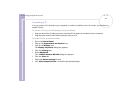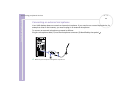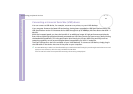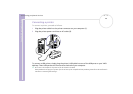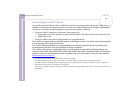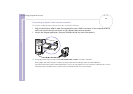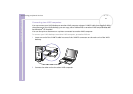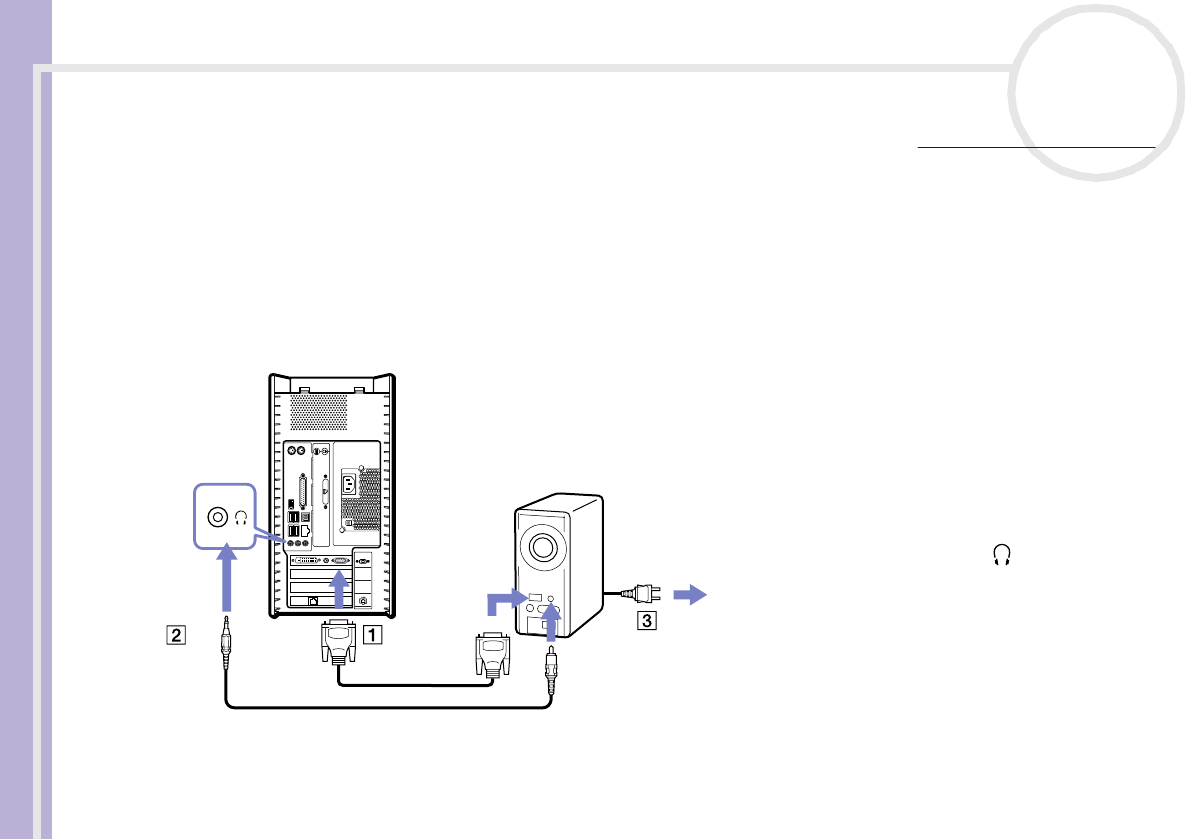
Sony VAIO Desktop User Guide
Connecting peripheral devices
44
nN
If you reboot after changing the settings as above, the default setting returns and the image is shown on
the VGA screen again. To avoid this, you can download a driver from the website http://www.vaio-link.com
nce the driver is downloaded, the computer will select the DVI as the main display, according to your
settings, even after you reboot.
Similarly, if you have all three displays connected and want the computer to select DVI and TV when you
start your computer, simply download the driver and your settings are applied.
Connecting a projector
You can connect a projector (such as the Sony LCD projector) directly to your computer.
To connect a projector to your VAIO desktop,
proceed as follows:
1Plug one end of the VGA cable into the VGA
connector on the back of your computer, and
the other end into the projector you want to
use (1).
2Plug the audio cable into the headphones
connector identified by the symbol (2).
3Connect the power cord of the projector into
an AC outlet (3).
4
3
2
1