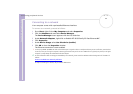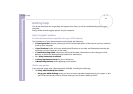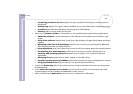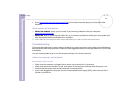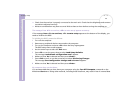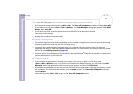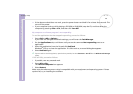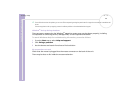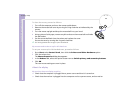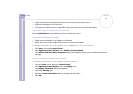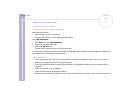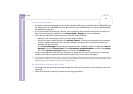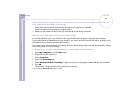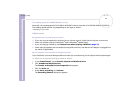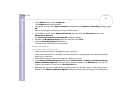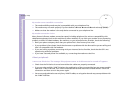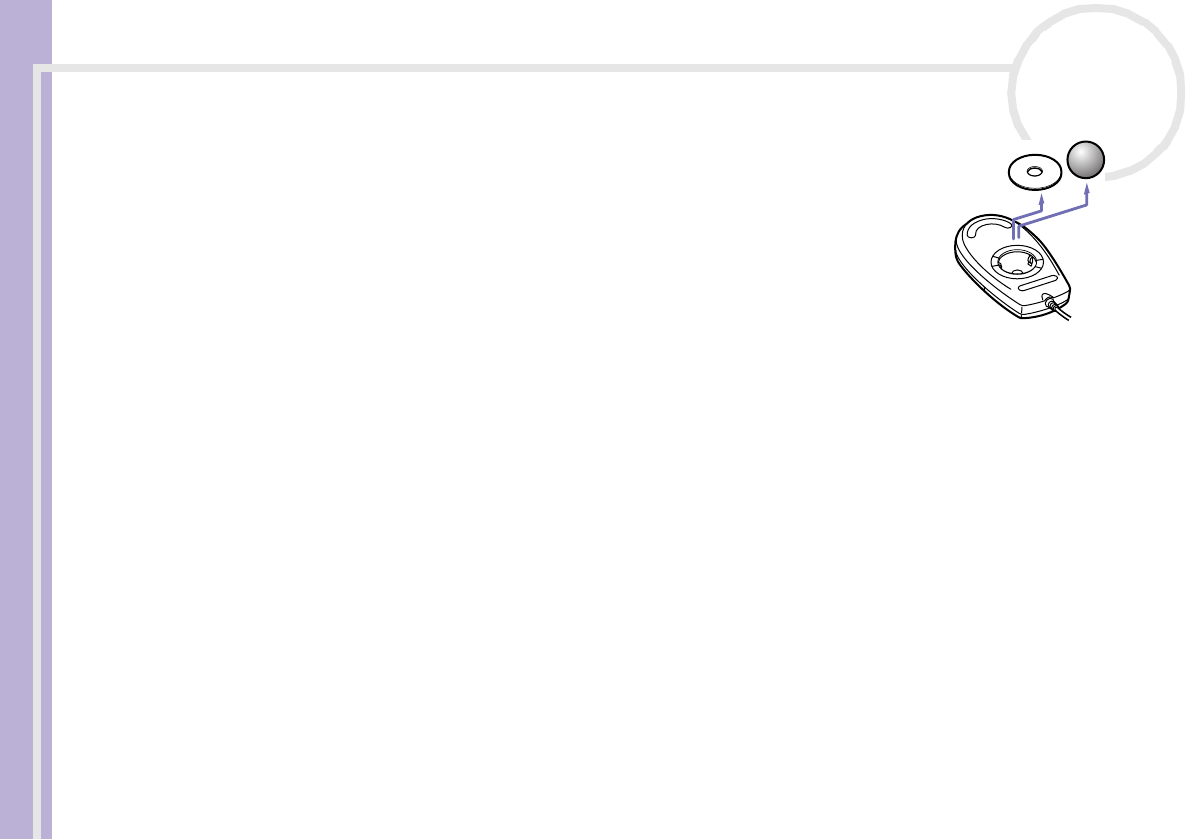
Sony VAIO Desktop User Guide
Getting help
60
nN
To clean the mouse, proceed as follows:
1 Turn off the computer and turn the mouse upside down.
2 Remove the mouse ball cover by turning the ring clockwise as indicated by the
arrows.
3 Turn the mouse upright and drop the mouse ball into your hand.
4 Using a piece of sticky tape, remove any dirt or dust on the mouse ball and inside
the ball socket.
5 Put the mouse ball back into the socket and replace the cover.
Secure the cover by turning the ring anti-clockwise.
✍ This cleaning procedure does not apply to optical mouse devices.
My mouse needs to be set up for left-hand use
To set your mouse up for left-handed users, proceed as follows:
1 Go to Start, select Control Panel, then click the Printers and Other Hardware option.
2 Click the mouse icon.
The Mouse Properties dialog box appears.
3 In the Buttons tab, select the option button next to Switch primary and secondary buttons.
4 Click OK.
The new mouse settings are now in place.
About the display
My monitor does not display anything
❑ Check that the computer is plugged into a power source and that it is turned on.
❑ Check that the monitor is plugged into the computer and to a power source, and turned on.