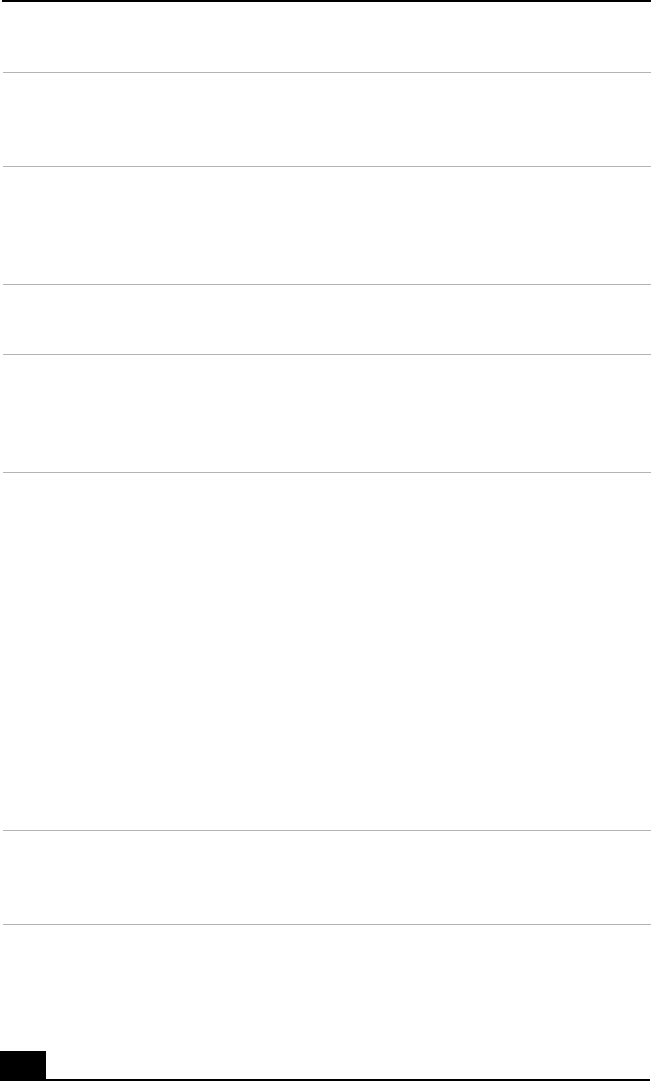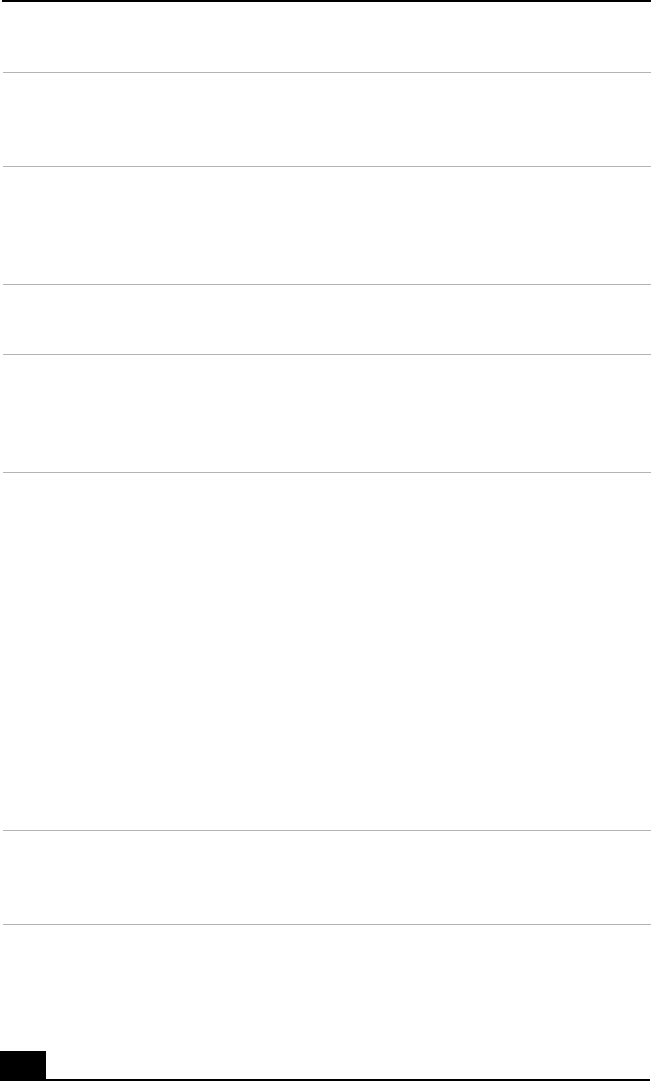
VAIO Computer Quick Start
32
7BACK button
Press to return to the previous screen.
(Note: This function is not available for Giga Pocket software.)
8 APPLICATION START button
Press to open a shortcut menu of software programs to start. Use the
direction arrows to navigate to a specific software program and press the
APPLICATION START button to select and start the program.
9 VOLUME button
Press to raise or lower the volume.
10 STANDBY button
Press to place the system into Stand by mode.
(Note: You cannot place the computer into Stand by mode when certain
Giga Pocket functions are running.)
11 AUDIO button
Press to view available sound mode options on the monitor/display.
TV/VIDEO button
Press to change the on-screen image from the TV/Recording deck to
external video equipment, such as your VCR.
(Note: You cannot change the input source while recording.)
DISPLAY button
During DVD playback in full screen mode, press to show the settings
window. When using Giga Pocket software, press to display the
TV/Recording deck and playback deck screens. Press again to hide these
views.
SIZE button
*
Press to view the current software in full-screen size. Press again to
return the view to its original size.
12 FUNCTION button
When using SonicStage software, press to change from the music drive
(hard disk drive) to the CD.