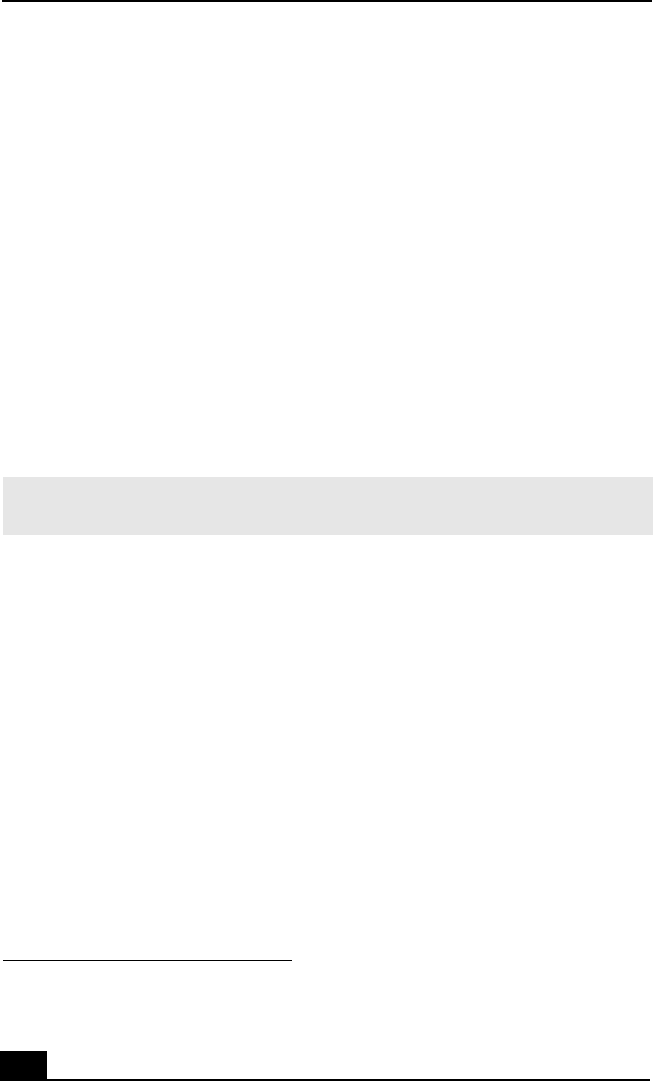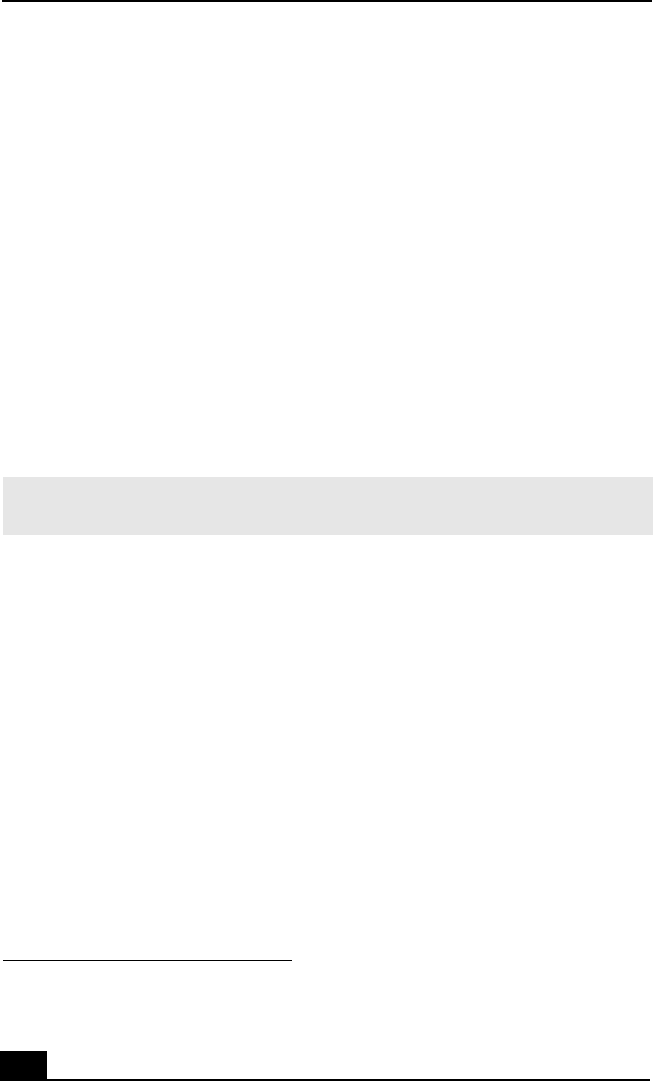
VAIO Computer User Guide
24
Reinstalling device drivers
The Microsoft® Windows® XP operating system is capable of reinstalling the
original factory-installed device drivers, without using the Application Recovery
CD(s).
1 Click Start in the Windows taskbar, then right-click My Computer. A
shortcut menu appears.
2 Click Properties. The System Properties dialog box appears.
3 From the Hardware tab, click the Device Manager button.
4 Right-click to select the unknown device
*
or the device that requires the
driver installation and click Update Driver from the shortcut menu. The
Hardware Update Wizard appears.
5 Follow the on-screen instructions to locate the device and reinstall the
appropriate device driver.
Reinstalling device drivers using Application Recovery CD(s)
1 Logon to go to the Windows® desktop.
2 Insert Application Recovery CD #1 into the optical disc drive. The VAIO
welcome window appears. Click OK, then click Quit to close the Sony
Application Recovery utility.
3 Without removing the Application Recovery CD from the optical drive,
click Start in the Windows taskbar and then right-click My Computer. A
shortcut menu appears.
4 Click Properties. The System Properties dialog box appears.
5 From the Hardware tab, click the Device Manager button.
6 Right-click to select the unknown device or the device that requires the
driver installation and click Update Driver from the shortcut menu. The
Hardware Update Wizard appears.
* An unknown device(s) is identified by a yellow question mark. A device that has a driver
problem is identified by a yellow exclamation mark.
✍ If Windows XP does not reinstall the device driver(s), follow the steps in the next
section to reinstall the device driver(s) using the Application Recovery CD(s).