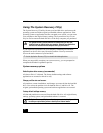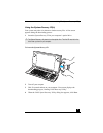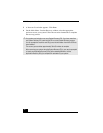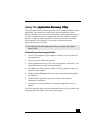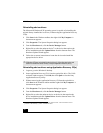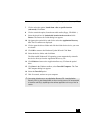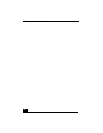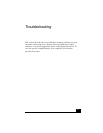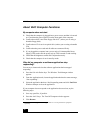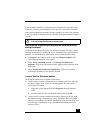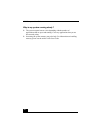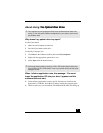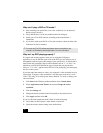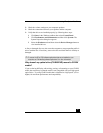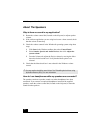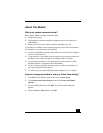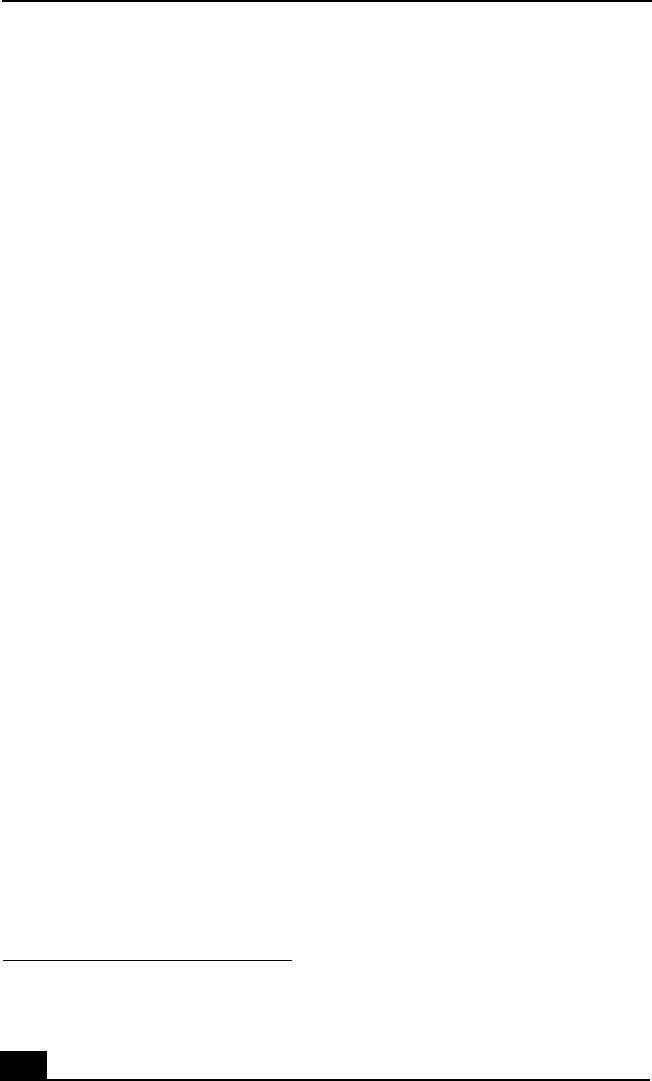
VAIO Computer User Guide
28
About VAIO Computer Functions
My computer does not start.
❑ Check that the computer is plugged into a power source and that it is turned
on. Check that the power light is lit on the front panel of the computer.
❑ Confirm that a disk is not in the floppy disk drive
*
(unless you are using a
bootable floppy disk).
❑ Confirm that a CD is not in an optical drive (unless you are using a bootable
CD).
❑ Confirm that the power cord and all cables are connected firmly.
❑ If you plugged the computer into a power strip or Uninterruptible Power
Supply (UPS), make sure the power strip or UPS is turned on and working.
❑ Check that the brightness control dial is adjusted correctly.
❑ Check that the computer is not in stand by mode.
Why did my computer or software application stop
responding?
You can try to locate and close the software application that has stopped
responding.
1 Press the Ctrl+Alt+Delete keys. The Windows Task Manager window
appears.
2 From the Applications tab, locate the application that has the status message,
“Not responding.”
3 Select the application that has a Not Responding status and click End Task.
Windows attempts to close the application.
If your computer does not respond or the application does not close, try the
following steps:
1 Save any open files, if possible.
2 Press the Alt+F4 keys. The Turn Off Computer window appears.
3 Click Restart.
* Your system is not equipped with a floppy disk drive. You can purchase this equipment
separately.