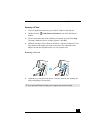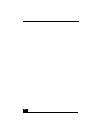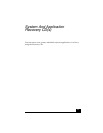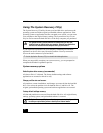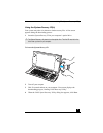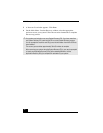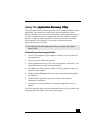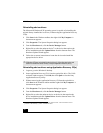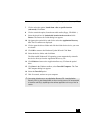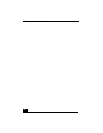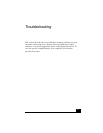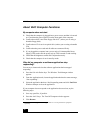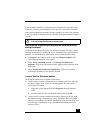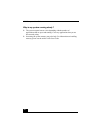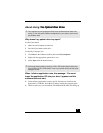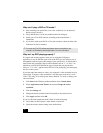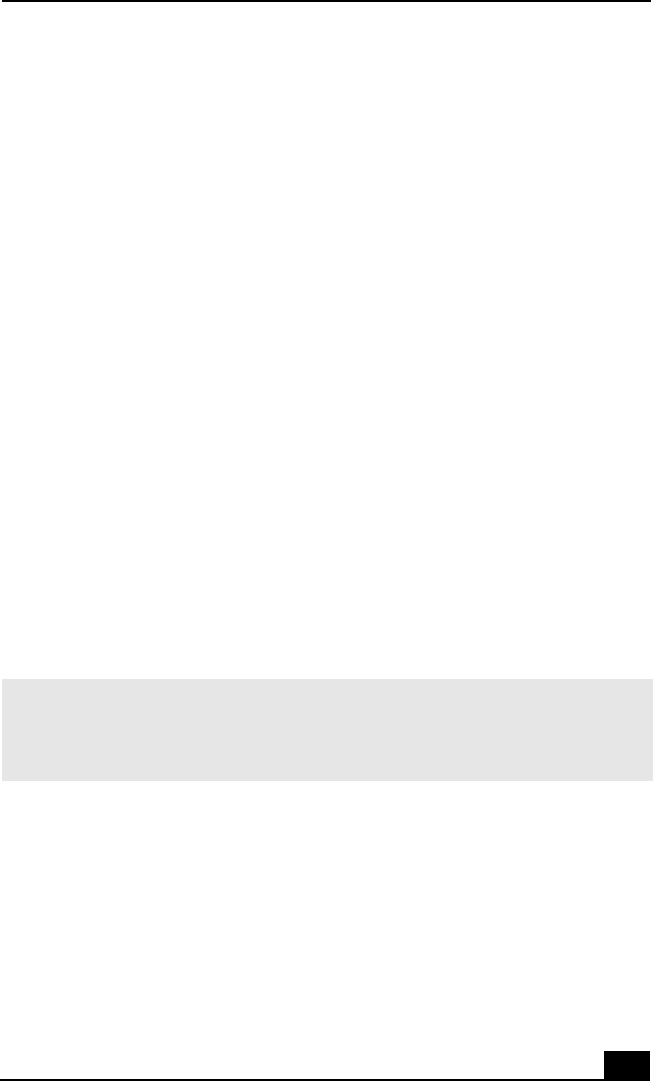
Using The Application Recovery CD(s)
25
7 Click to select the option, Install from a list or specific location
(Advanced). Click Next.
8 Click to cancel the option, Search removable media (floppy, CD-ROM...).
9 Select the check box for Include this location in the search and click
Browse. The Browse for Folder dialog box appears.
10 Navigate to the optical drive and click to select the Application Recovery
CD. The CD contents are displayed.
11 Click to open the drivers folder and click the folder for the device you want
to reinstall.
12 Click OK to return to the Hardware Update Wizard. Click Next.
13 Select the device folder, and click Next.
The Microsoft® Windows® XP operating system automatically reinstalls
the device driver(s) from the Application Recovery CD.
14 Click Finish and remove the Application Recovery CD from the optical
drive.
15 Click Start in the Windows taskbar, select Turn Off Computer. The Turn
Off Computer dialog box appears.
16 Select the Turn Off option.
17 Wait 30 seconds, and turn on your computer.
✍ Your system includes one or more Application Recovery CDs. Insert Application
Recovery CD #1, to start the application or driver recovery process. You are prompted
to insert the next CD(s), depending on the software application or driver you wish to
restore.