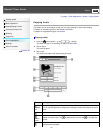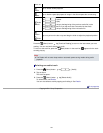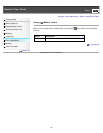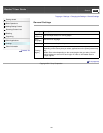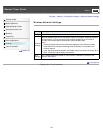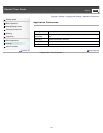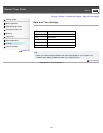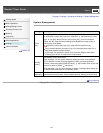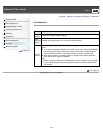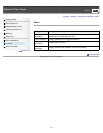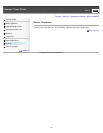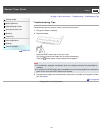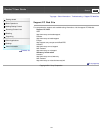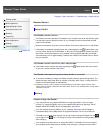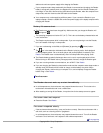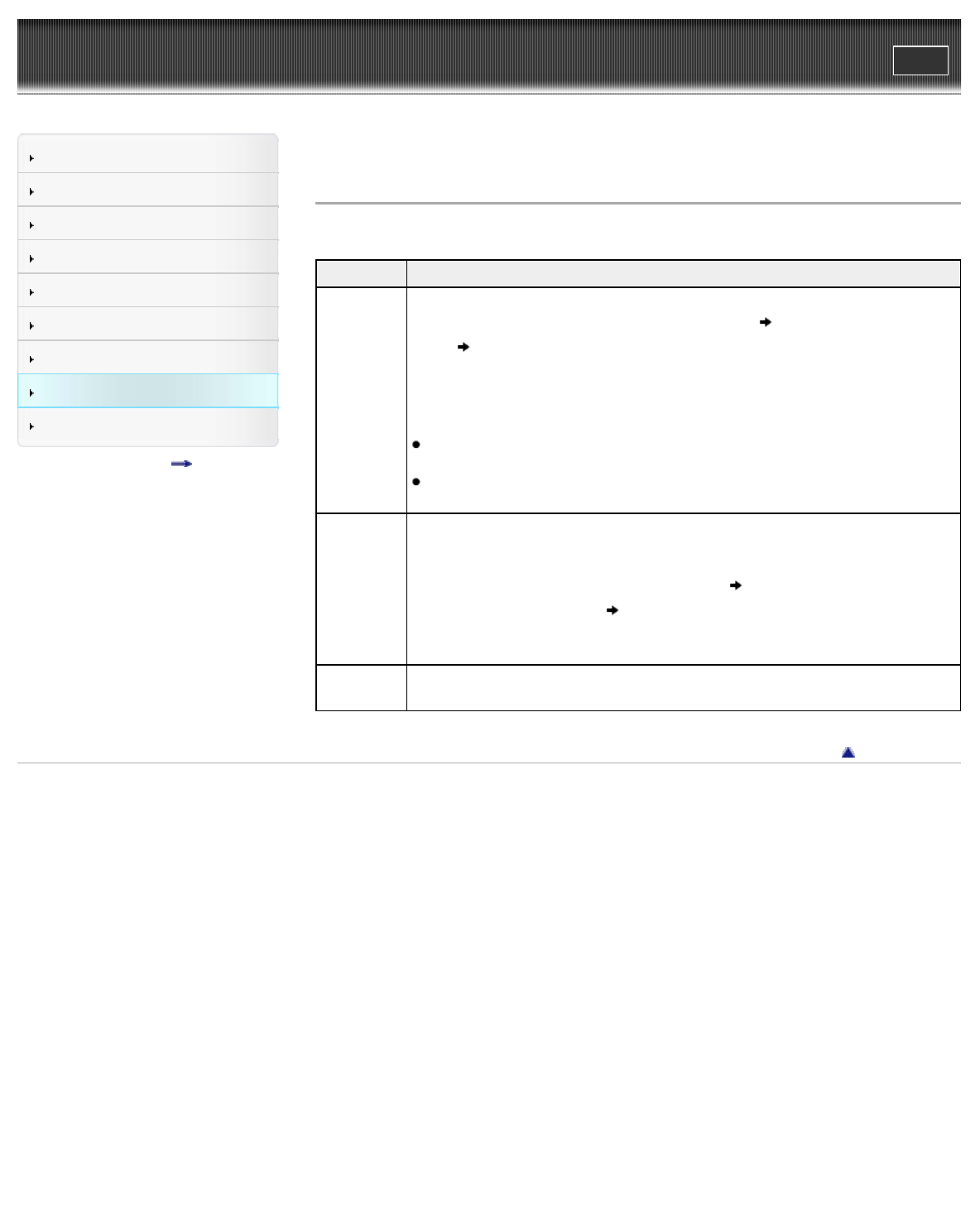
Reader™ User Guide
Print
Search
Getting started
Basic Operations
Adding/Getting Content
Browsing Content Lists
Reading
Organizing
Other Applications
Settings
Other Information
Contents list
Top page > Settings > Changing the Settings > System Management
System Management
Setting Description
[Device
Lock]
Sets a 4-digit PIN for the Reader to prevent unauthorized use.
To set [Device Lock] to [On], input your 4-digit PIN tap [Continue] to enter it
again
tap [OK]. When [Device Lock] is set to [On], you must unlock the
Reader with the 4-digit PIN when waking up the Reader from sleep mode, or
when turning on the power.
To set [Device Lock] to [Off], input your 4-digit PIN and tap [Continue].
Note
Sony recommends that you make a note of your password and keep it in a
safe place separate from the Reader.
If you forget your password, contact Sony Customer Support. Note that in
unlocking your device, all content on it will be erased.
[Standby
Screen]
Sets standby screen preferences.
[Type of Image]: You can select whether to display the cover of the last read
book or pictures from the [Pictures] application. When you select [Selected
Pictures], continue by tapping [Select Pictures] tap to add a check next to the
pictures you want to display
tap [Done].
[Show Message]: You can select whether to display a message about waking up
the Reader from sleep mode on the standby screen.
[Download
Destination]
Sets the destination for content downloaded from Reader Store or files
downloaded from the browser. Select between [Internal Memory] and [SD Card].
Go to page top
Copyright 2011 Sony Corporation
129