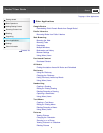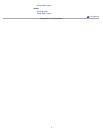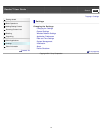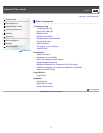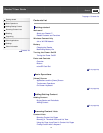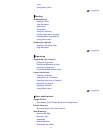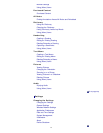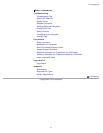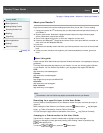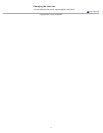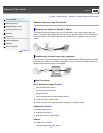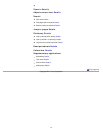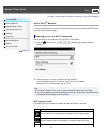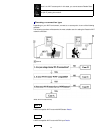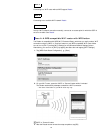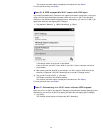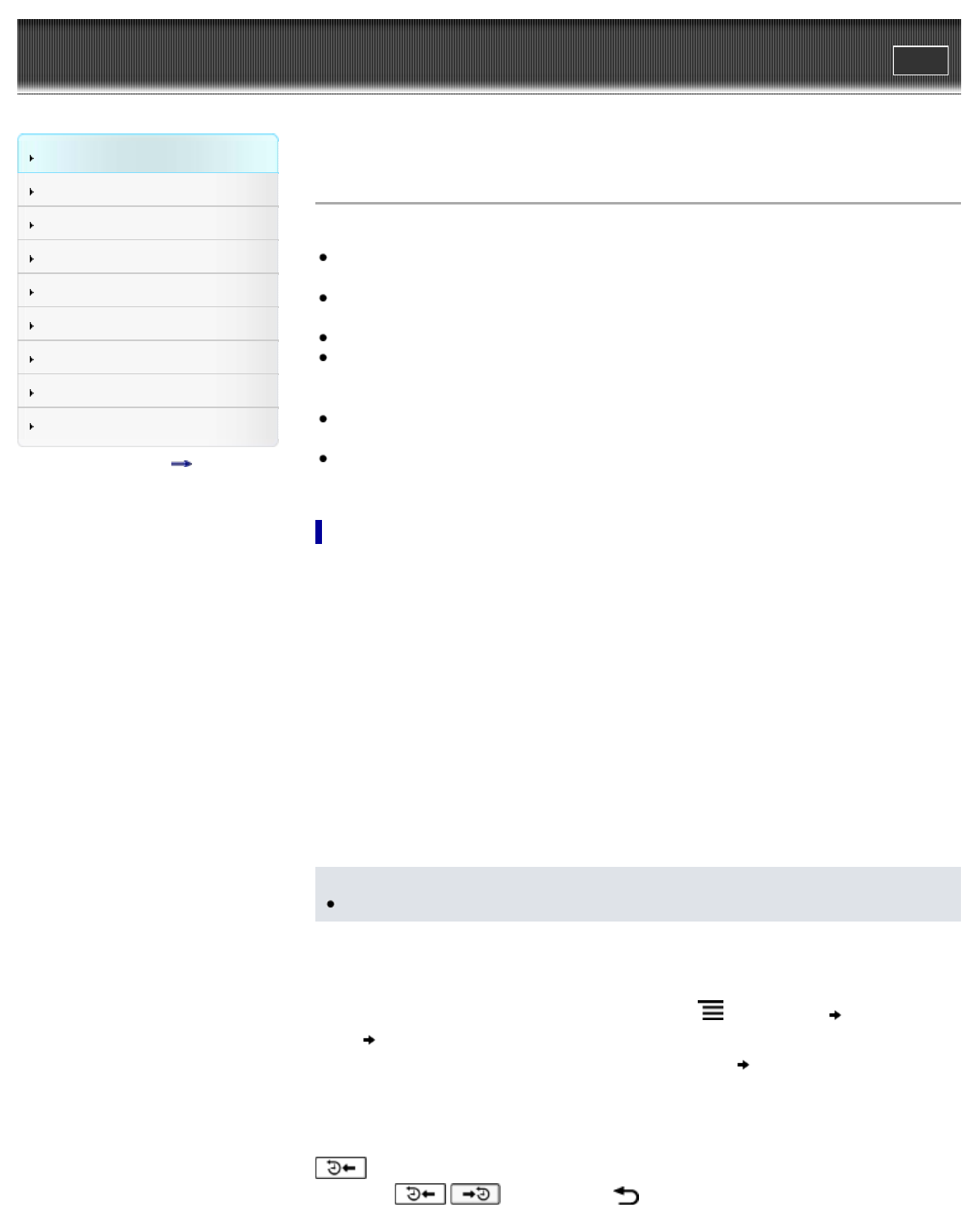
Reader™ User Guide
Print
Search
Getting started
Basic Operations
Adding/Getting Content
Browsing Content Lists
Reading
Organizing
Other Applications
Settings
Other Information
Contents list
Top page > Getting started > Welcome! > About your Reader™
About your Reader™
Enjoy the most natural and intuitive reading experience Sony has to offer. This is e-reading.
Unplug and unwind. Wi-Fi
®
functionality lets you download books and periodicals directly via
your Reader™.
Superior touchscreen. Bookmark, highlight and take notes on the high-contrast e-paper
screen. Read clearly under direct sunlight.
Zoom. Easily adjust the font size, or zoom into images for a closer look.
Dictionary and Wikipedia
®
. Simply tap and hold a word to look up its definition, translate it or
learn more from the Wikipedia Web site.
You can also:
Personalize the standby screen with either your favorite pictures or the cover of the last-read
book.
Create your own collections and organize your books by bestsellers, favorites, genre and
more.
About this guide
Please read the Quick Start Guide and Important Product Information in this package to help you
get started.
This User Guide describes key features of your Reader. You can also find this guide in [Books]
on your Reader. You can find the User Guide in your language at the support PC Web site.
USA:
http://www.sony.com/readersupport
Canada:
http://www.sony.ca/readersupport
Europe:
http://support.sony-europe.com/eBook/PRS
Australia:
http://www.sony.com.au/support
New Zealand:
http://www.sony.co.nz/support
Note
Screenshots in the User Guide may depict screens different from your Reader.
Searching for a specific topic in this User Guide
Use the [Table of Contents] feature of your Reader to search for topics, and then tap a topic to
jump to it.
While viewing this User Guide on your Reader, press the
(Menu) button tap [Navigate
Page]
[Table of Contents] to view the Table of Contents.
You can also tap the page number at the bottom of the screen
tap [Table of Contents].
Jumping to a linked section in this User Guide
Tap the link to a chapter or section indicated with a highlight to open the page.
To return to the page you were previously viewing, while viewing a book or periodical, tap
after tapping a link.
To hide the / icons, press the (Back) button.
16