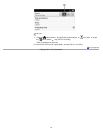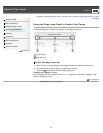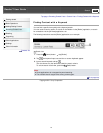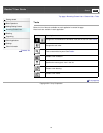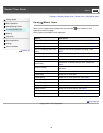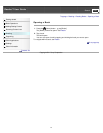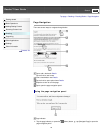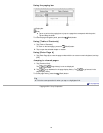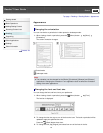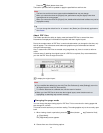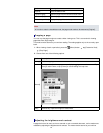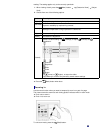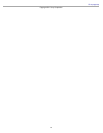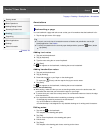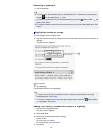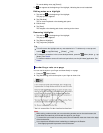Reader™ User Guide
Print
Search
Getting started
Basic Operations
Adding/Getting Content
Browsing Content Lists
Reading
Organizing
Other Applications
Settings
Other Information
Contents list
Top page > Reading > Reading Books > Appearance
Appearance
Changing the orientation
You can view books or periodicals in either portrait or landscape mode.
1. When viewing a book or periodical, press the (Menu) button tap [More]
[Orientation].
The screen orientation changes.
Portrait mode
Landscape mode
Note
The orientation can be changed for the [Books], [Periodicals], [Browser] and [Pictures]
applications. Changing the orientation in one application does not affect the orientation
setting of the other applications.
Changing the font and font size
You can change the font and font size to your preference.
1. When viewing a book or periodical, press the (Menu) button tap [Font].
The font bar is displayed.
2. To change the font size, tap on one of the font size icons. The book or periodical will be
updated to apply the specified font size.
Press the
(Back) button when done.
3. To change the font, tap [Original] and select from one of the fonts in the list.
60