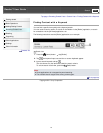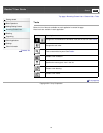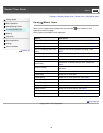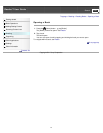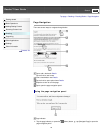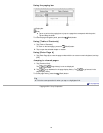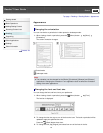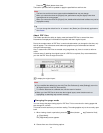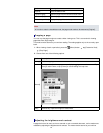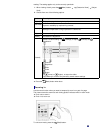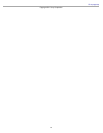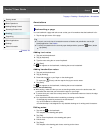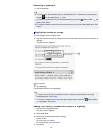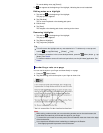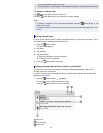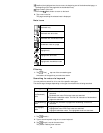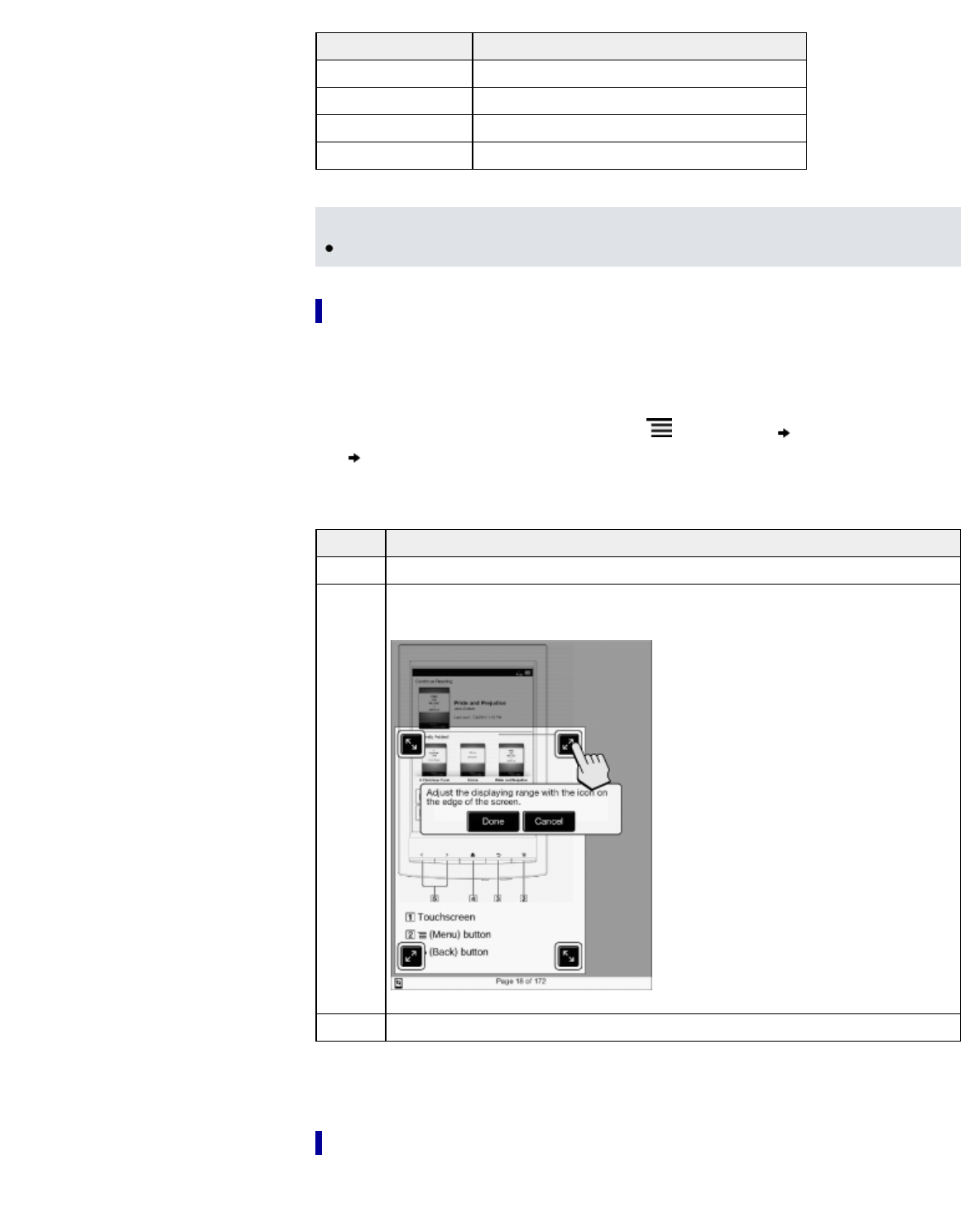
Option Description
[Original] Set to the default view.
[2-Column Split] Splits the page into two columns and two rows.
[3-Column Split] Splits the page into three columns and two rows.
[Fit Landscape Width] Displays the page fit to landscape view.
Note
In order to attach a handwritten note, the page mode needs to be restored to [Original].
Cropping a page
You can crop the page margins to create a wider viewing area. This is convenient for viewing
pages that have large margins.
This mode remains active as you continue reading. The setting applies only to the currently open
book.
1. When viewing a book or periodical, press the
(Menu) button tap [Customize View]
[Crop Page].
2. Choose from one of the following options.
Option Description
[Uncrop] Disables cropping.
[Manual]
Allows you to adjust the crop area manually by dragging arrows at the corners. Tap
[Done] to set the area, or tap [Cancel] to cancel editing the crop area.
[Auto] Automatically crops the margins of a document.
Adjusting the brightness and contrast
A page that is hard to read, such as a scanned or color-converted document, can be made more
readable by adjusting the brightness and contrast. This mode remains active as you continue
62