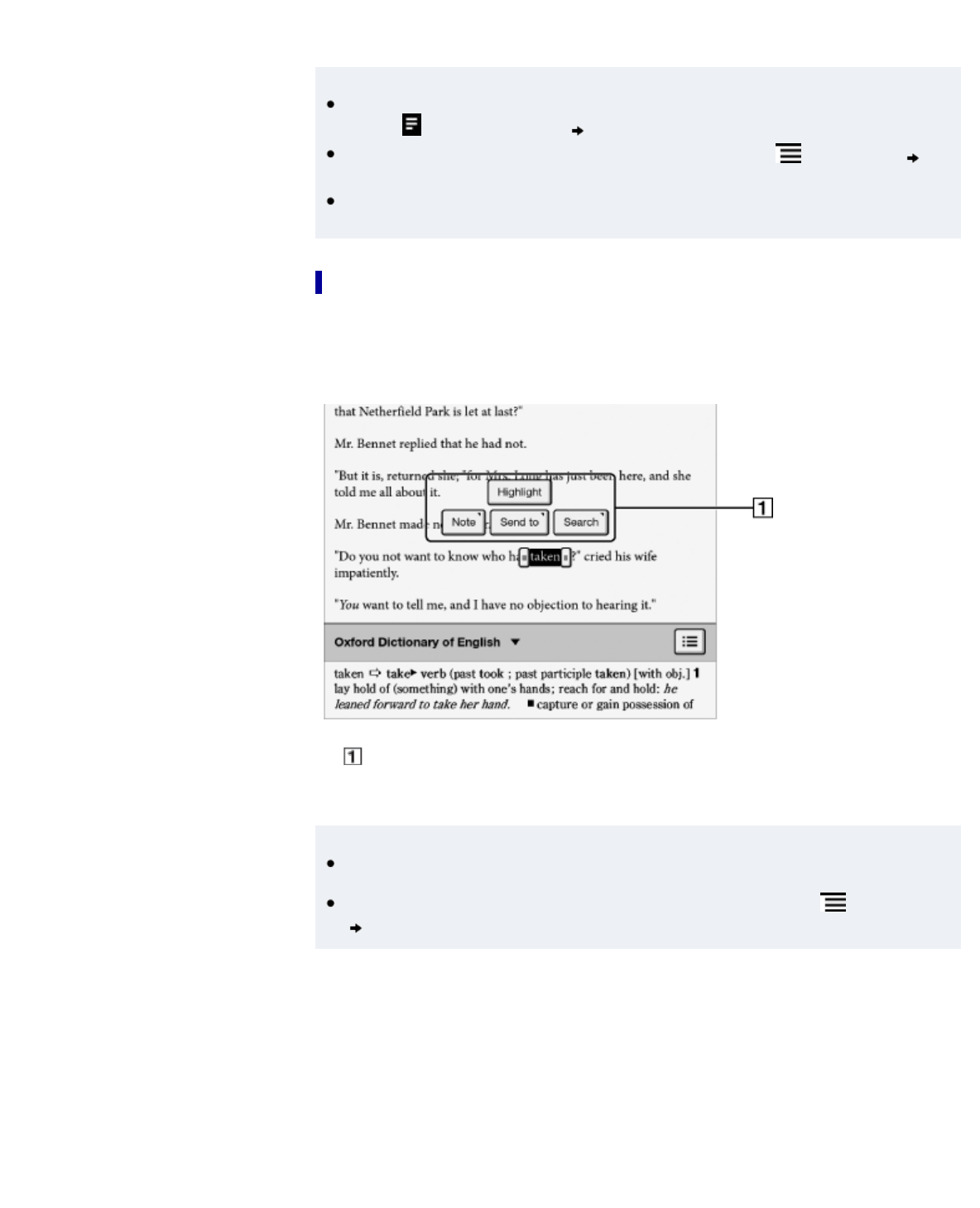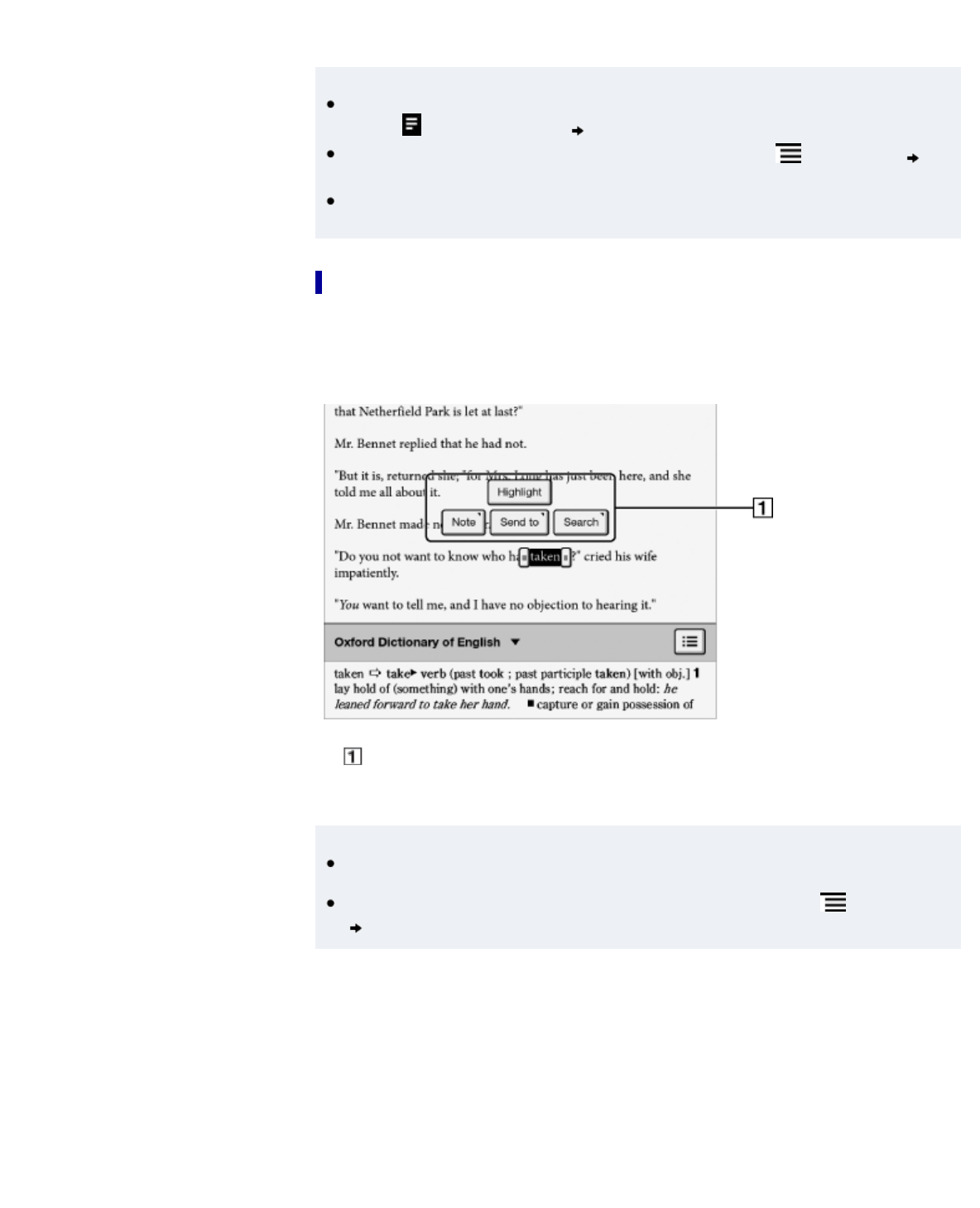
Removing a bookmark
1. Tap the bookmark.
Tip
This will remove the bookmark and any note attached to it. To delete only a note, tap and
hold the
icon and tap [Delete] [Yes].
To delete all bookmarks in the current book/periodical, press the
(Menu) button tap
[Notes]. See Details.
To delete annotations across all books and periodicals, use the [All Notes] application. See
Details.
Highlighting words on a page
You can highlight words and take notes.
1. Tap and hold the first word and drag across to the last word of the section you would like to
highlight.
The pop-up menu appears.
Pop-up menu
2. Tap [Highlight].
The selected words are now highlighted.
Tip
To search, sort and view all annotations across all books and periodicals, use the [All
Notes] application. See Details.
To search annotations for the currently open book/periodical, press the
(Menu) button
tap [Notes]. See Details.
Adding text notes or handwritten notes to a highlight
1. Tap and hold a highlighted word.
The pop-up menu appears.
2. Select [Note].
3. Select from [by Keyboard] and [by Drawing].
Create a note.
For a text note, see Details.
For a handwritten note, see Details.
4. Tap [Save].
To cancel adding notes, tap [Cancel].