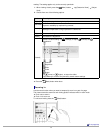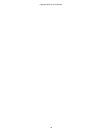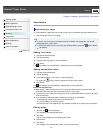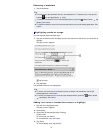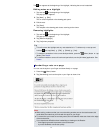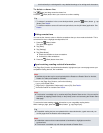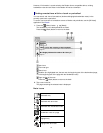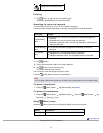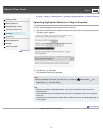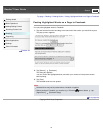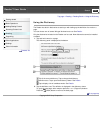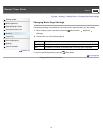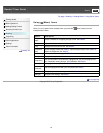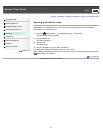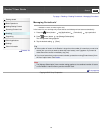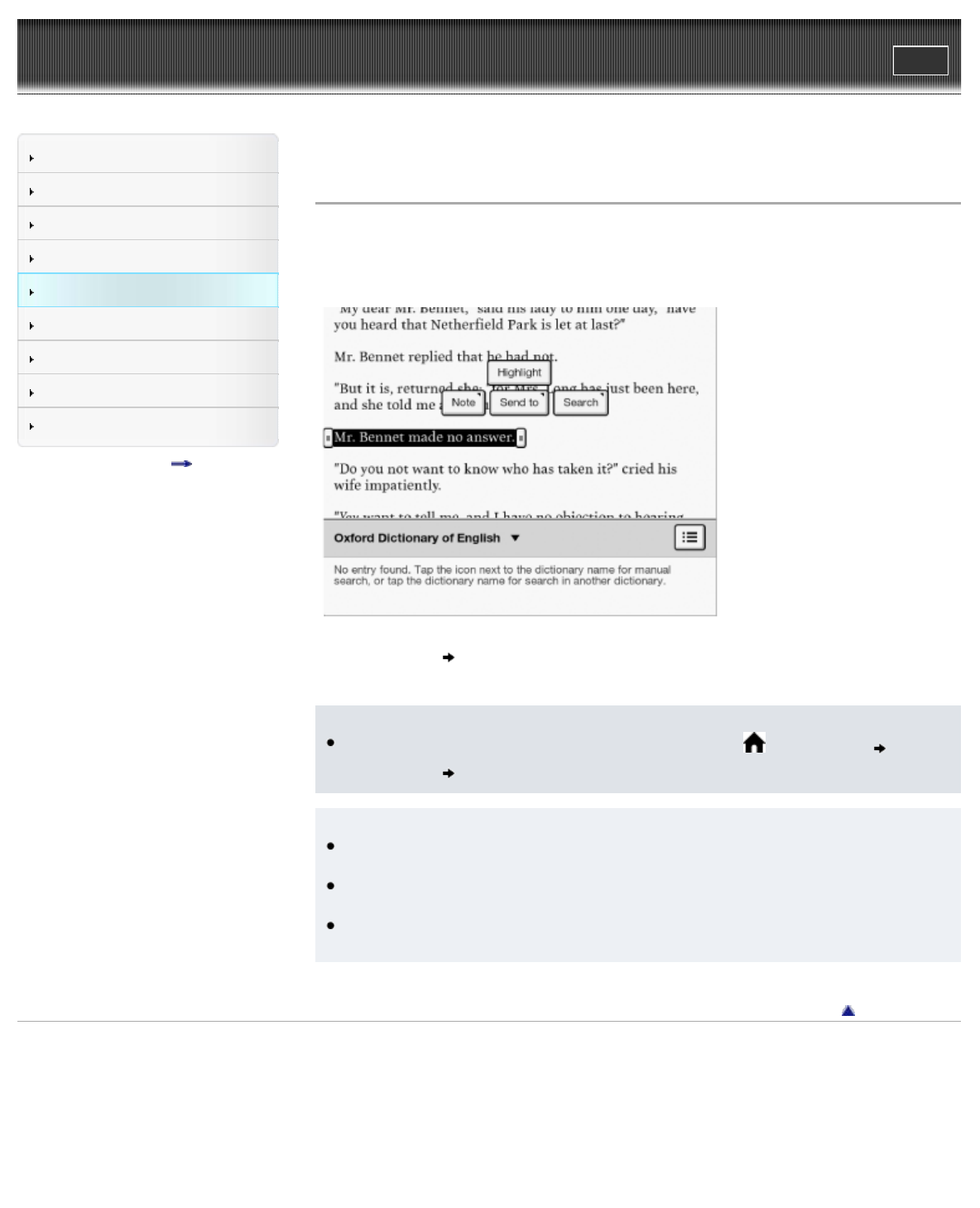
Reader™ User Guide
Print
Search
Getting started
Basic Operations
Adding/Getting Content
Browsing Content Lists
Reading
Organizing
Other Applications
Settings
Other Information
Contents list
Top page > Reading > Reading Books > Uploading Highlighted Words on a Page to Evernote
Uploading Highlighted Words on a Page to Evernote
You can upload highlighted words and take notes to Evernote.
1. Tap and hold the first word and drag to the last word of the section you would like to upload.
The pop-up menu appears.
2. Tap [Send to] [Evernote]
The selected words are now uploaded.
Note
Before uploading to Evernote, you need to log in. Press the
(Home) button tap
[Applications]
[Evernote Setup].
Tip
Before you upload the highlighted words, you can also upload with your memo in the
preview screen.
If the highlighted words are attached with text notes or handwritten notes, you can upload
those, too.
Items that were purchased from Reader Store or eBook store may not upload depending on
country/region.
Go to page top
Copyright 2012 Sony Corporation
75