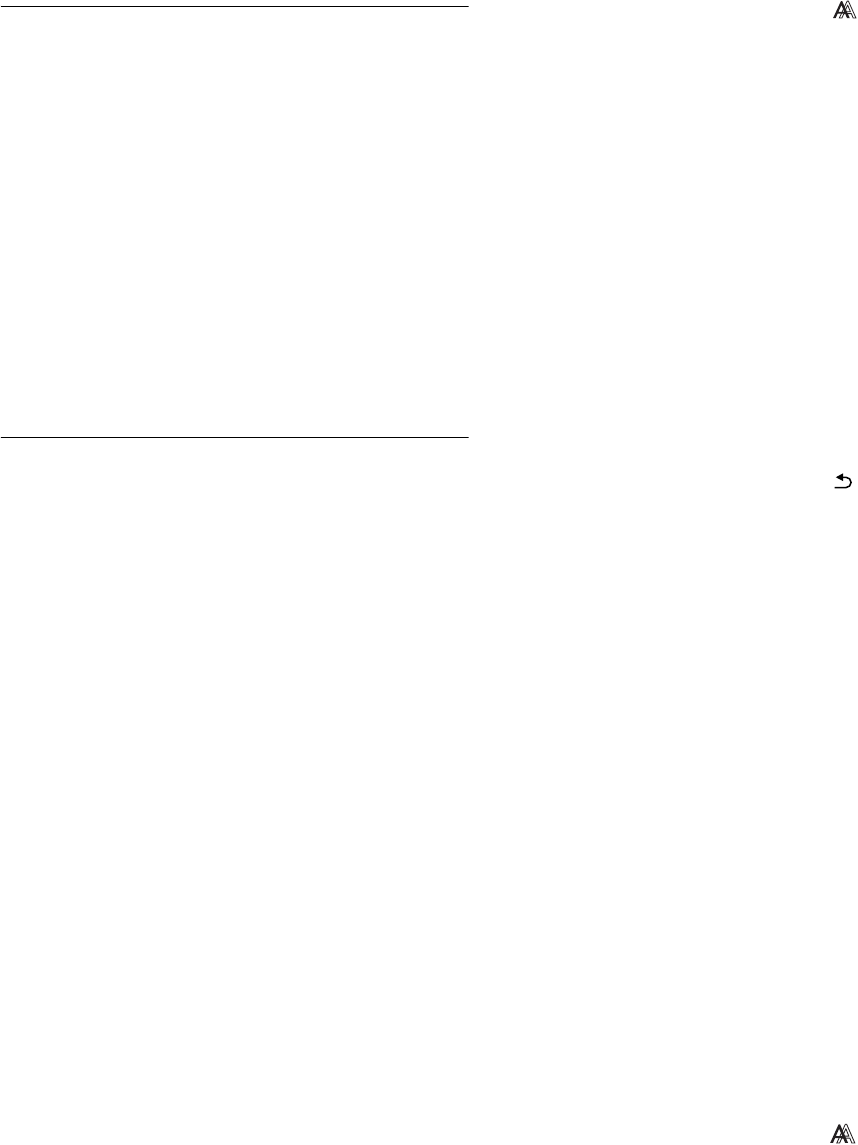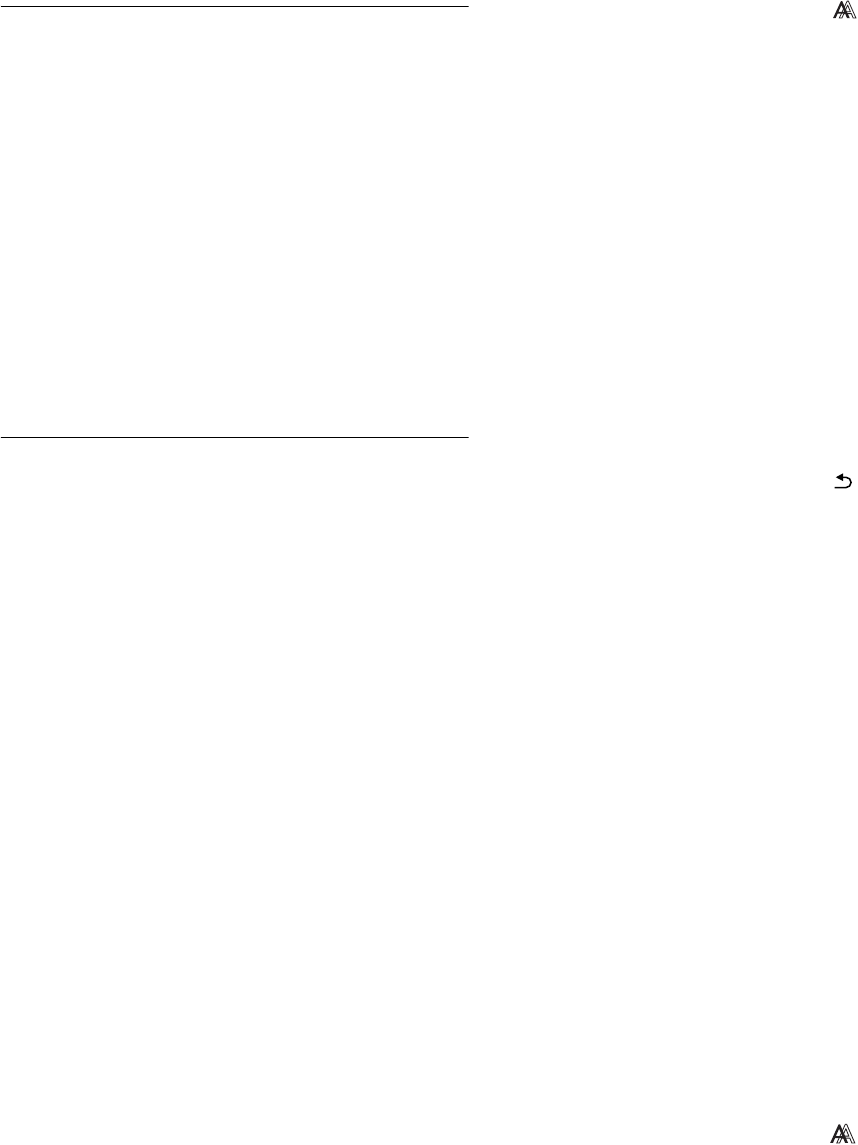
11 (GB)
Adjusting the black level of an
image (BRIGHTNESS)
Adjust the picture brightness (black level).
Note
While COLOR is set to sRGB, you cannot adjust CONTRAST,
BRIGHTNESS or GAMMA.
1 Press the MENU button.
The main menu appears on the screen.
2 Press the m/M buttons to select 8 (BRIGHTNESS)
and press the OK button.
The BRIGHTNESS menu appears on the screen.
3 Press the m/M buttons to adjust the brightness and
press the OK button.
Adjusting the picture’s sharpness
and centering (SCREEN)
(analog RGB signal only)
x Automatic picture quality adjustment
function
When the monitor receives an input signal, it
automatically adjusts the picture’s position and
sharpness (phase/pitch), and ensures that a clear
picture appears on the screen (page 16).
Notes
• While the automatic picture quality adjustment function is activated,
only the 1 (power) switch will operate.
• The picture may flicker during this time, but this is not a malfunction.
Simply wait a few moments until the adjustment completes.
If the automatic picture quality adjustment function of
this monitor seems to not completely adjust the picture
You can make further automatic adjustment of the picture quality
for the current input signal. (See AUTO ADJUST below.)
If you still need to make further adjustments to the
picture quality
You can manually adjust the picture’s sharpness (phase/pitch) and
position (horizontal/vertical position).
These adjustments are stored in memory and automatically
recalled when the display receives the same input signal.
These settings may have to be repeated if you change the input
signal after reconnecting your computer.
x Make further automatic adjustments to the
picture quality for the current input signal
(AUTO ADJUST)
Set the optimum phase, pitch and horizontal/vertical position for
the current input signal.
1 Press the MENU button.
The main menu appears on the screen.
2 Press the m/M buttons to select (SCREEN) and
press the OK button.
The SCREEN menu appears on the screen.
3 Press the m/M buttons to select AUTO ADJUST and
press the OK button.
The AUTO ADJUST menu appears on the screen.
4 Press the m/M buttons to select ON or OFF and
press the OK button.
• ON: Make the appropriate adjustments of the screen's
phase, pitch and horizontal/vertical position for the
current input signal and store them.
Note
When the monitor is turned on or the input signal is
changed, AUTO ADJUST makes the automatic
adjustments.
• OFF: AUTO ADJUST is not available.
Note
AUTO ADJUST works automatically when the input
signal is changed.
5 Press the m/M buttons to select and press the
OK button.
Return to the menu screen.
x Adjust the picture’s sharpness and position
manually (PITCH/PHASE/H CENTER/
VCENTER)
You can adjust the picture’s sharpness as follows. This
adjustment is effective when the computer is connected to the
monitor’s HD15 input connector (analog RGB).
1 Set the resolution to 1280 × 1024 on the computer.
2 Load the CD-ROM.
3 Start the CD-ROM
For Windows User
When Auto run operates:
Select the area, language and model, and click DISPLAY
ADJUSTMENT TOOL (UTILITY).
4 Click “Adjust” and confirm the current resolution
(top value) and recommended resolution (bottom
value), and then click “Next”.
Test pattern for PITCH appears.
5 Press the MENU button.
The main menu appears on the screen.
6 Press the m/M buttons to select (SCREEN) and
press the OK button.
The SCREEN menu appears on the screen.
7 Press the m/M buttons to select PITCH and press the
OK button.
The PITCH adjustment menu appears on the screen.