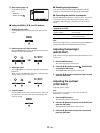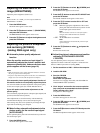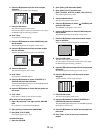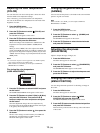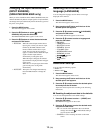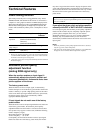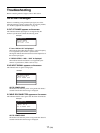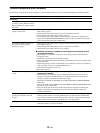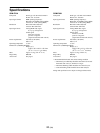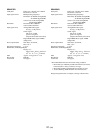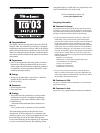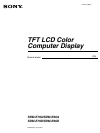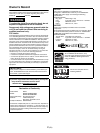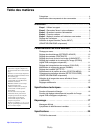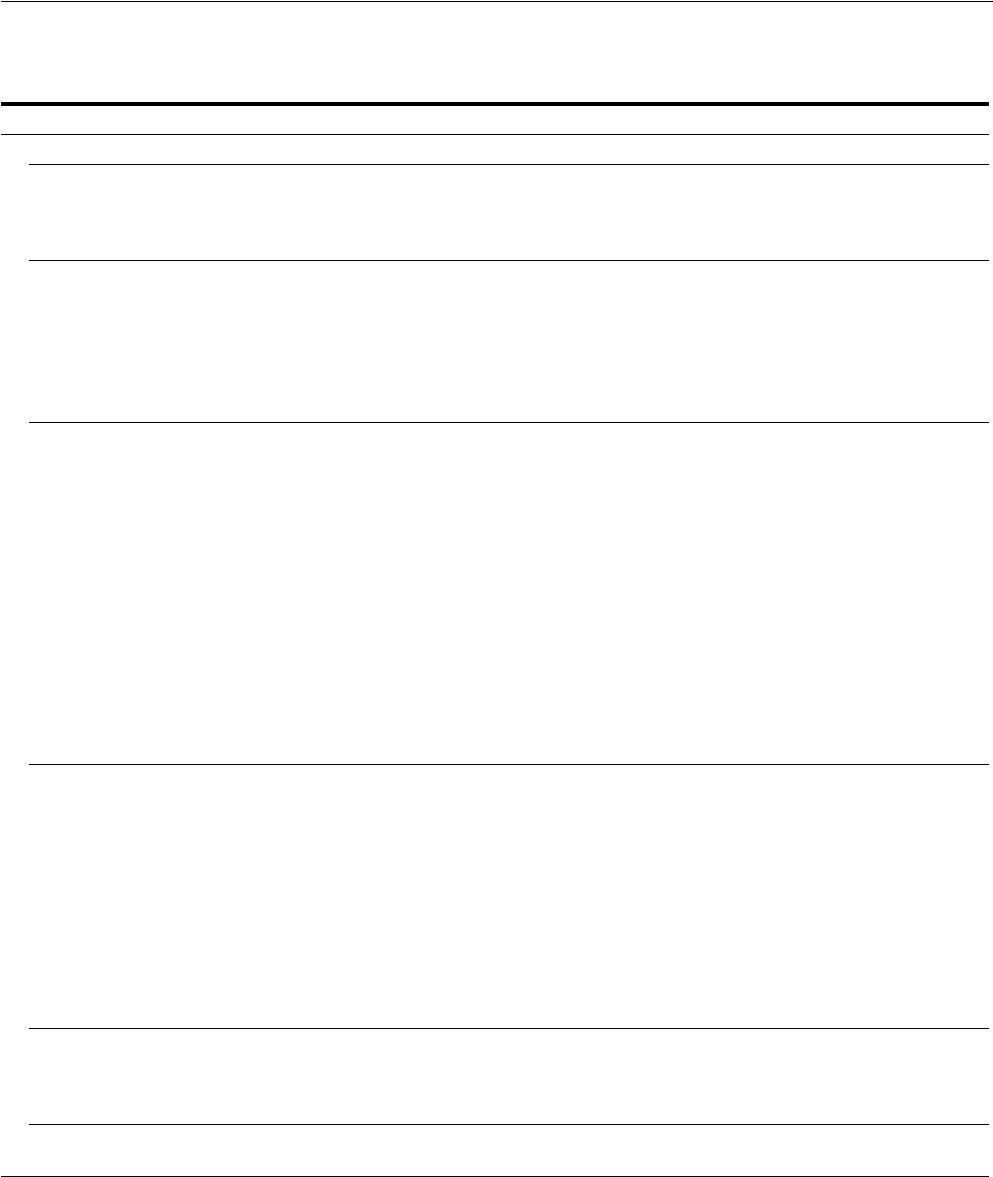
18 (GB)
Trouble symptoms and remedies
If a problem is caused by the connected computer or other equipment, please refer to the connected equipment’s instruction manual.
Symptom Check these items
No picture
If the 1 (power) indicator is not lit,
or if the 1 (power) indicator will not
light up when the 1 (power) switch
is pressed,
• Check that the power cord is properly connected.
If CABLE DISCONNECTED
appears on the screen,
• Check that the video signal cable is properly connected and all plugs are firmly seated in
their sockets (page 6).
• Check that the video input connector’s pins are not bent or pushed in.
• Check that the input select setting is correct (page 8).
• A non-supplied video signal cable is connected. If you connect a non-supplied video
signal cable, CABLE DISCONNECTED may appear on the screen before entering the
power saving mode. This is not a malfunction.
If NO INPUT SIGNAL appears on
the screen, or the 1 (power)
indicator is orange,
• Check that the video signal cable is properly connected and all plugs are firmly seated in
their sockets (page 6).
• Check that the video input connector’s pins are not bent or pushed in.
• Check that the input select setting is correct (page 8).
x Problems caused by a computer or other equipment connected, and not
caused by the monitor
• The computer is in the power saving mode. Try pressing any key on the keyboard or
moving the mouse.
• Check that your graphics board is installed properly.
• Change your graphic board to the latest driver. Or match the version of your graphic board
to the current OS.
• When using a laptop computer, set the output of your computer to video out (for details on
video out setting, contact your computer manufacturer).
• Check that the computer’s power is on.
• Restart the computer.
If OUT OF RANGE appears on the
screen,
x Problems caused by a computer or other equipment connected, and not
caused by the monitor
• Check that the video frequency range is within that specified for the monitor. If you
replaced an old monitor with this monitor, reconnect the old monitor and adjust the
computer’s graphics board within the following ranges:
Horizontal: 28–80 kHz (analog RGB), 28–64 kHz (digital RGB for SDM-E76D/SDM-
E96D only)
Vertical: 56–75 Hz (analog RGB), 60 Hz (digital RGB for SDM-E76D/SDM-E96D only)
Resolution: 1280 × 1024 or less
• Start your OS in Safe mode and restart the computer after setting the resolution. The
setting of safe mode varies depending on your OS. For more details, contact your
computer manufacturer.
If you are using Windows and
replaced an old monitor with this
monitor,
• If you replaced an old monitor with this monitor, reconnect the old monitor and do the
following. Select “SONY” from the “Manufacturers” list and select the desired model
name from the “Models” list in the Windows device selection screen. If the model name
of this monitor does not appear in the “Models” list, try “Plug & Play.”
If using a Macintosh system, • If you use the Macintosh adapter (not supplied), check that the Macintosh adapter and the
video signal cable are properly connected.